Address Finder Settings
The address finder attributes are configured using the Address Finder Settings screen.
The following options are available:
Content
Determine what text appears in this element.
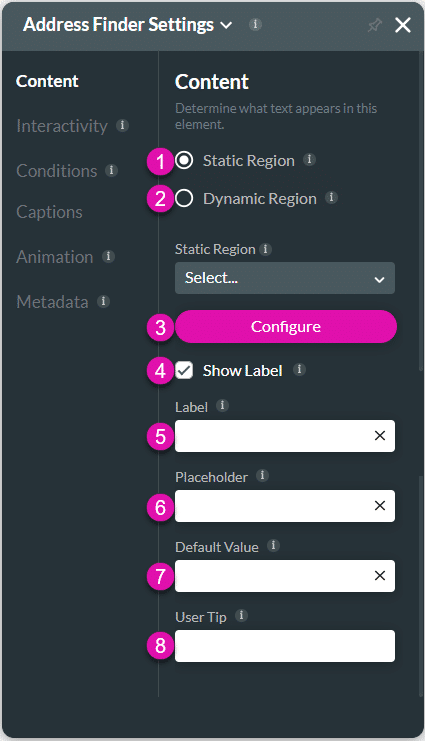
Interactivity
Determine what text appears in this element.
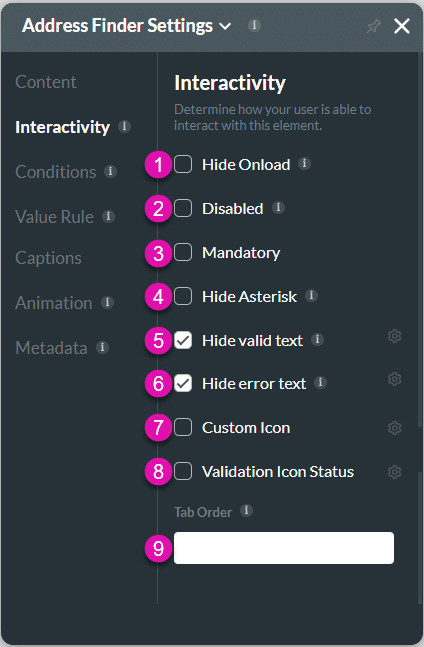
Conditions
Configure Conditions – Determine how your user is able to interact with this element.
Value Rule
Set Value Rules – Set conditions on how this element behaves or appears.
Captions
Captions – Customize your captions. Be sure to keep the meaning the same.
Animation
Animation – Determine animation for the element to appear.
Metadata
Metadata – See how this field is identified in the backend. Your users won’t see this.

