Do you like this
feature?
If you like this feature and want to transform your business with Titan's zero code applications for Salesforce, then schedule a demo today!
Tab Order
Business Background
The Tab Order option is available for different elements, such as the Date Range, Email, or Number field. Use this feature to set which fields will be active when the user presses the Tab key. This assists the visually impaired who need to navigate using the Tab key.
Titan Solution
Use the Tab Order option to set the sequence of active fields for a user to complete.
How to Video
- 0:02 An introduction to Tab Order.
- 0:42 Learn how the user can navigate through the project using the Tab key.
- 0:57 We show you how to create a custom Tab order.
- 1:58 Preview the updated project.
How to Guide
When the user has multiple fields to complete and you want them to be completed in a sequence, number the fields orderly so the cursor can move from field to field.
- Click the + icon to open the list of elements.
- Select the Input option from the list.
- Add multiple elements to the canvas, such as date range, email, and number input fields.
- Click each element’s Gear icon. The element’s Settings screen opens.
- Under the Interactivity option, scroll down to the Tab Order field.
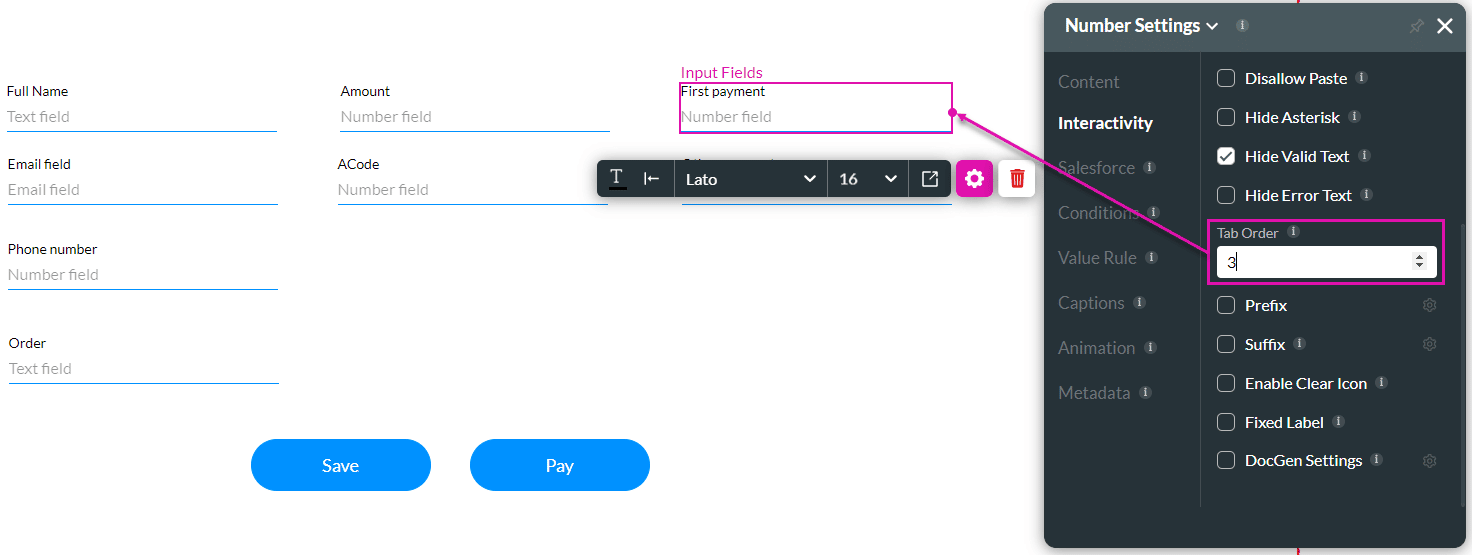
- Type the Tab Order number for each field to number your elements.
- Save and Preview the page.

The cursor will move according to the number that you set. The user will navigate through the fields in the set sequence.

