Do you like this
feature?
If you like this feature and want to transform your business with Titan's zero code applications for Salesforce, then schedule a demo today!
Related
Placeholder
Business Background
Use Placeholder text to indicate to the user the information they should provide to gain quality data for your business needs. The Placeholder option can be used for different elements such as Email, URL, and Text when there is no label; for example, you can use it to guide the user with extra information.
How to Video
- 0:02 Introduction to Placeholder.
- 0:19 Navigate to the Index Settings.
- 0:40 We show you how to add Placeholder text.
- 0:55 Learn how to create Placeholder text for various fields.
- 1:10 Preview the created Placeholder text.
- 1:30 Conclusion.
How to Guide
- Click the + icon to open the list of elements.
- Select the Input option from the list.
- You can choose other elements such as email, URL, or text. This article shows how to set a placeholder for the signature element.
- Click-and-drag the Signature element to the canvas.
- Click the Settings Gear icon. The element settings screen opens.
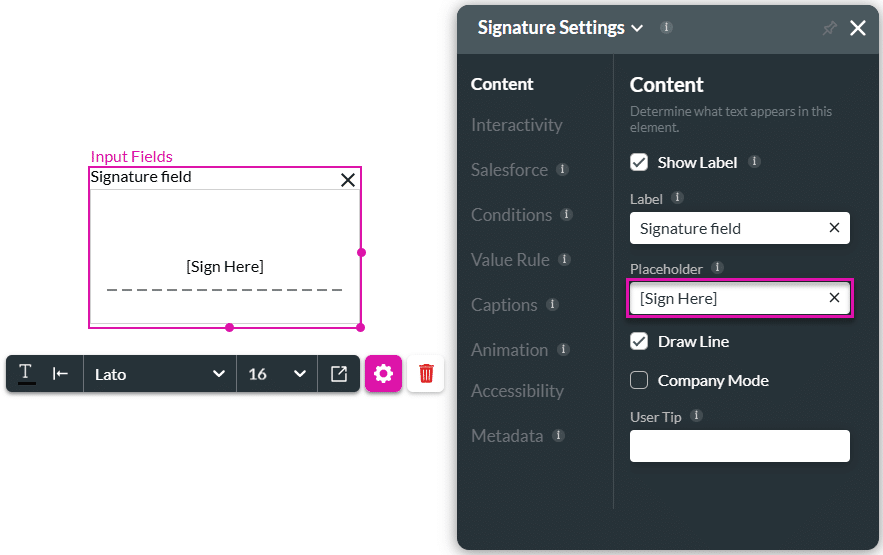
- Type text in the placeholder field. The text you add in the field will guide the user.
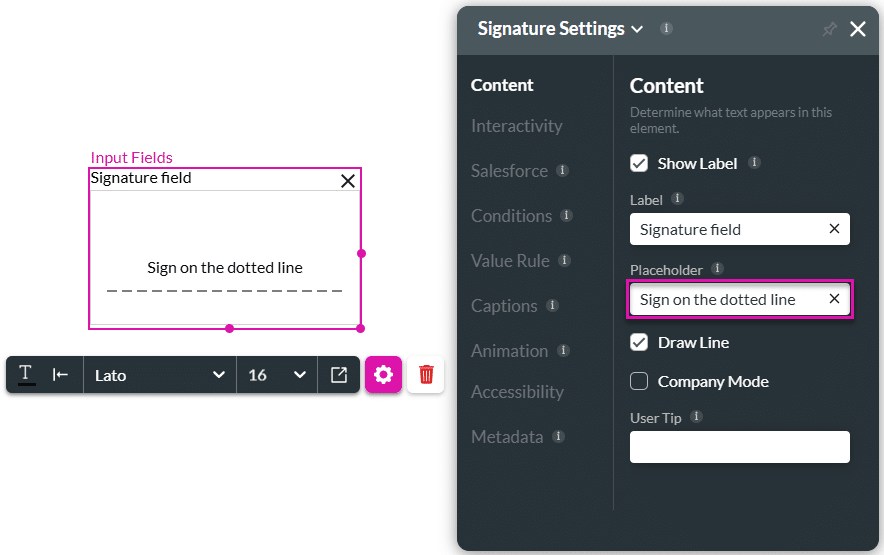
You may also be interested in:
Hidden Title
Was this information helpful?
Let us know so we can improve!
Need more help?
Book Demo

