Support Titan > Titan Web > Elements > Input > Circle Slider > Circle Slider Settings > Minimum and Maximum Label
Skip to
Do you like this
feature?
If you like this feature and want to transform your business with Titan's zero code applications for Salesforce, then schedule a demo today!
Related
Minimum and Maximum Label
Skip to
Business Background
Create and define minimum and maximum labels. These add more information to the minimum and maximum values. Minimum and Maximum Labels are available for different elements.
How to Guide
- Click the + icon to open the list of elements.
- Select the Survey option from the list.
- In this article, a star rating was used as an example.
- Click-and-drag the Star Rating element to the canvas.
- Click the Star Rating settings Gear icon. The element settings screen opens.
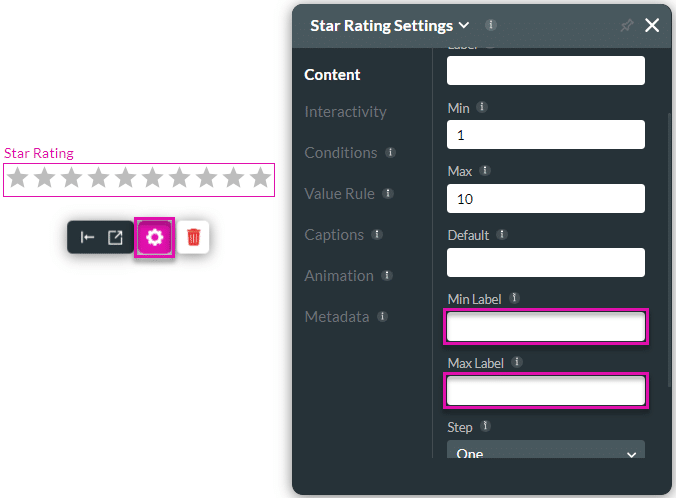
- Type a Minimum Label in the Min Label field.
- Type a Maximum Label in the Max Label field.
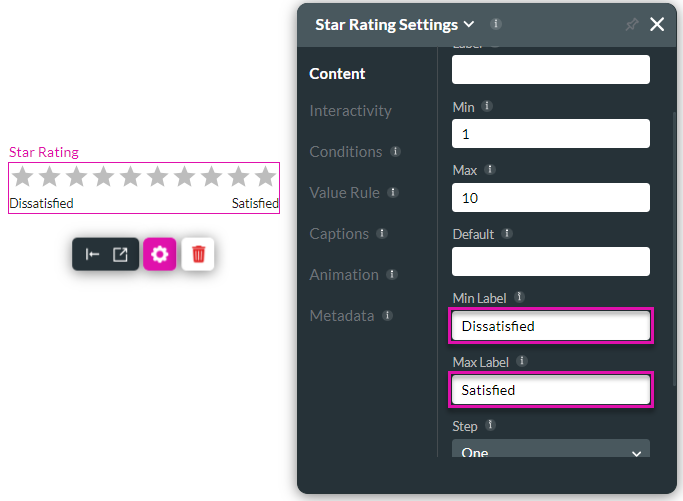
For some elements, these options are under Captions:
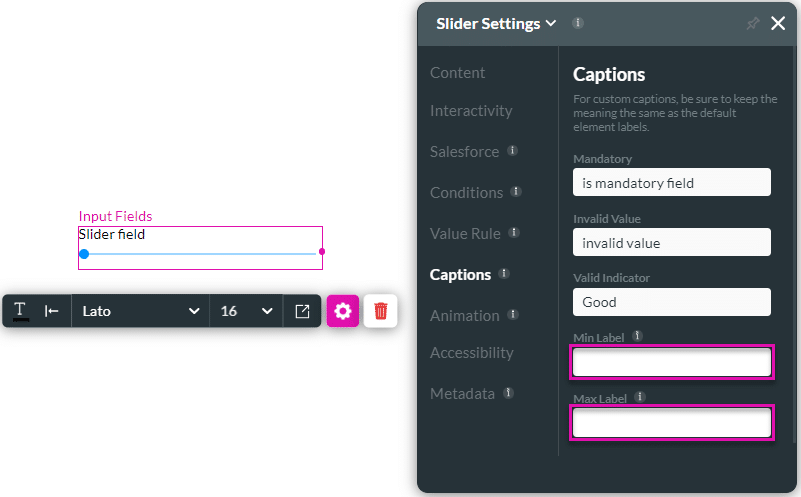
You may also be interested in:
Hidden Title
Was this information helpful?
Let us know so we can improve!
Need more help?
Book Demo

