Do you like this
feature?
If you like this feature and want to transform your business with Titan's zero code applications for Salesforce, then schedule a demo today!
Mandatory
Business Background
The Mandatory option is available for different types of elements, such as the number element. Use this setting to mark various input fields as compulsory. The user will not be able to continue when a mandatory field is not complete.
How to Video
- 0:02 An introduction to the Mandatory setting.
- 0:20 Navigate to the Index Settings.
- 0:22 We show you how to enable the Mandatory setting.
- 0:34 Preview the updated project.
How to Guide
- Click the + icon to open the list of elements.
- Select the Input option from the list.
- Click-and-drag the Text element to the canvas.
- Click the Text element settings Gear icon. The Number Settings screen opens.
- Click the Interactivity option.
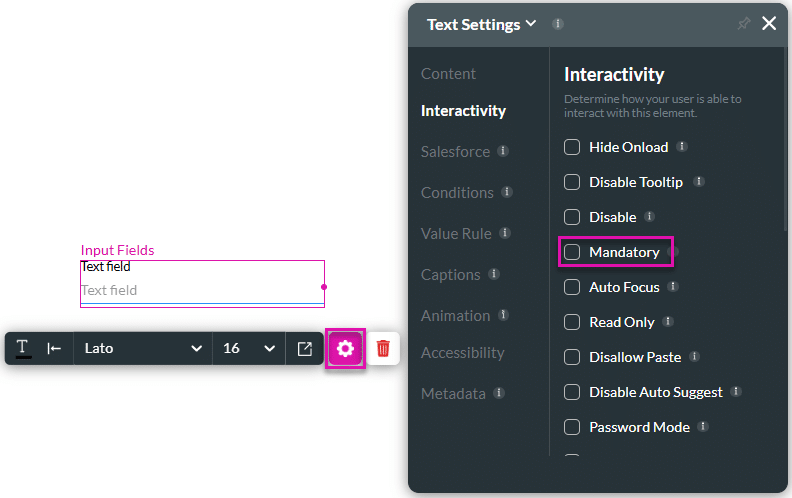
- Click the Mandatory checkbox. An asterisk is added to the element. The user cannot continue when a mandatory field has not been completed.
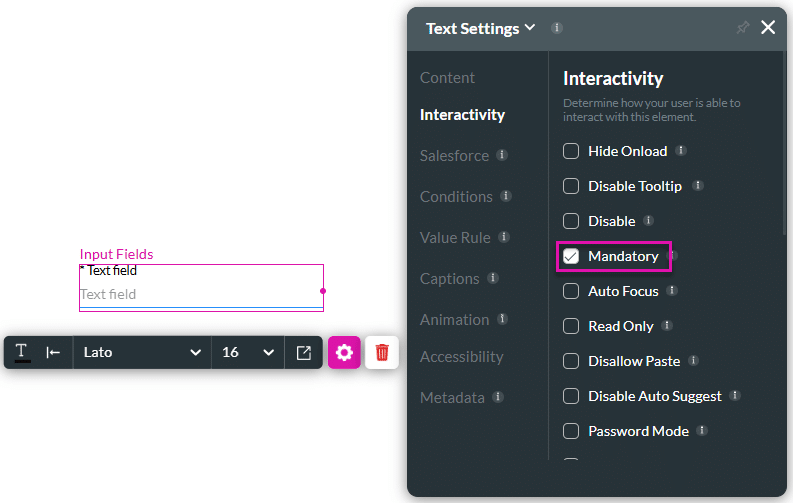
- Save and Preview the project.
When the mandatory field has not been completed, a message is shown.
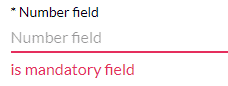
You may also be interested in:
Hidden Title
Was this information helpful?
Let us know so we can improve!
Need more help?
Book Demo

