Disable Filter
Business Background
The Disable Filter option is available for drop-down and multi-select elements. The user will not be able to filter options using the search functionality.
How to Video
- 0:02 An introduction to the Disable Filter.
- 0:28 Preview what the project before enabling the Disable Filter functionality.
- 1:25 We show you how to enable the Disable Filter.
- 1:42 Preview the updated project.
How to Guide
- Click the + icon to open the list of elements.
- Select the Input option from the list.
- Click-and-drag the drop-down element to the canvas.
- Click the Drop-Down settings Gear icon. The Dropdown Settings screen opens.
- Select the Interactivity option from the list.
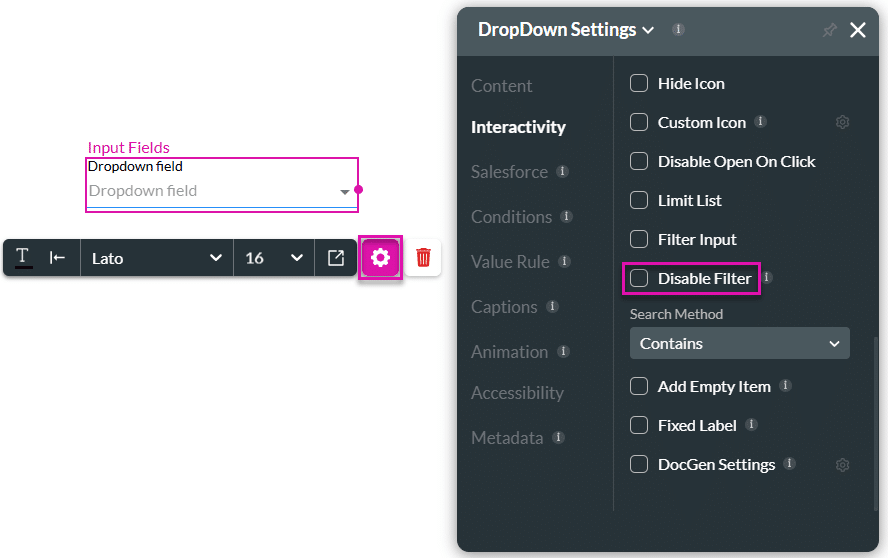
- Select the Disable Filter checkbox. The user cannot filter options by typing a part of the value in the drop-down field.
Hidden Title
Was this information helpful?
Let us know so we can improve!
Need more help?
Book Demo

