Do you like this
feature?
If you like this feature and want to transform your business with Titan's zero code applications for Salesforce, then schedule a demo today!
Header Title
Business Background
Personalize your web projects with a custom header title.
Titan Solution
Titan lets you personalize your web projects with a custom title in a few clicks without any coding. Add a custom title to differentiate your projects and users from others.
How to Guide
- Click the Pages drop-down arrow to open the list.
- Click the Gear icon next to the Manage Menus option. The Site Menus screen opens.

- Under Header, ensure the toggle switch is on to include a header.

- Select the Title option.
- Use the Include a title toggle switch to switch the title on.
- Type a site name in the Title field.
- Use the Gear icon next to the Include a title toggle switch to configure an On Click Action.
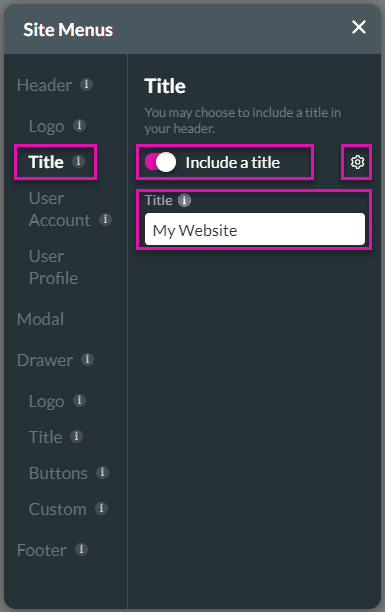
- Click the X icon in the top right of the screen to close the Site Menus screen.
- Save and Preview your project.
A title is added to the header:

You can add the following to the header:
You may also be interested in:
Hidden Title
Was this information helpful?
Let us know so we can improve!
Need more help?
Book Demo

