SmartV – Value Rules
Business Background
Add validation to the fields of the Login and Profile screens. For instance, you can define that an email field must contain an @ sign or that a name field may not contain numbers.
Titan Solution
Use the Set Value Rules function to set the acceptable values for an input field, this can improve the efficiency and accuracy when capturing information.
- Operation: Code that identified the task to be performed.
- Value: Choose between a Static Value or a Field that uses data from the project or parameter.
- () Brackets: Express complex conditions. For example, A AND B OR C -> This can be considered in many ways: (A AND B) OR C, A AND (B OR C), etc.
- And/Or: Define relationships between multiple rules.
- Rule Name and Description: Change the name of the rules based on the subject area and include its purpose in the description. This assists in keeping track of various conditions,
- Kebab Menu: Options to Clone/Turn off/Delete Value Rules and Conditions.
- Field: Add automation to documents and projects. It designates available options a user can submit as a response to an input field.
- Custom Error Message: Specify meaningful messages to convey to users what caused the invalid value error and how to rectify it.
How to Guide
- At the top middle of the project, click to open the drop-down list.
- Select the SmartV option to open the list.

- As an alternative, select the Pages option on the menu bar, and then on the SmartV option to open the list of SmartV pages.
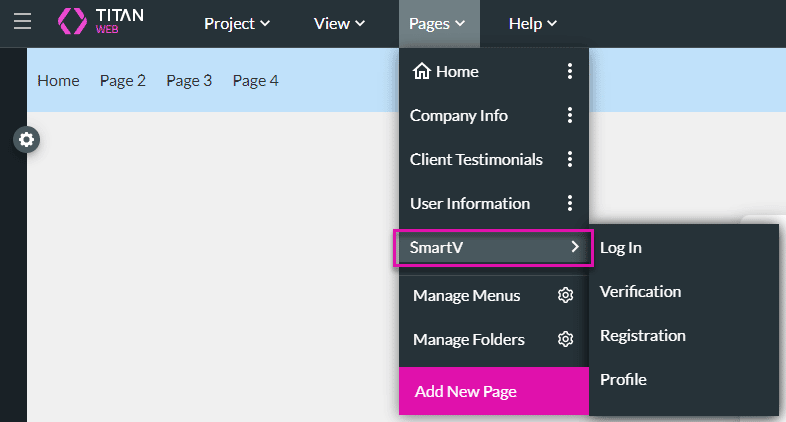
- Select the Login option to preview the Login screen.
- Alternatively, select the Profile option to preview the Profile screen.
- Click the Gear icon to open the Login Settings screen.
- Click the Value Rules option.
- Use the Column drop-down list to select an option.
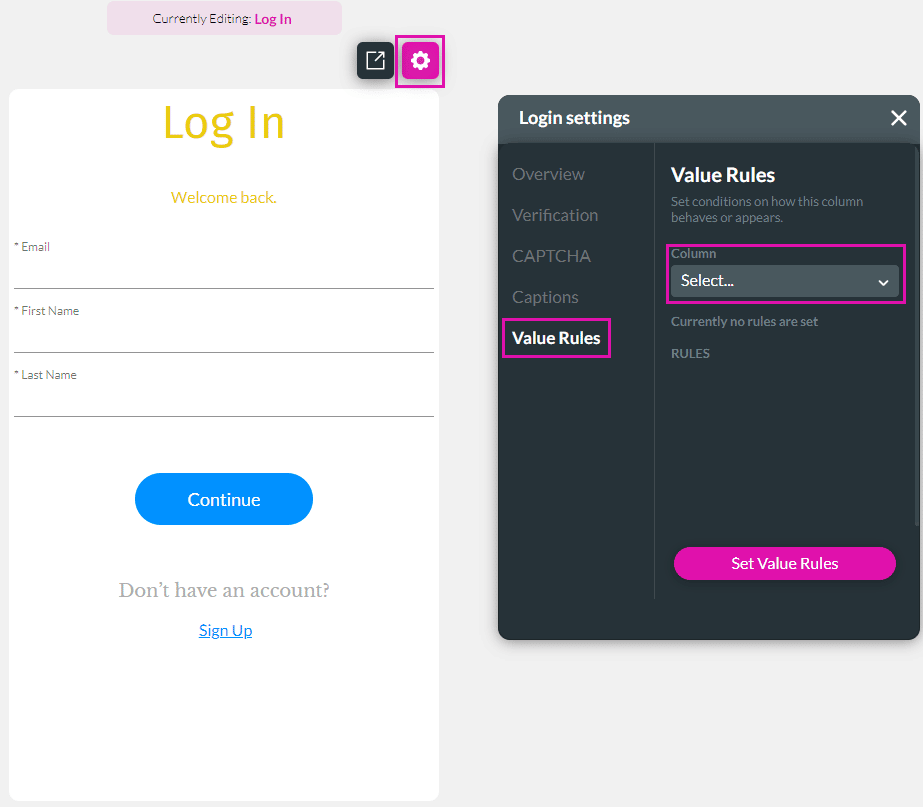
Note:
The options in the drop-down list corresponds with the fields that you added when configuring the Login screen.
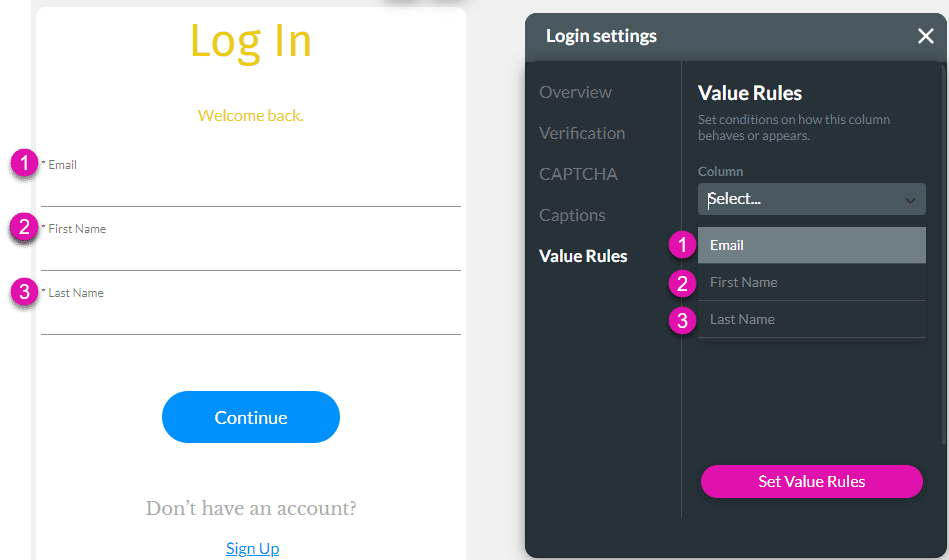
- Click the Set Value Rules button. For instance, create a value rule that the email field must contain an @ sign (the error message is mandatory):

When the user adds an email address without an @ sign, the error message will be shown.
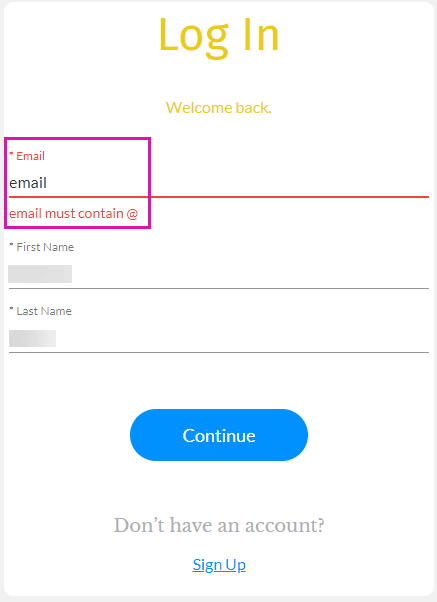
- Click here for more information on setting the value rules.
Hidden Title
Was this information helpful?
Let us know so we can improve!
Need more help?
Book Demo

