Custom Emails with Dynamic Data
Business Background
Create a custom email with dynamic data directly from Salesforce that is personalized and automated without having to write any code.
Titan Solution
Create a custom email with dynamic data from the relevant Salesforce object when using the automated publish in Titan Web Surveys.
How to Guide
Path:
Publish > Automation > Config > Object in Salesforce
- Click Publish.
- Under Type, click Automation and click the Next button.

- Select the Object in Salesforce from the drop-down list.
- Choose the RecordID from the drop-down list.
- Choose the email from the drop-down list and click the Next button.
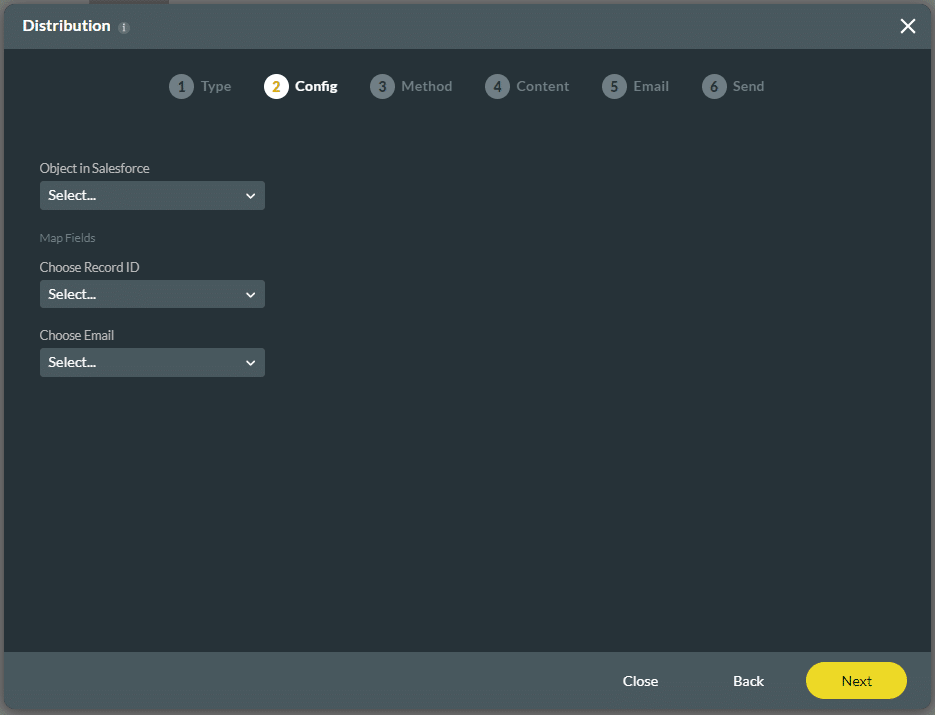
- Select the Mail option and click the Next button.

- Click Custom Email.
- Choose the From Email Address from the drop-down list. For more information on this email address in Salesforce, click here.
- Choose Email from the drop-down list. The options in the drop-down list are linked to the object you selected in Salesforce in step 4. This is the email of the customer who will receive the survey.
- Type a subject in the Subject line. This field is mandatory.
- Type a body in the Body of the email.
- Click the Next button.
Note:
The Web Survey URL is added by default. You can add more elements by clicking on the Add Elements (Merged field) option.
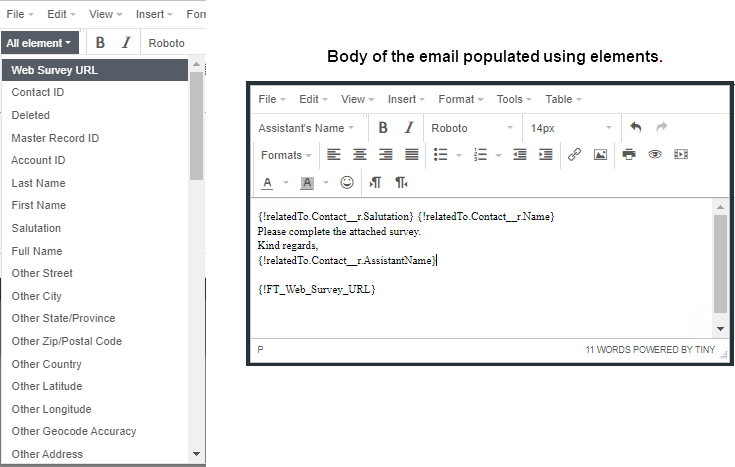
Hidden Title
Was this information helpful?
Let us know so we can improve!
Need more help?
Book Demo

