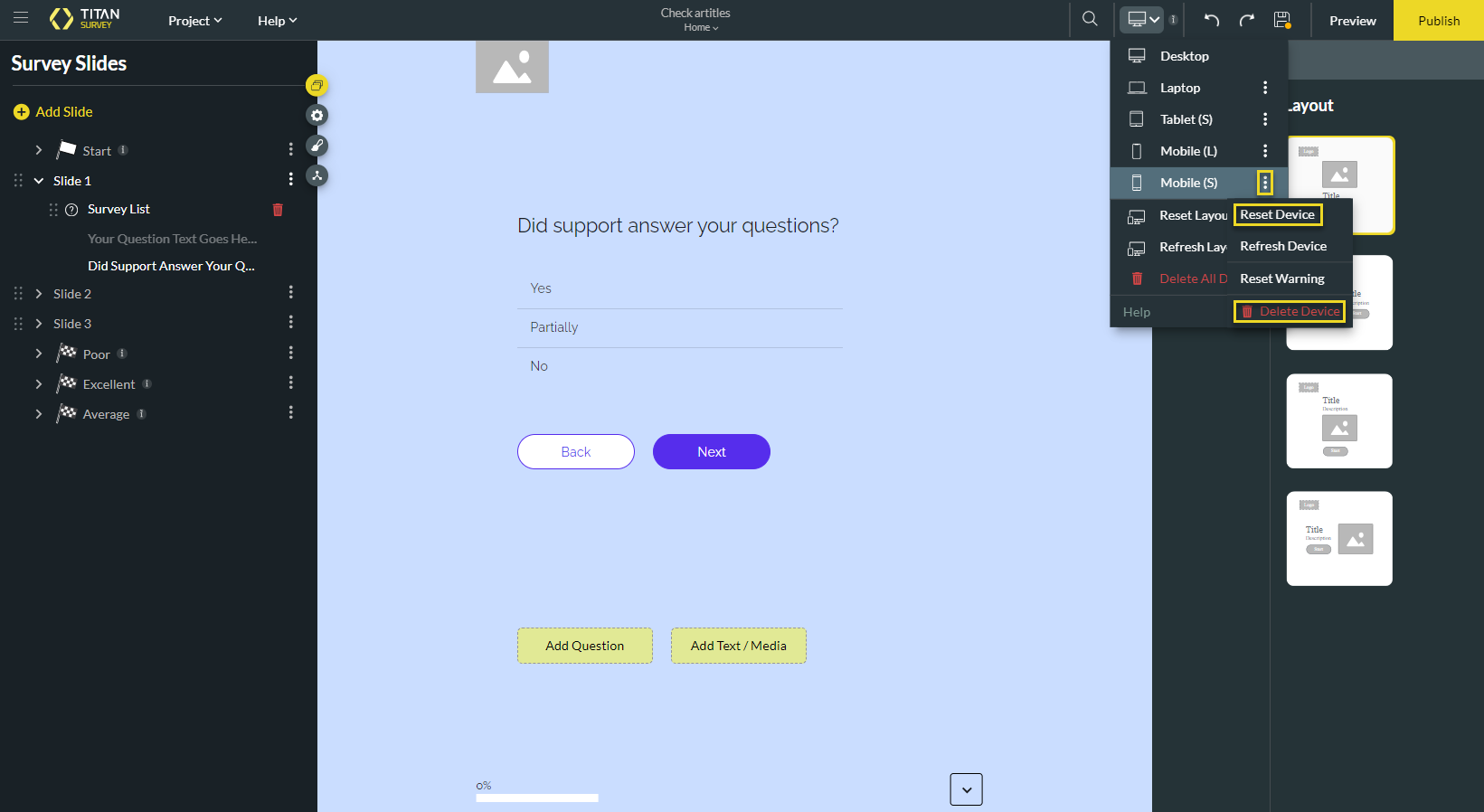Device Type Layout
Business Background
Set device type to improve your view satisfaction in Titan surveys. This functionality gives a better-suited device layout and reduces setup time in one click.
Titan Solution
Use Titan Survey to seamlessly choose a suitable device type layout for desktop, laptop, tablet, or mobile. Learn more about device layout options in Titan.
For more information, also refer to Device Layout in Titan Web.
How to Video
Use Titan Survey to easily create web or email surveys for Salesforce. In this video, we will show you how to customize surveys for end-user device types in Titan Web Survey.
- 0:50 Select Device Type: We show you how to select a device type view, such as desktop, laptop, mobile, or tablet.
- 1:11 Device Settings: Learn to set up a new device type and select between manual and auto layout.
- 1:41 Configure Device Settings: We show you how to configure device conditions, such as adding variables.
- 2:58 Preview: We show you different screen views according to the selected device.
How to Guide
Set device type to improve your view. You can do the following on different device sizes:
- Shorten questions on a smaller device compared to larger devices. This means that you can have a shorter title, description, or question for a smaller device size but a longer title, description, or question for a bigger device layout.
- You can hide elements (for instance, an image) on smaller layouts where space is limited, but show the image on larger devices where space is not an issue.
You cannot change the element type for different device layouts. For instance, checkbox questions on desktop layout will remain checkbox questions on a smaller layout.
- Click the Device settings drop-down.
- Select a device option from the drop-down list:
- Desktop
- Laptop
- Tablet
- Mobile (L)
- Mobile (S)
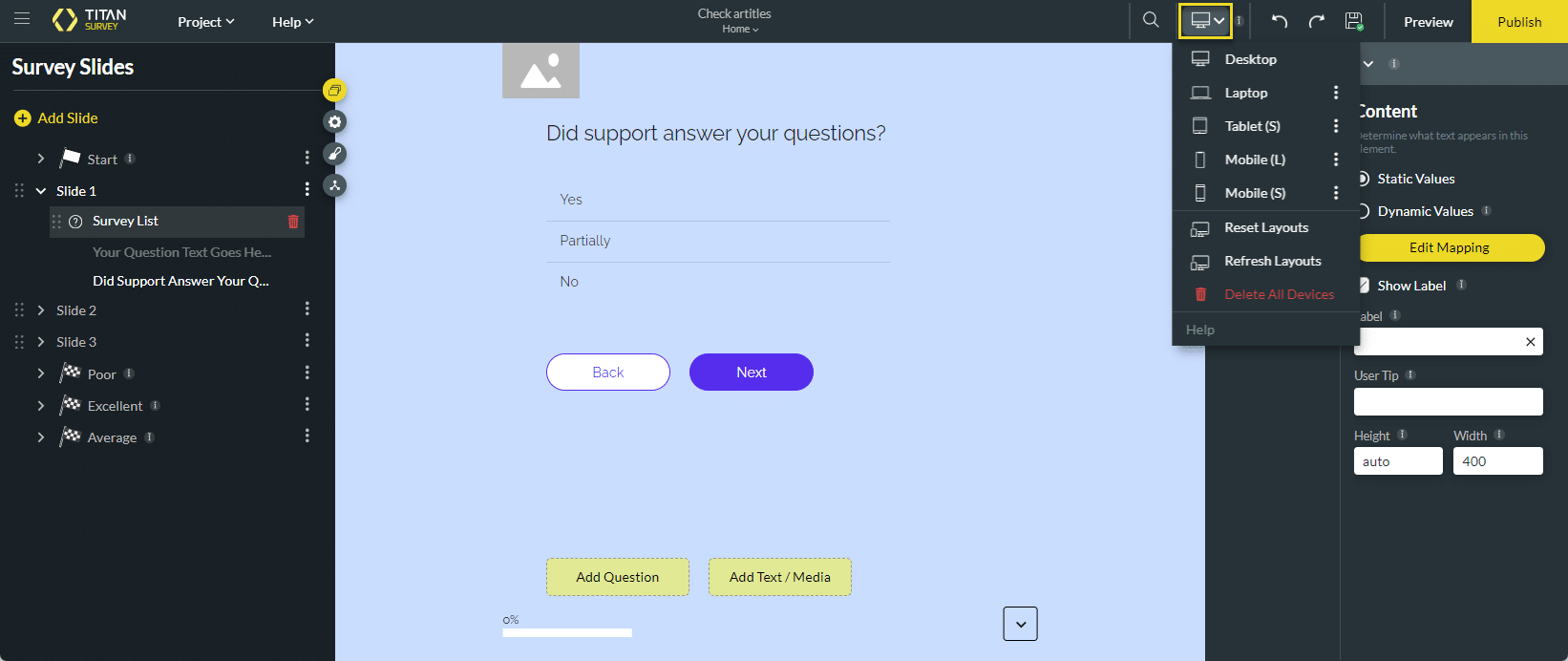
The screen view changes automatically to the selected device layout and the selected device shows on the device settings.
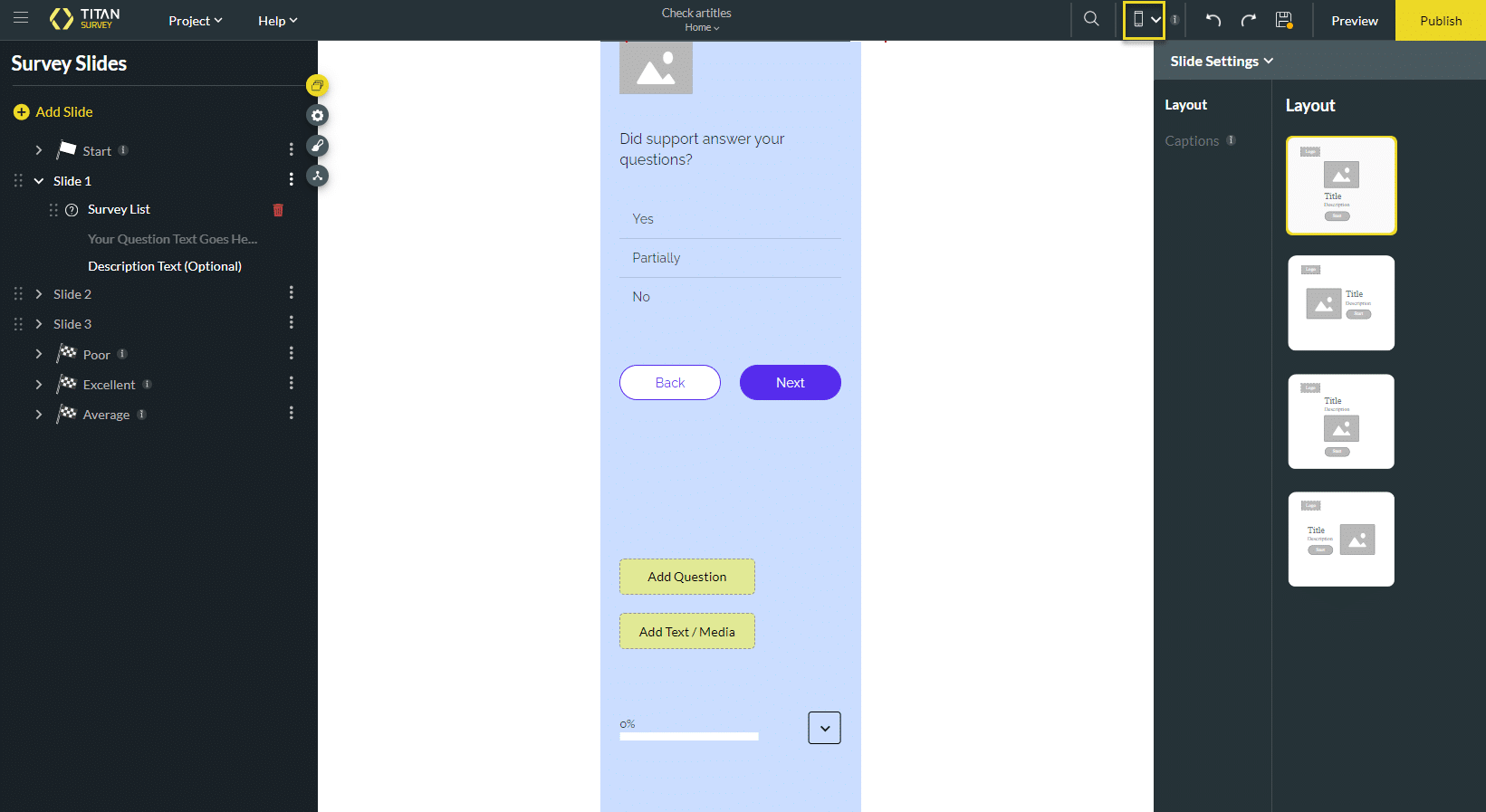
- To reset or completely delete the device type layout, click the Kebab icon next to the layout type.