Debug Preview
Business Background
Titan Survey’s Debug Preview Option enables your business to debug preview your survey before it’s published and distributed.
Titan Solution
- Preview your Survey in just one click, in order to check, review, and proofread your survey before it goes live.
- You can preview your Survey using a range of device layouts, such as mobile, laptop, and tablet.
How to Video
Coming Soon.
How to Guide
- Click the settings Gear icon.
- Select the Tools option.
- Use the Debug Mode toggle switch to enable it.
- Click the settings Gear icon. The Debug mode settings screen opens.
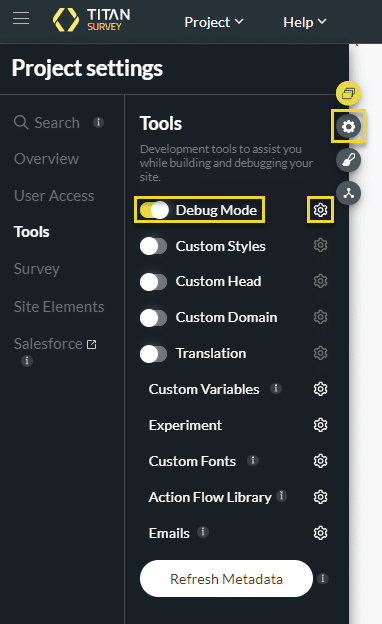
- If necessary, click the Skip validation checkbox. Validations such as value rules and standard validations such as mandatory or email format will be skipped.
- Click on the Apply button.
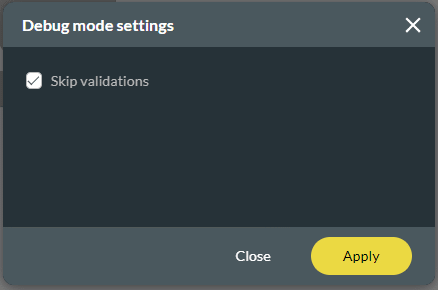
- Click the Save button.
- Click the Preview button.
- Click the Launch Site button.
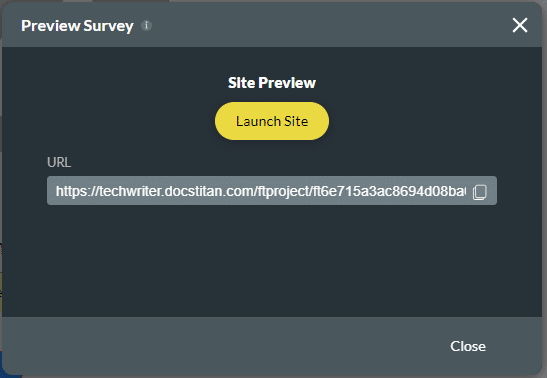
- Click the Debug button shown on the preview screen.
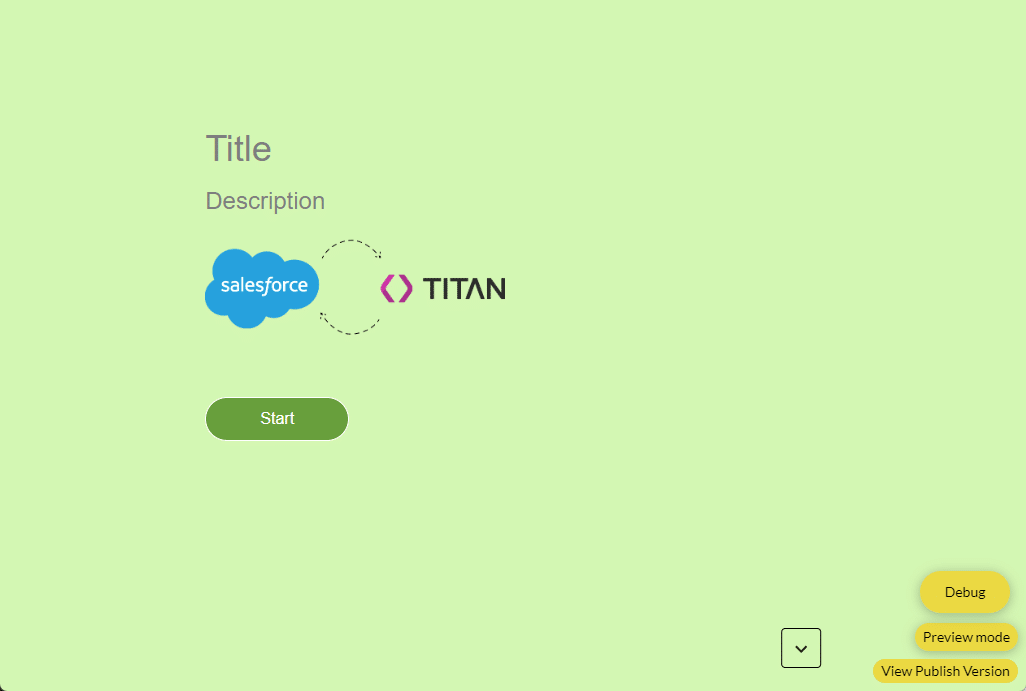
The Debug Project screen is shown.
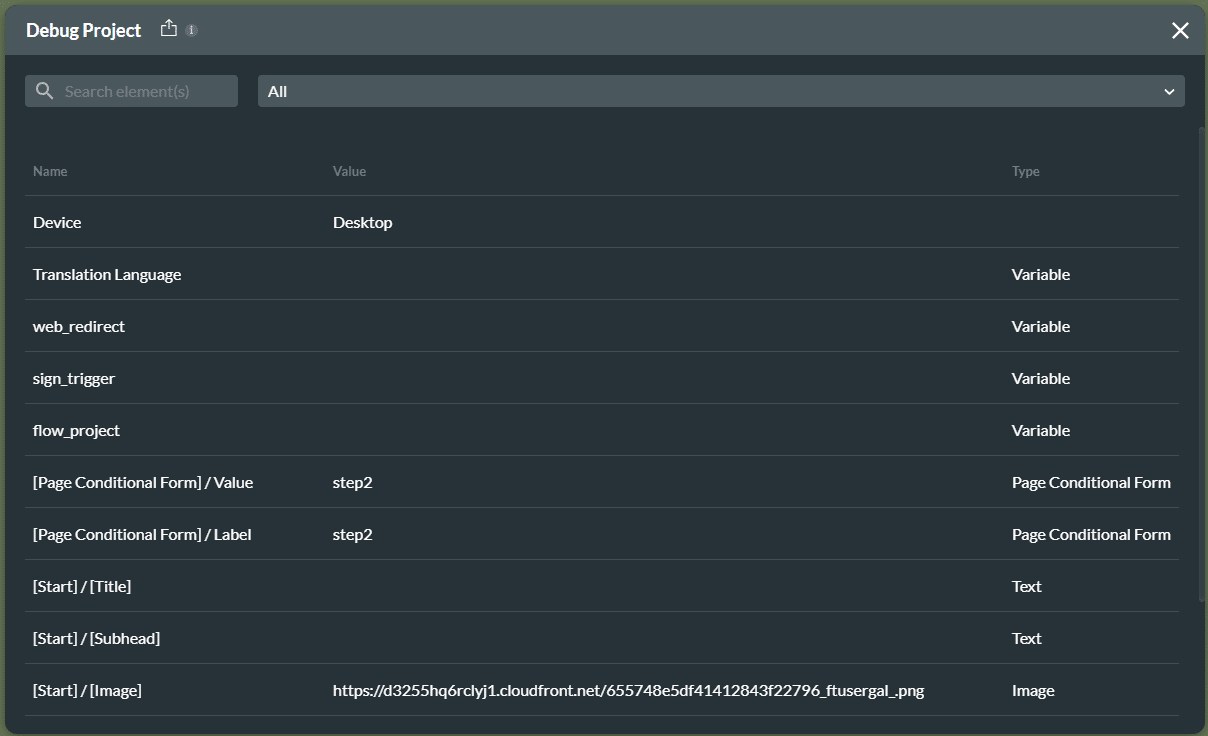
Hidden Title
Was this information helpful?
Let us know so we can improve!
Need more help?
Book Demo

