Disable Mobile Vertical
Business Background
The Disable Mobile Vertical option is available for the Survey Image Choice element. Use this feature when using the mobile device layouts to ensure that the images are not displayed vertically.
Titan Solution
Use the Disable Mobile Vertical option to display the images horizontally.
How to Guide
- Click the + icon to open the list of elements.
- Select the Survey option from the list.
- Drag-and-drop the Survey Image Choice element to the canvas.
- Click the Image Choice Gear icon. The Image Choice Settings screen opens.
- Under Content, select a radio button and use the Edit Mapping button to edit the image mapping.
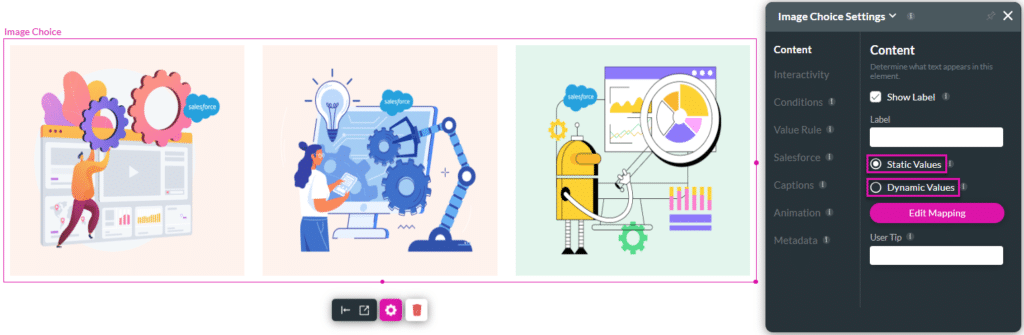
- Under the Interactivity option, select the Disable Mobile Vertical checkbox.
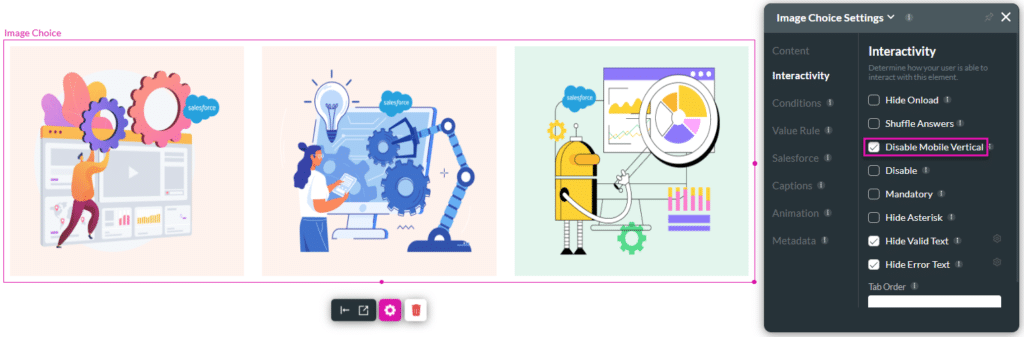
- Use the Device layout icon to open the drop-down list.
- Select either Mobile (L) or Mobile (S).
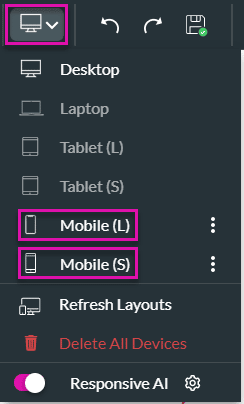
The images in the Survey Image Choice element are displayed horizontally.
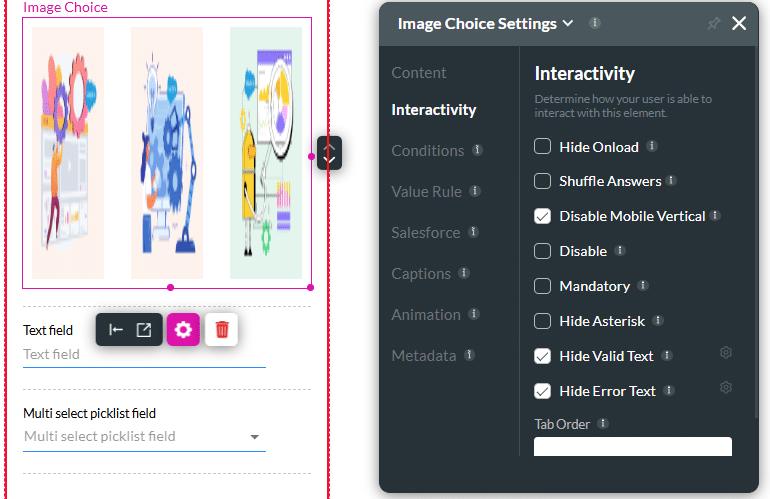
Note:
If the Disable Mobile Vertical checkbox is not selected, the images in the Survey Image Choice element are displayed vertically on the Mobile (L) or Mobile (S) layout.
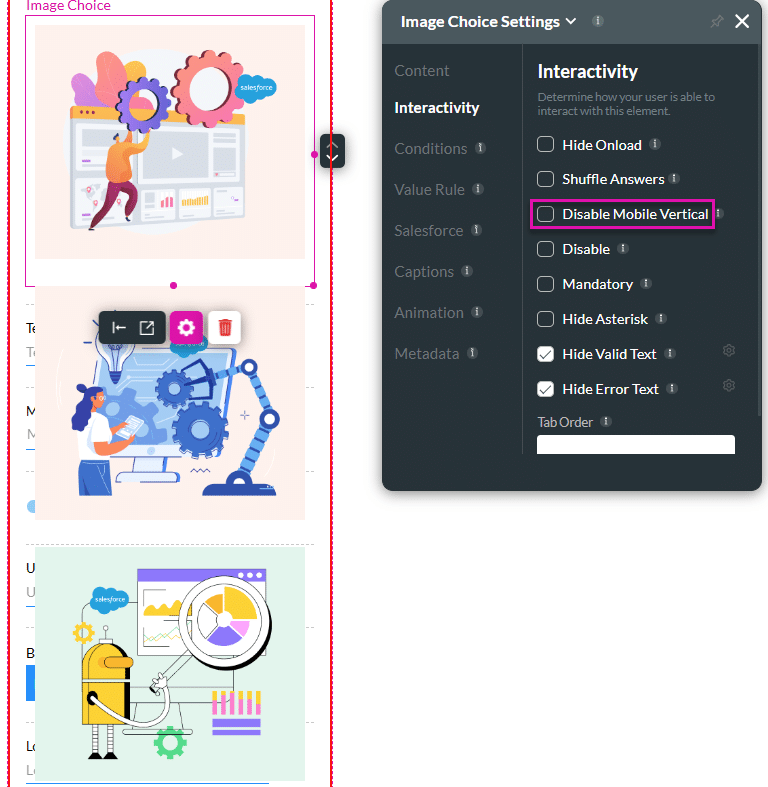
Hidden Title
Was this information helpful?
Let us know so we can improve!
Need more help?
Book Demo

