Titan Web SmartV
Business Background
Website security is more important than ever.
- Authentication and verification of users allow you to limit access to webpages that may contain protected information to intended users only.
- It is important that your users can verify themselves quickly and easily, providing greater security and improving the user experience. This will save costs and protect your business effectively.
- Protect your content from data breaches and ensure your customers’ data is safe.
Titan Solution
- You can add smart validation to your projects. Smart validation adds a double verification to your project.
- You can add a one-time password or two-factor authentication (2FA). This is safer than using just an email and password method of verification.
- SmartV lets you define certain pages with password protection. Users must authenticate before accessing those pages.
- Non-Salesforce users are allowed to access a Titan Web project while relying on the Salesforce integration user in Titan to verify that the user trying to access the project has a valid record in Salesforce (in most cases, a record in the Contacts object).
- With Titan, you can add protection to your entire project or add verification at the page level.
- The Integration User defined in Titan (Classic or JWT) performs all actions (read/update/create/delete and so on).
How to Guide
- Click the Gear icon to open the Project settings in Titan Web.
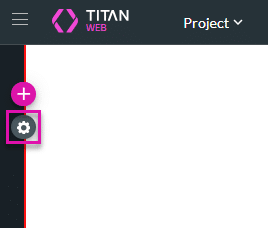
- Under User Access, use the SmartV toggle to enable it.
- Click the Gear icon. The Configure SmartV Login screen opens.
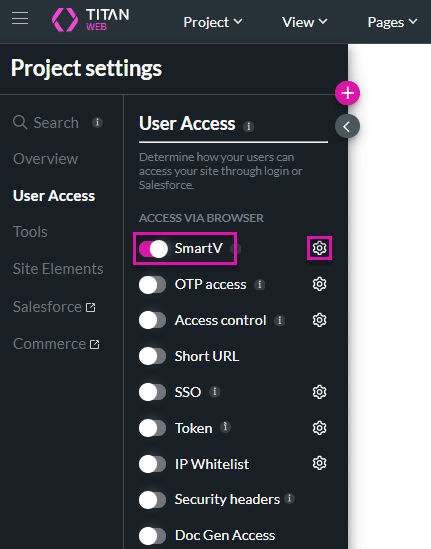
- Use the following links to configure the SmartV.
- Login: Create a login page using a Salesforce object and the parameters that will be used to verify your user’s login.
- Condition: Add any conditional logic that suits your business needs. This is not mandatory.
- Authentication: Select the authentication method, for instance, two-factor authentication.
- Profile: Add a profile page to your project where users can create profiles for your webpage. This is not mandatory.
- Registration: Add a registration page to your project where a user can register for your webpage. This is not mandatory.
- Parameters: Add access control parameters to the webpage. This is not mandatory.
- Preview: Preview the different pages you added, such as Login and Registration. You can change the settings and styling of the pages.

Learn how to configure the settings for the SmartV pages.
Hidden Title
Was this information helpful?
Let us know so we can improve!
Need more help?
Book Demo

