SmartV Preview
Business Background
Preview the SmartV configuration. You can configure session length and customize the appearances of the SmartV screens.
Titan Solution
Titan lets you configure session length and customize the appearances of the SmartV pages.
How to Guide
- Complete the Login screen.
- Complete the Condition screen.
- Complete the Authentication screen.
- Complete the Profile screen.
- Complete the Registration screen.
- Complete the Parameters screen.
- Save and Preview the project.
- At the top middle of the project, open the drop-down list.
- Select the SmartV option to open the list.

- As an alternative, click the Pages option on the menu bar, and then click the SmartV option to open the list of SmartV pages.
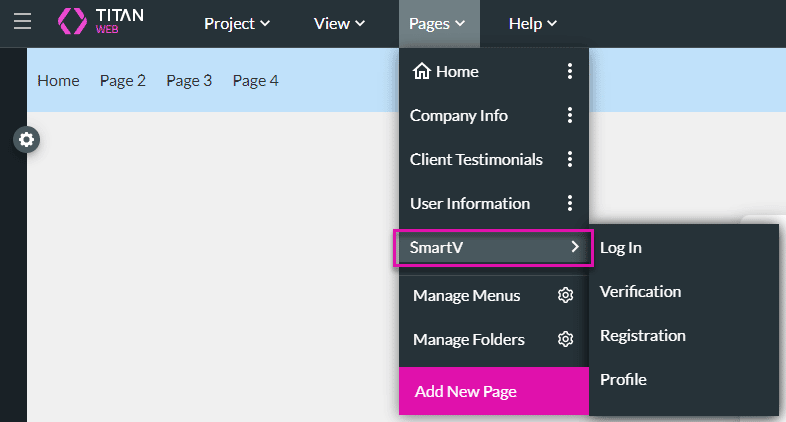
- Select the Login option to preview the Login screen.

- Select the Verification option to preview the Verification screen.

- Select the Registration option to preview the Registration screen.
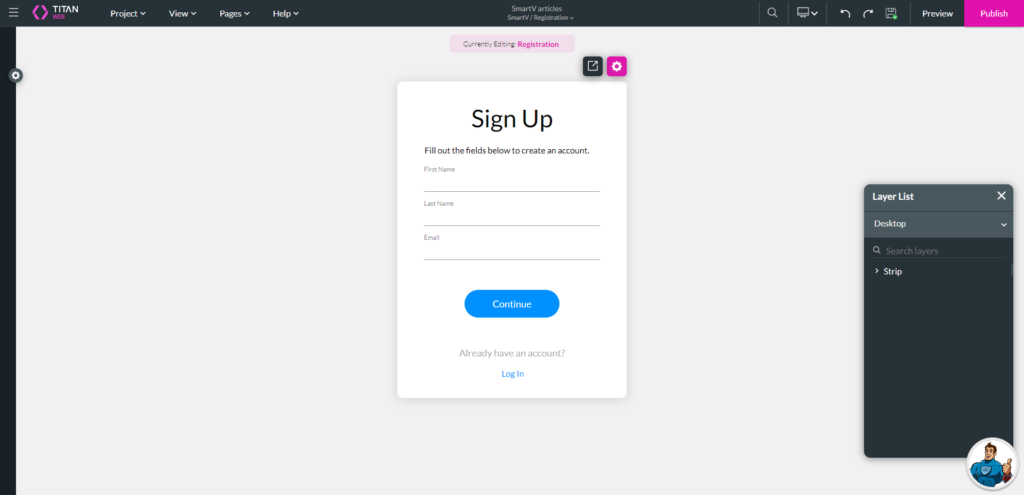
- Select the Profile option to preview the Profile screen.
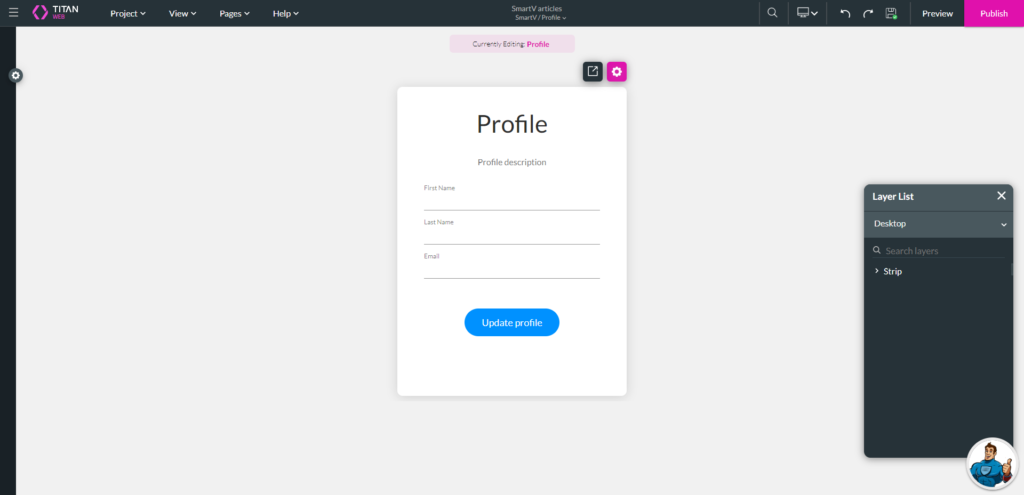
You can make changes to the SmartV settings.
Hidden Title
Was this information helpful?
Let us know so we can improve!
Need more help?
Book Demo

