Do you like this
feature?
If you like this feature and want to transform your business with Titan's zero code applications for Salesforce, then schedule a demo today!
Related
Header Logo
Business Background
Personalize your web projects with a custom logo.
Titan Solution
Titan lets you personalize your web projects with a custom logo in a few clicks with no coding. Add a custom logo or profile picture to differentiate your projects and users from others.
How to Guide
Note:
Prerequisite:
Add a header to your web project.
- Click the Pages drop-down arrow to open the list.
- Click the Gear icon next to the Manage Menus option. The Site Menus screen opens.

- Under Header, ensure the toggle switch is enabled to include a header.

- Select the Logo option.
- Use the Include a logo toggle switch to enable the logo.
- Click the Select Image button. The Add an Image screen opens.
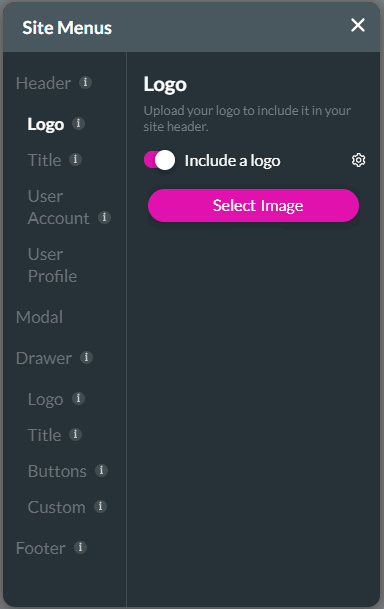
- Do one of the following to add an image:
- Choose an already uploaded image;
- Upload an image from your computer; or
- Add an image URL.
- Click the Apply button.
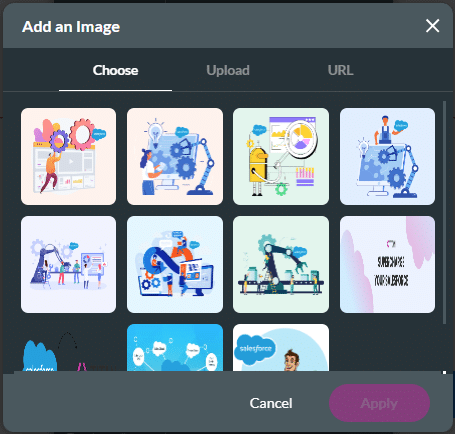
- Use the Gear icon next to the Include a logo toggle switch to configure an On Click Action.
A logo is added to the header:

You can add the following to the header:
You may also be interested in:
Hidden Title
Was this information helpful?
Let us know so we can improve!
Need more help?
Book Demo

