Header Title
Business Background
Personalize your web projects with a custom title.
Titan Solution
Titan lets you personalize your web projects with a custom title in a few clicks with no coding. Add a custom title to differentiate your projects and users from others.
How to Video
Coming soon!
How to Guide
Prerequisite:
Add a header to your web project.
- Select the Pages drop-down arrow to open the list.
- Select the Gear icon next to the Manage Menus option. The Site Menus screen opens.

- Under Header, ensure the toggle switch is on to include a header.

- Select the Title option.
- Use the Include a title toggle switch to switch the title on.
- Type a site name in the Title field.
- Use the Gear icon next to the Include a title toggle switch to configure an On Click Action.
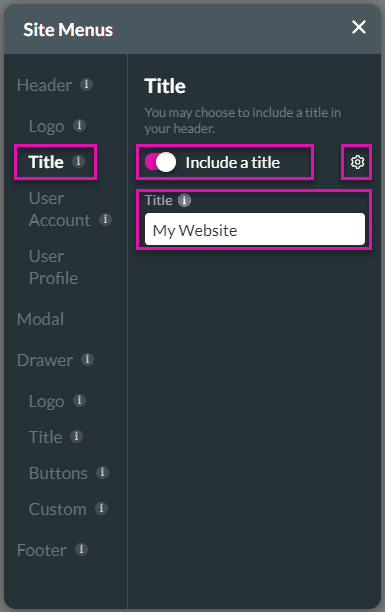
- Select the X icon in the top right of the screen to close the Site Menus screen.
- Save and Preview your project.
A title is added to the header:

You can add the following to the header:

