Create New Sign Projects using PDF
Business Background
Create a document with single or multiple predetermined signers using the robust Titan signing process with static data or dynamic Salesforce data.
Use the PDF option to add a PDF document where the layout, content or structure of the document may not be changed, for instance, legal, medical, and real-estate documents.
Titan Solution
Use Titan Sign, tailor-made for Salesforce, to automate signing processes with PDF documents and preserve the layout and contents but still have signers sign interactive fields.
For dynamic Word documents, create a Titan Sign Word project.
How to Video
Video Coming Soon!
How to Guide
Optional step:
Do the one-time setup to create general email templates for all Titan Sign projects.
- On the Titan Dashboard, click on the New Project button. The Select Project Type screen opens.
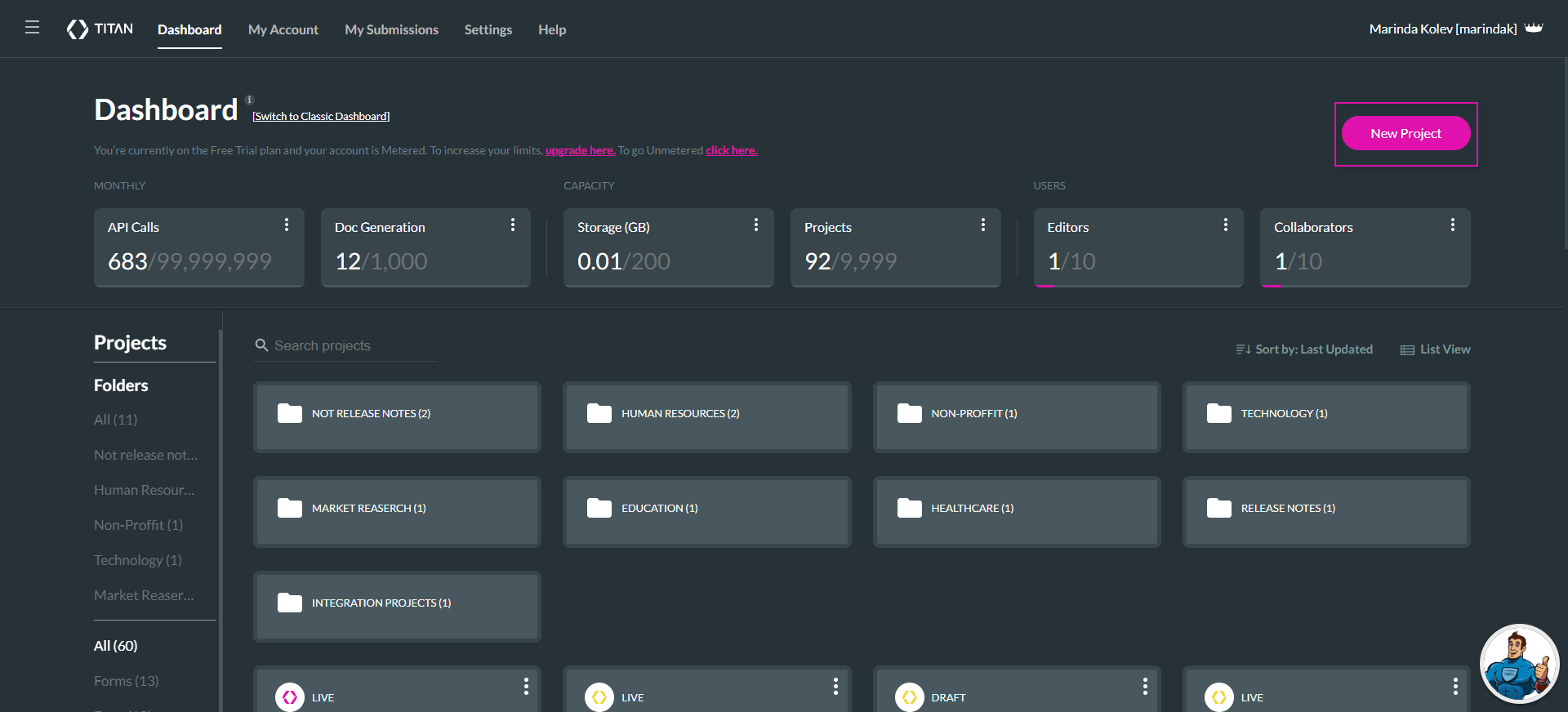
- Click on the Doc Gen option and click on the Next button. The Select Doc Gen option opens.

- Click on the E-Signature option and click on the Next button. A new Sign project opens.

- Add a static PDF document here, or upload a PDF document by clicking in the block. The document will be uploaded to the server.
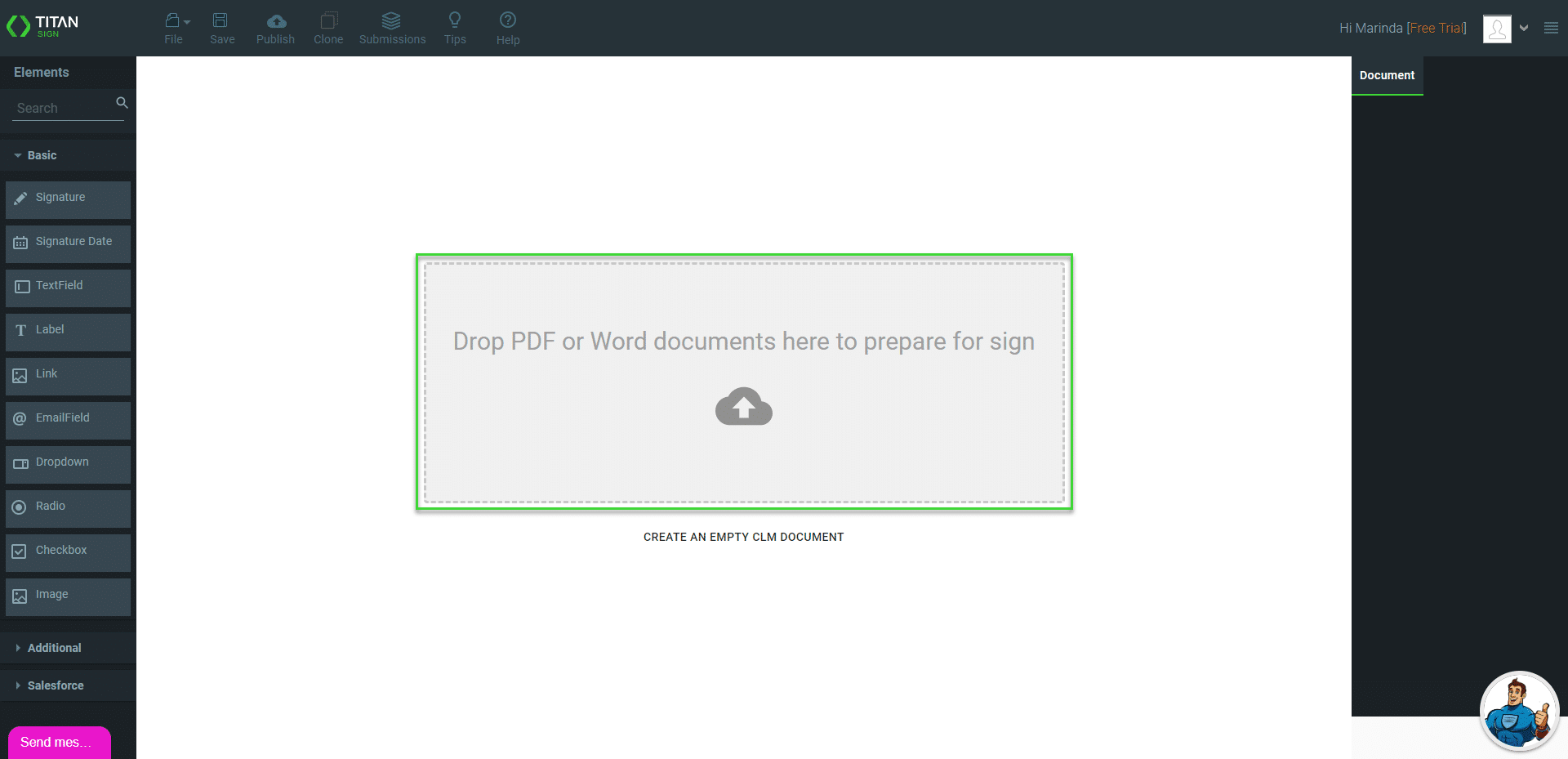

When pre-existing fillable fields are detected, the following message will be shown:
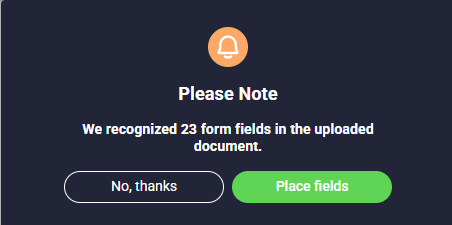
Click the Place Fields button to automatically place the fields in the uploaded PDF.
- Use the options on the left of the screen to drag and drop fields onto the PDF document. You can position the fields to suit your business needs.
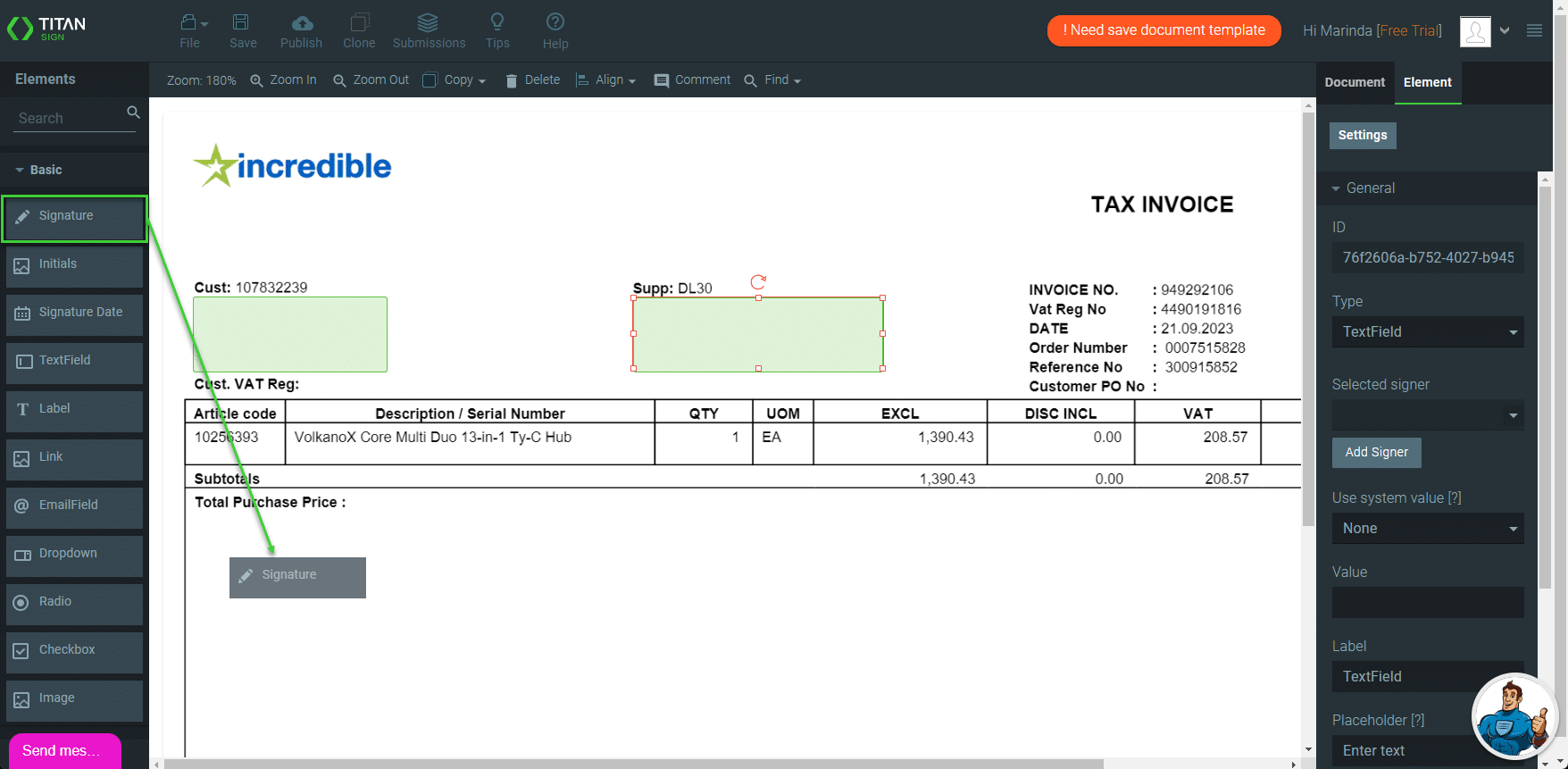
You can drag basic, advanced and/or Salesforce fields to the PDF.
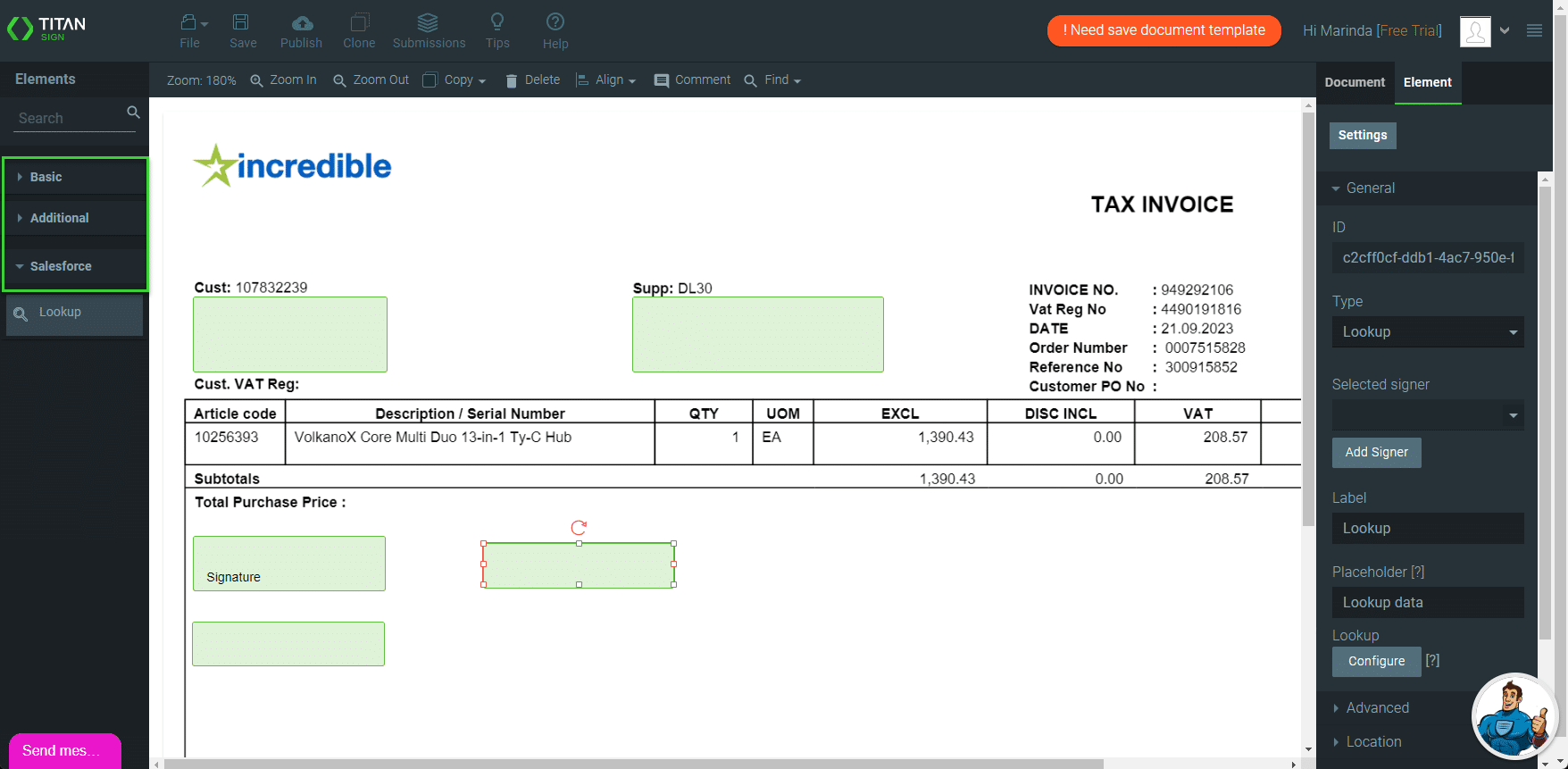
- Click the Settings option and then the Document access option. Based on the Document access, you may have to configure signers for the fields.
- Public: When a document is public, it is publicly accessible, and the signers have not been predetermined. Anyone who has the link can access these documents. No Salesforce logic is used when the user signs the document, but the signed documents can be pushed to Salesforce.
- Private: Automate the signing processes for your clients who are not necessarily Salesforce users. Automatically sync the signed files with Salesforce in real time.
- Dynamic: Automatically sync data with Salesforce in real time.
You can prepopulate the fields from Salesforce or push the data to Salesforce. The fields completed by users will be populated on the final document.
You may also need to set up the collaborator permissions. Click here for more information.

