Finish Process
Business Background
Experience dynamic collaboration and complete the finish process with ease.
Titan Solution
- Complete the collaboration process after all comments and edits are made to the document.
- Finish the process using a single radio button on the Titan CLM project.
- If a signer rejects a document, you can also finish the process.
How to Video
Video Coming Soon!
How to Guide
- Under Document, select the Settings option.
- Select the Finish Process radio button.
- Click the Save button on the Toolbar.
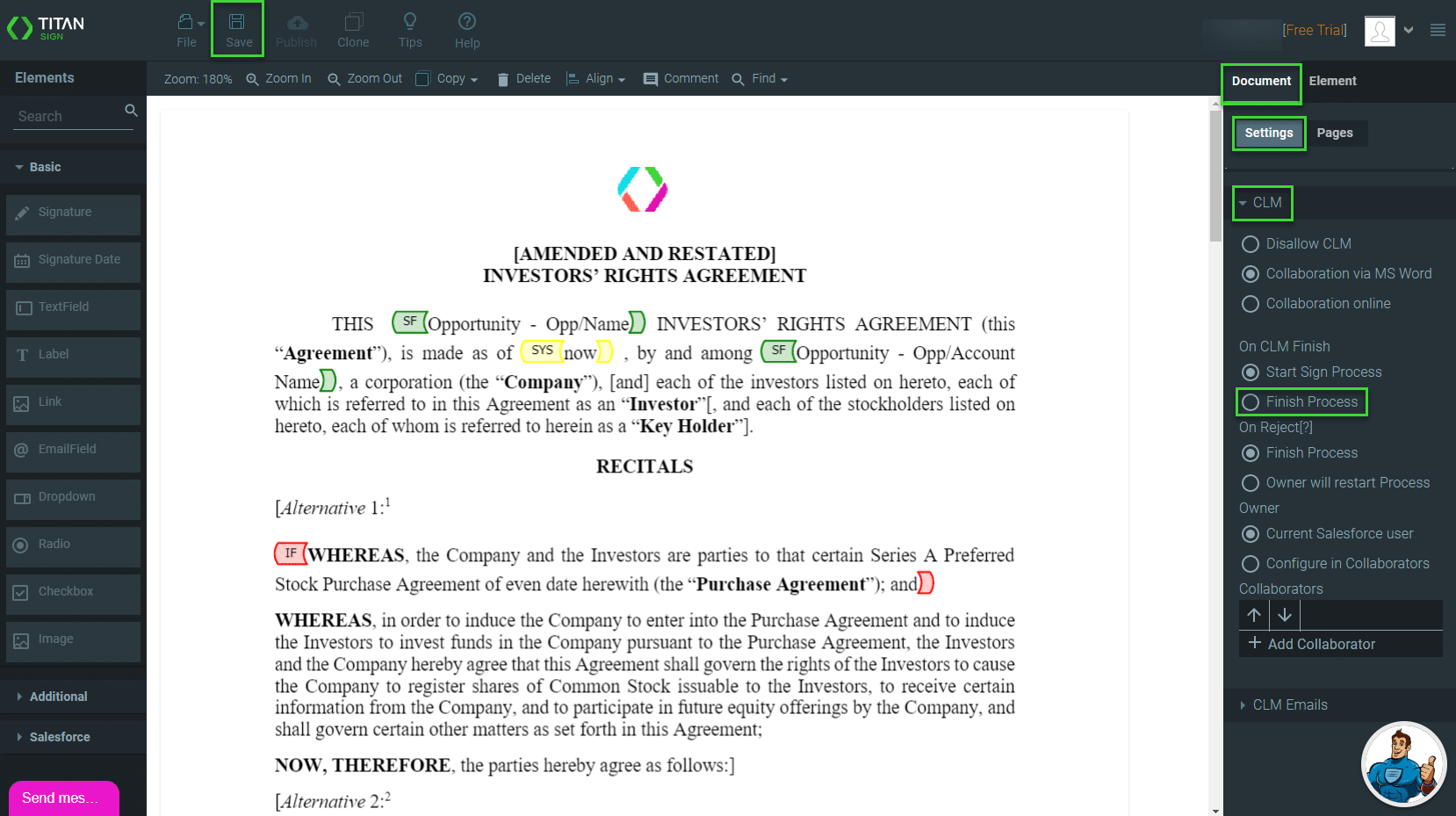
The owner receives the document after all the corroborators have added comments or made changes.
- Click the Save button at the top right of the screen. The Finish screen opens.
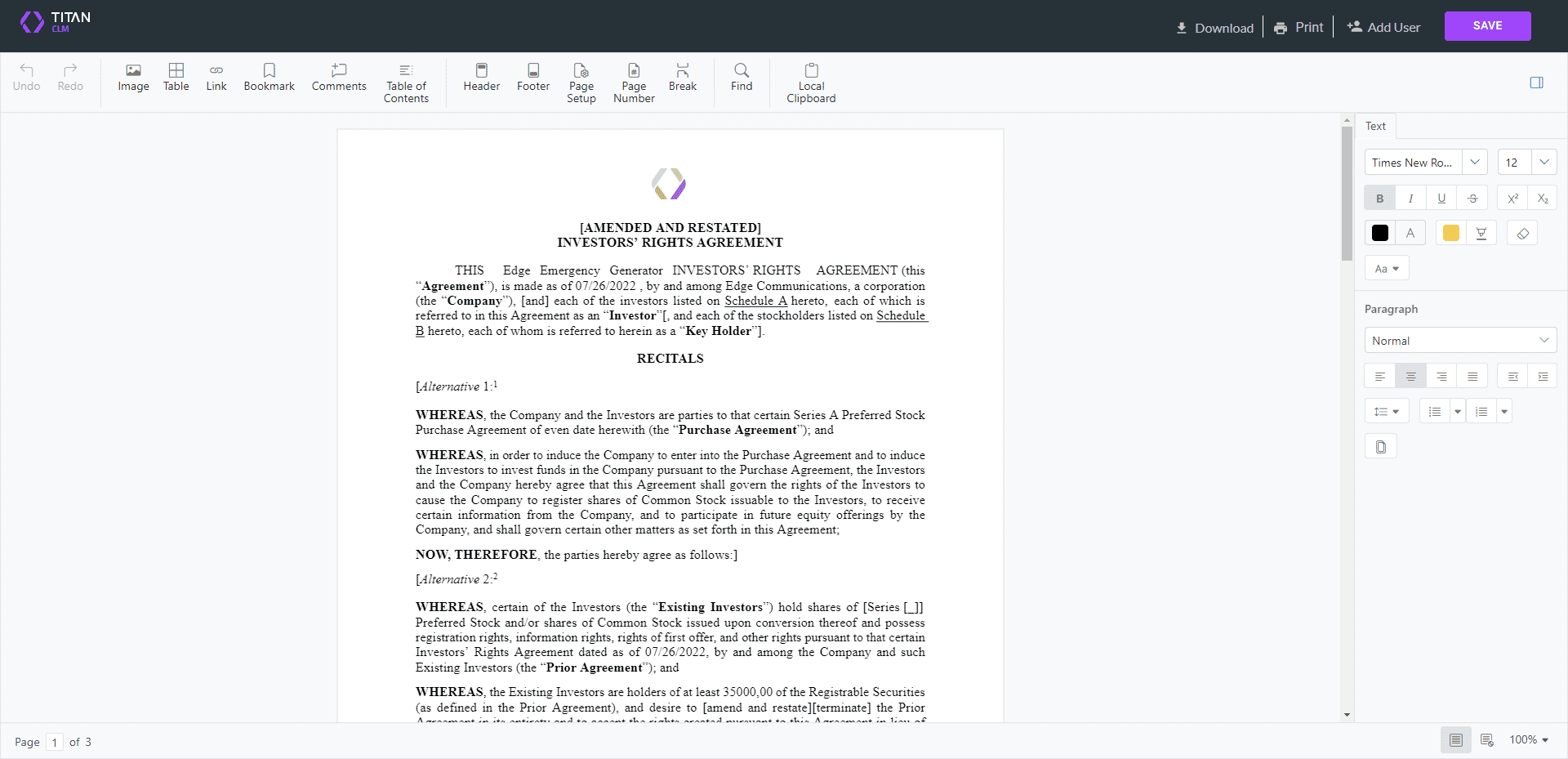
- The Finish screen below opens when there were no collaboration rounds.
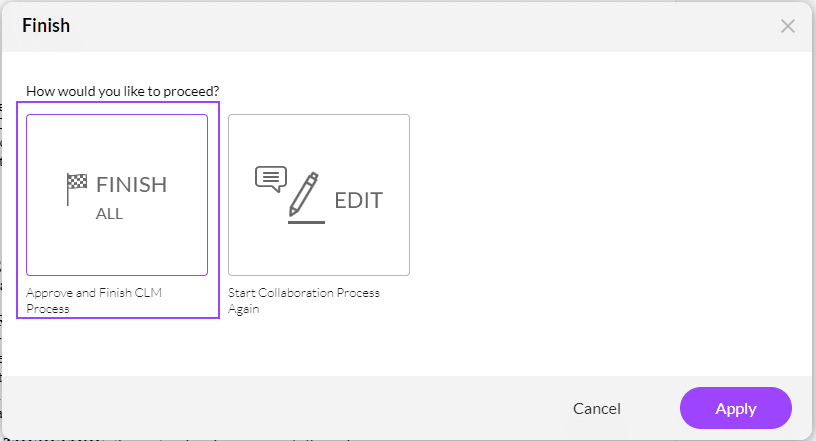
- The Finish screen below opens when there were collaborator rounds.
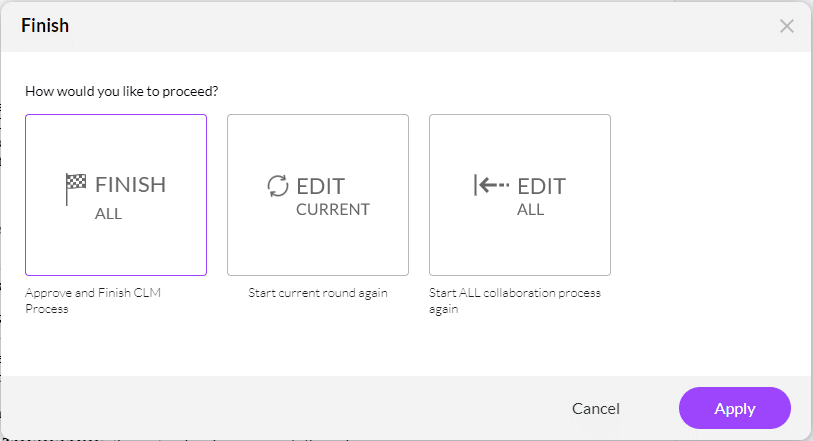
- Select the following option to proceed:
- Finish All: Approve and Finish CLM process
- Click the Apply button. A message is shown: “Sending your document, please wait.” The process has been completed.
For more information on using rounds, read our Collaboration Rounds article.

