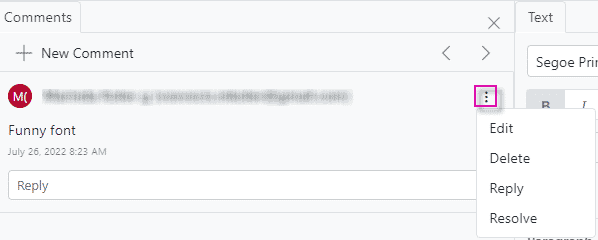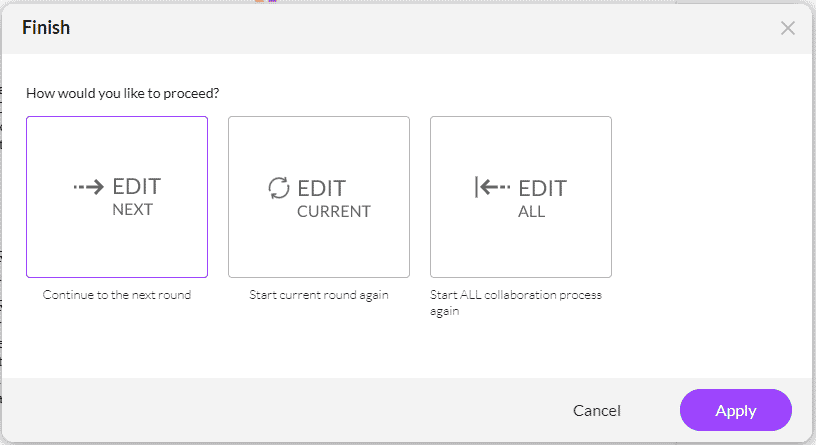Collaboration Rounds
Business Background
Collaboration is dynamic, and you can add rounds to the CLM journey.
Titan Solution
Assign collaborators per round to make comments to edits to the document. After the collaboration round the document owner receives the edited document before the next review cycle begins.
How to Video
Coming Soon.
How to Guide
Prerequisite:
Allow custom rounds
- Expand the list under CLM and click on the Allow custom rounds checkbox to enable the option.
- Click on the Configure button. The Configure Rounds screen opens.
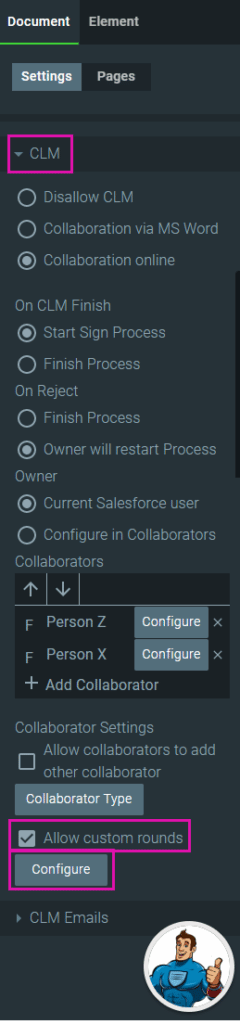
- Type the round’s name in the field and click on the Add Round button. The round is added to the screen.
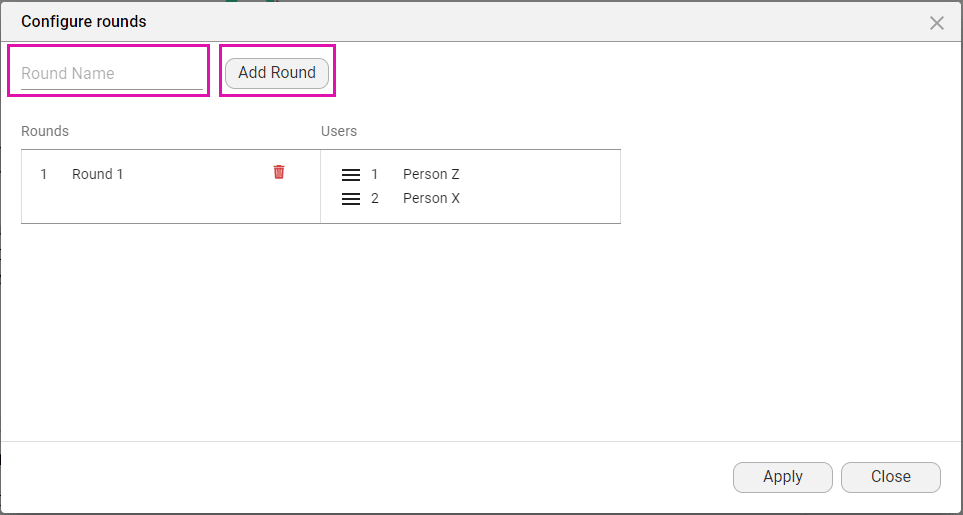
A round cannot be empty.
- Drag and drop a collaborator to the new round and click on the Apply button.
- Save the project.
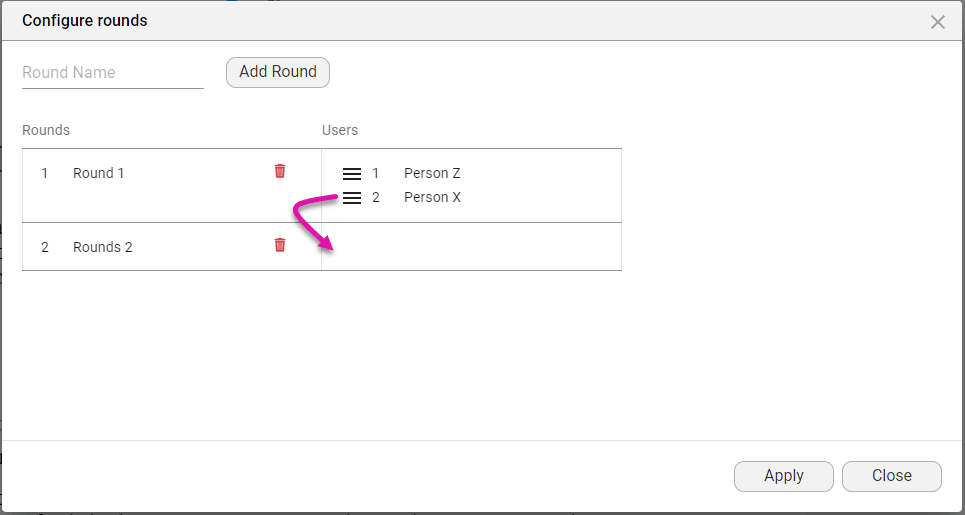
The collaborators in a round will receive the document to either make changes or add comments. After each round the document will be sent to the owner with the subject line “You are invited to own a document” unless the text was changed using the Titan CLM project builder or the Titan CLM wizard in Salesforce.
- Use the Accept or Reject buttons to accept or reject the changes that the first collaborator made and click on the Save button.
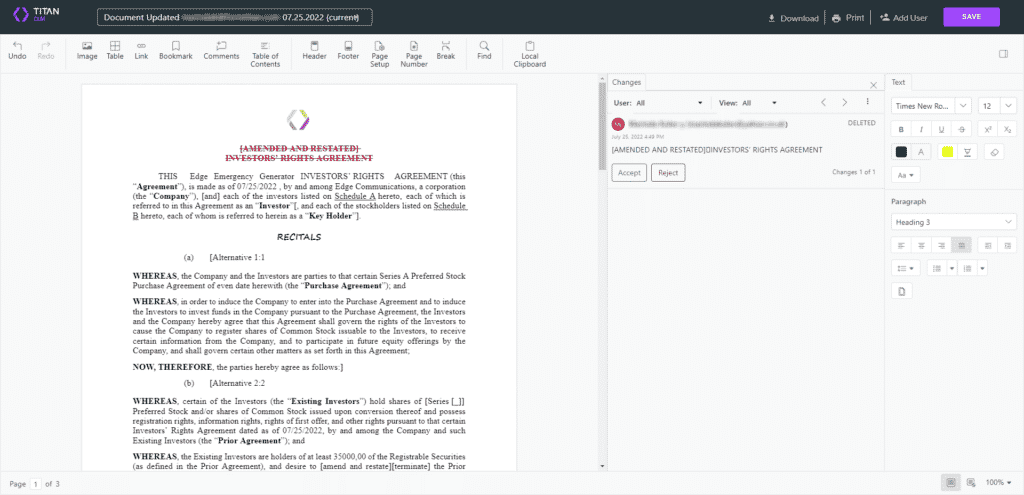
- Use the Kebab button on comments to open the context menu and select an option.