Collaborators can add other Collaborators
Business Background
Collaboration is fully flexible, and collaborators can add other collaborators during the CLM journey.
Titan Solution
Use any one of the following to allow collaborators to add other collaborators during the collaboration process:
How to Video
Video Coming Soon!
How to Guide
A collaborator can add other collaborator/s.
Allow collaborators to add other collaborators in the Titan CLM project
- Select the Allow collaborators to add other collaborator checkbox.
- Click the Save button on the toolbar.

Allow collaborators to add other collaborators on the Web page
- The owner always has this option available.
- Collaborators have this option only when it was added on the CLM project.
The collaborator receives an email with the subject line: “You are invited to collaborate on a document” (unless the text was changed using the Titan CLM project builder or the Titan CLM wizard in Salesforce). They must use the link in the email. Depending on the security settings, they may have to identify themselves by providing their email address and a 2-factor authentication code.
- Click the Add User option in the top right of the online document.

The current collaborator’s name has a grey background.
- Click the Add button. A line is added where the collaborator can type a first name, last name, and email address. The user type is by default Editor, but it can be changed to Comments Only by using the drop-down list.
- Click the Apply button.
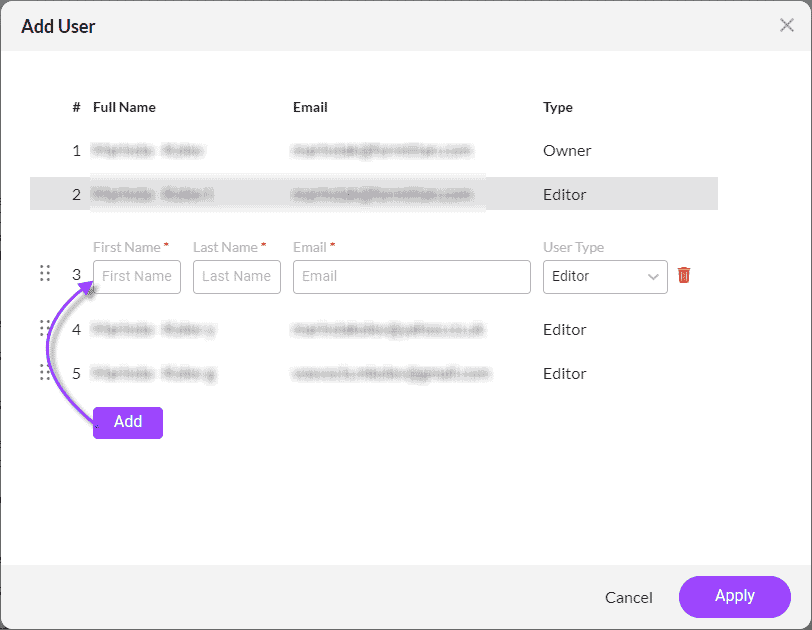
The order of collaborators whose names are underneath the current collaborator can be changed by dragging the name and dropping it in the new position. Names cannot be dragged above the current collaborator. (The 
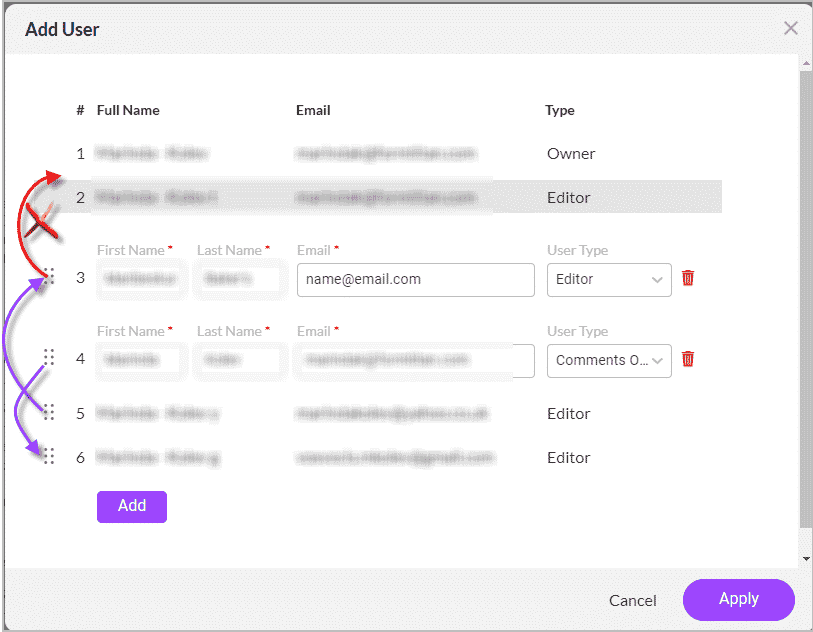
The added collaborator receives an email with the subject line: “You are invited to collaborate on a document” (unless the text was changed using the Titan CLM project builder or the Titan CLM wizard in Salesforce). Collaborators must use the link in the email. Depending on the security settings, they may have to identify themselves by providing verification details and a 2-factor authentication code.

