Start Signing Process
Business Background
Create a powerful user experience by kicking off the signing process of a contract or document in a few clicks.
Titan Solution
- Use Titan CLM to customize the start of the signing process.
- Send documents easily with Titan CLM’s Start Sign Process capabilities to suit any customized experience.
How to Video
Video Coming Soon!
How to Guide
The owner will decide at the end of the CLM process whether the signing process must start or whether there must be more collaboration rounds.
- Under Document, select the Settings option.
- Select the Start Signing Process radio button.
- Click the Save button on the Toolbar.

When the collaboration process is complete, the owner can start the signing process.
- Click the Save button at the top right of the screen.
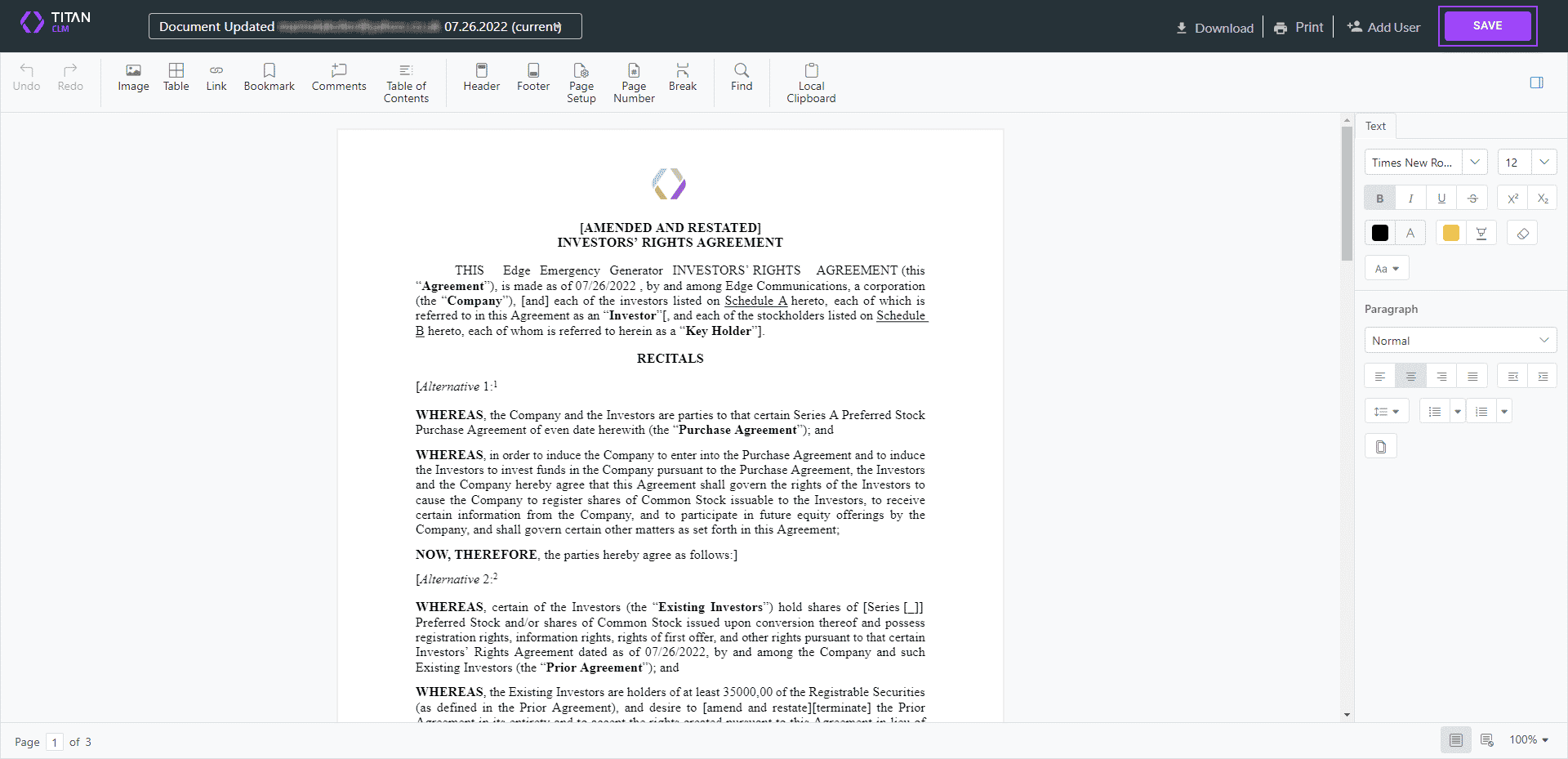
- The Finish screen below opens when there were no collaboration rounds.

- The Finish screen below opens when there were collaborator rounds. For more information on using rounds, read our Collaboration Rounds article.

- Select the following option to proceed:
- Sign: Finish (the editing process) and start the signing process.
- Click the Apply button.
- Update the interactive elements; for instance, align all elements if necessary.
- Click the Confirm and Start Signing button at the top right of the screen. A message is shown: “Document has been sent.” The first signer receives an email with the subject line: “You are requested to sign a document” unless the text was changed using the Titan CLM project builder or the Titan CLM wizard in Salesforce.
- Open the link in the email and view the document.

Read our Signing Process article for more information on configuring a customized signing experience.
Hidden Title
Was this information helpful?
Let us know so we can improve!
Need more help?
Book Demo

