Assign Interactive Fields to Signers
Business Background
Assign interactive fields to each signer. The document can be sent to the next signer after completing the interactive fields.
Titan Solution
- Create and customize interactive fields for signers.
- Add interactive fields to your configured signers.
- Track the progress of your document in Salesforce from start to finish, safely and securely.
- We are 100% compliant, secure, and committed to securing your data.
How to Video
Video Coming Soon!
How to Guide
Note:
Prerequisite:
- Select the Interactive field in the document.
- Select the signer from the Selected signer drop-down list. The element will change to the color corresponding to the signer’s color.
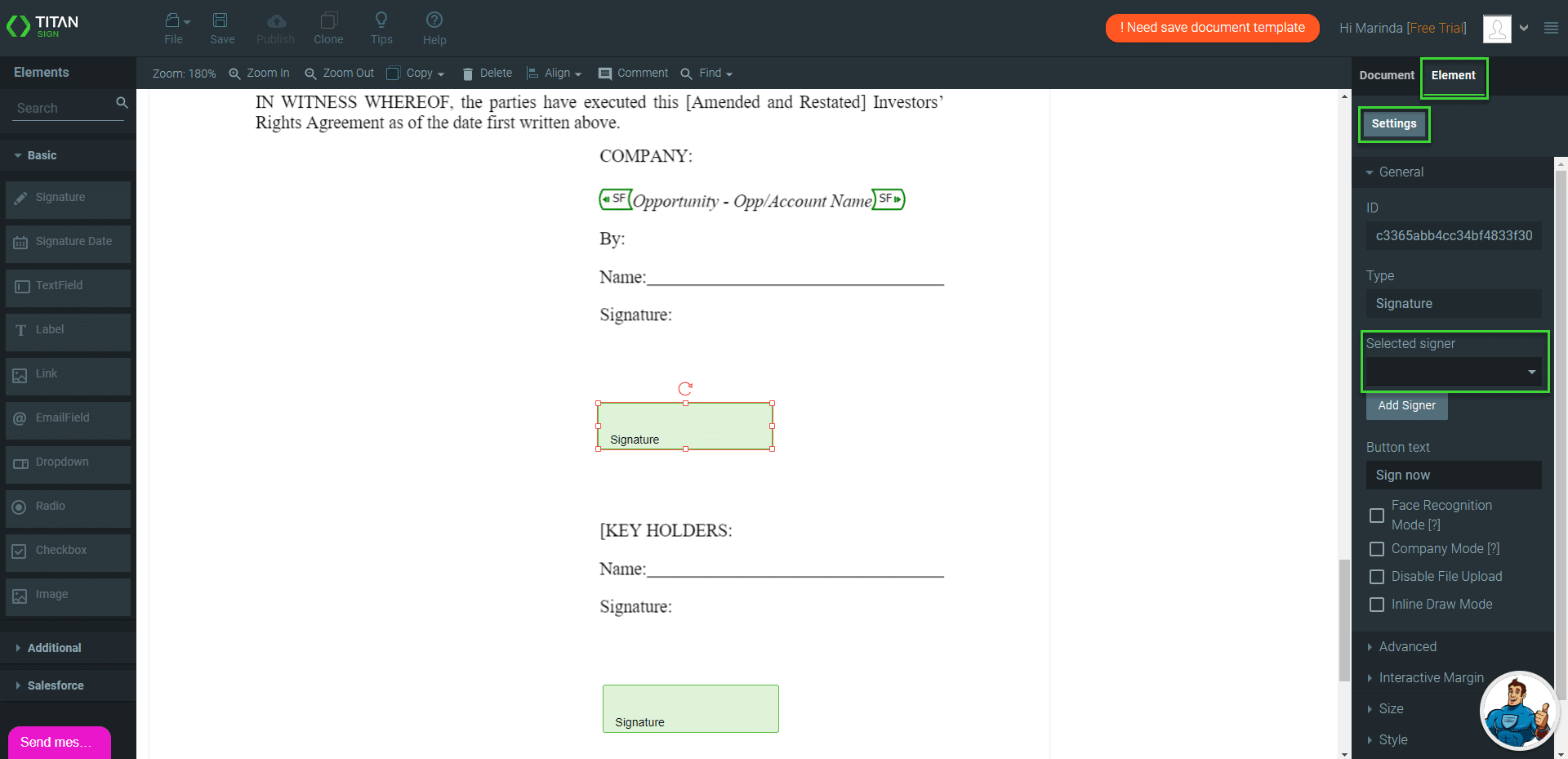
- Do this for all the interactive fields.
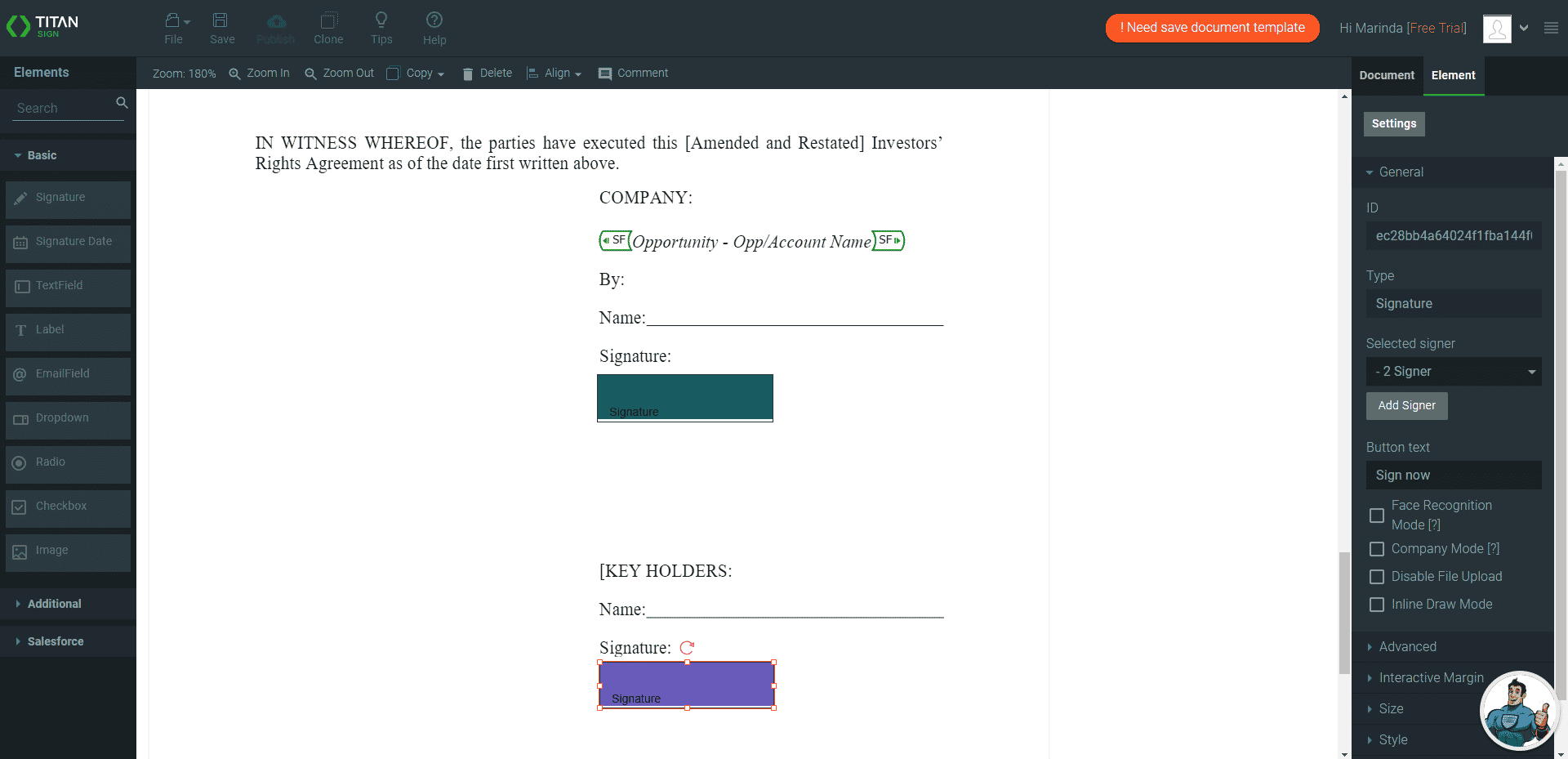
- Save the project.
Hidden Title
Was this information helpful?
Let us know so we can improve!
Need more help?
Book Demo

