Changes on Mail
Business Background
View the changes that collaborators made to a document.
Titan Solution
- Fully track your document in Salesforce from start to finish.
- You can receive a summary of the changes made by a collaborator.
How to Video
Coming Soon.
How to Guide
A collaborator or owner of the document will be able to see a summary of the changes made on the document in the email they receive after the changes were made.
Configure in CLM project
- Open the Titan CLM project.
- Under Documents, click on the Settings option.
- Click on the CLM Emails option to expand the list.
- Click in the Changes on mail checkbox.
- Click on the Save button to save the project.
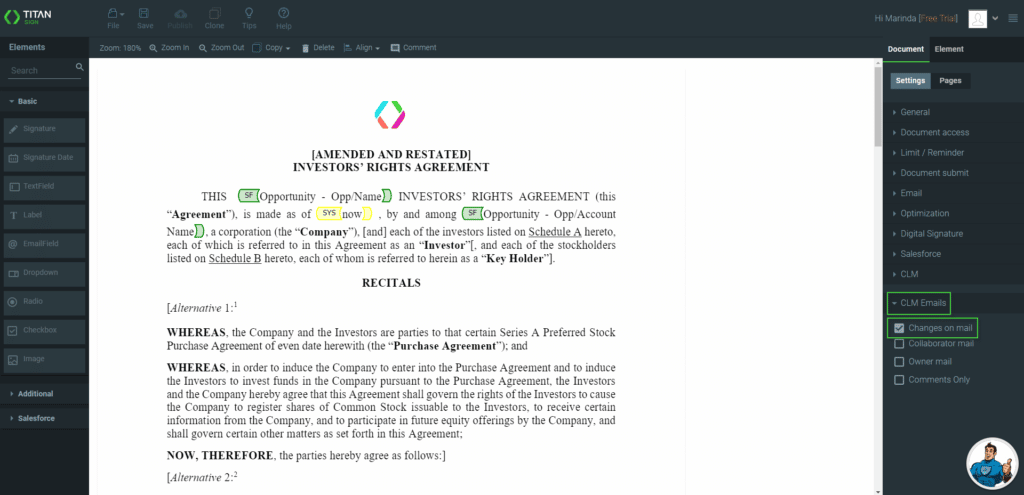
Note:
Only changes using the toolbar at the top of the page are summarized. Comments and changes made using the text formatting and styling options are not shown on the email. Click here for more information on online collaboration.
The author, type of change, and the text are summarized here.

Hidden Title
Was this information helpful?
Let us know so we can improve!
Need more help?
Book Demo

