Create New Sign Project using Word Templates
Business Background
Create a flexible Word template with single or multiple predetermined signers using the robust Titan signing process together with static text and dynamic Salesforce data.
Titan Solution
Use Titan Sign, tailor-made for Salesforce, to automate signing processes for your clients.
The dynamic template auto-adjusts the structure of the document according to the dynamic contents from Salesforce. For instance, a document that returns the information of five contacts will be shorter than a document that returns the information of 20 contacts.
- The dynamic Word template will adjust the structure and layout of the document according to the static text and dynamic data.
- Automatically sync data with Salesforce in real-time, and auto-adjust the layout of the template according to the returned information.
- This will result in a document that is flexible and represents the data in the best layout and structure.
For static PDF documents, create a Titan Sign PDF project.
How to Guide
Optional step:
Do the one-time setup to create general email templates for all Titan Sign projects.
- On the Titan Dashboard, click on the New Project button. The Select Project Type screen opens.
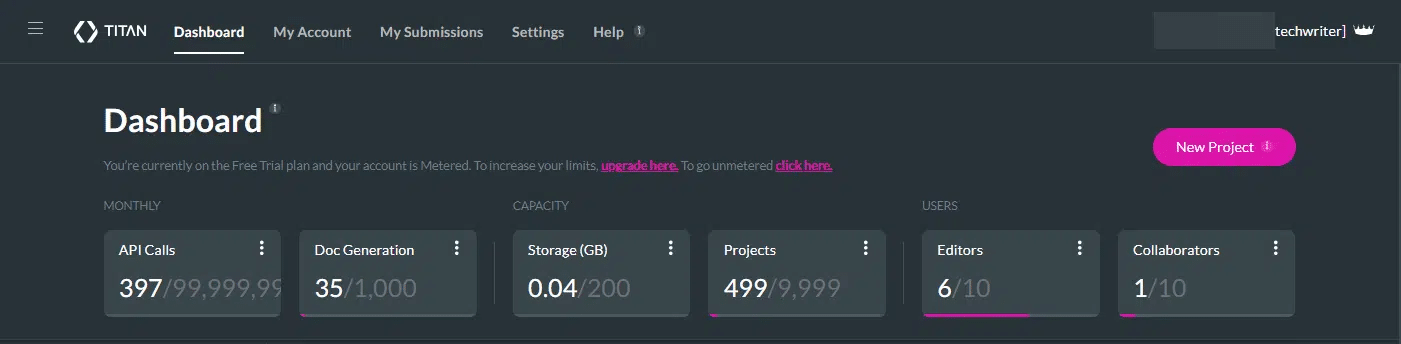
- Click on the Doc Gen option and click on the Next button. The Select Doc Gen option opens.
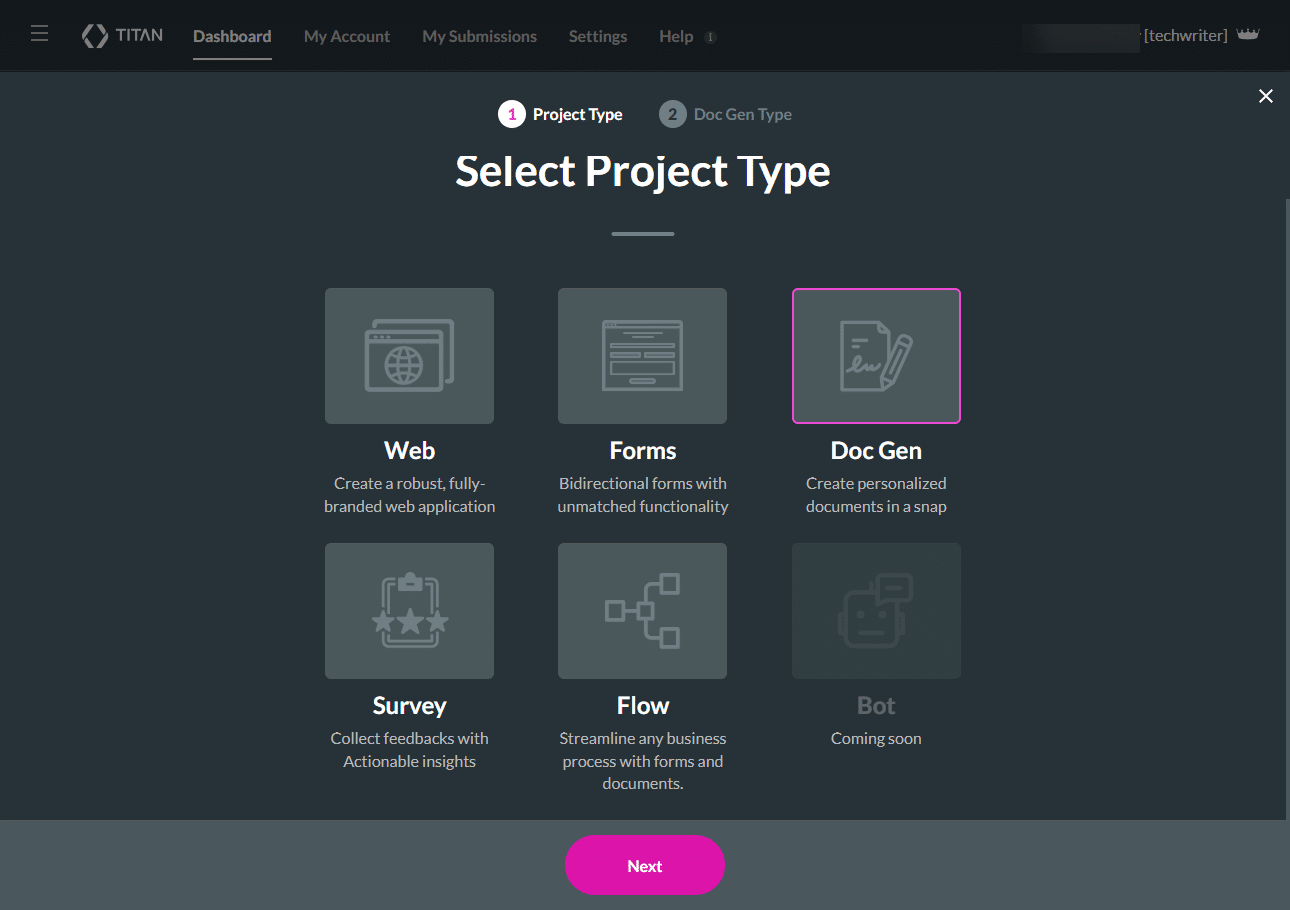
- Click on the E-Signature option and click on the Next button. A new Sign project opens.
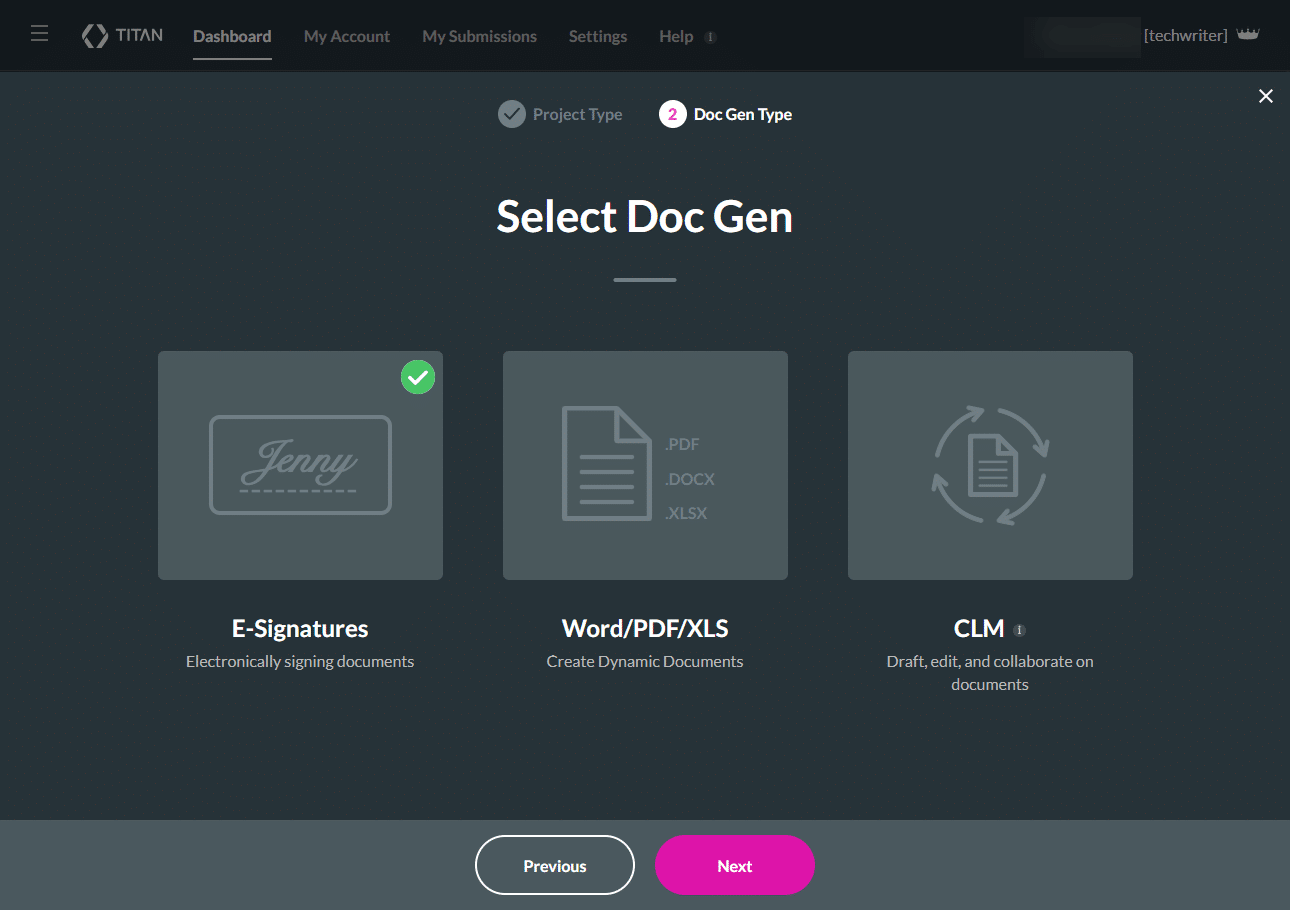
- Add a dynamic Microsoft Word template, or upload a Word document by clicking in the block. The document will be uploaded to the server.
The Word template must be created using the Titan Word add-in, containing merge fields from Salesforce. If the template doesn’t contain interactive Salesforce fields, you will not be able to add the template to the Sign project.

- Click the Settings option and then the Document access option.
You also need to set up the collaborator permissions. Click here for more information.

