One-on-One Online Collaboration
Business Background
Simplify the document review process by allowing a direct, one-on-one exchange without complex approval chains. Quickly make changes and return the document, reducing delays caused by excessive back-and-forth communication.
Titan Solution
We’ve streamlined the collaboration feature in Titan CLM to enhance document editing efficiency. This capability empowers document owners to swiftly edit and share documents with a designated individual, such as a manager or colleague. Unlike traditional change tracking, these edits are seamlessly incorporated without visible redlining on the document, ensuring a fluid exchange of feedback.
The collaborator can make changes directly in the document. These are redlined for the owner to review. This process can be repeated several times. Once satisfied, the owner can start the signing process.
This feature optimizes workflow by facilitating direct, focused collaboration while maintaining document integrity.
This feature is available for dynamic templates.
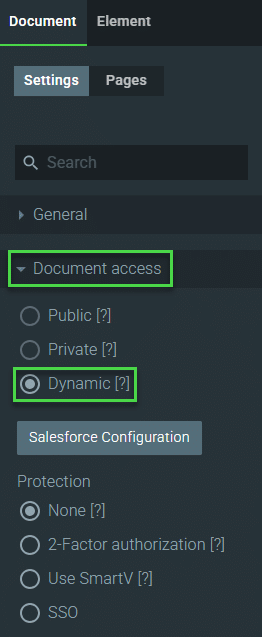
Read more about public and private document access.
How to Guide
The document is edited by two users: the Salesforce owner and one collaborator at a time. Multiple collaborators can be configured, but the process will always be between the owner and each collaborator.
- The owner sends the document to the first collaborator without making any changes.
- The collaborator receives the URL that opens the document, where they can make changes.
- The collaborator’s changes are tracked. When the collaborator saves the document, the owner receives a URL.
- The owner must accept or reject the collaborator’s changes.
- The owner can make more changes, which will not be visibly redlined.
- The owner can send the document URL back to the same collaborator or to the next collaborator.
- Once all the collaborators have contributed, the owner approves the document’s final version.
- The owner can validate the signature fields.
- The owner can start the signing process, or they could begin the process again for another round of collaboration.
Prerequisites:
The template must be dynamic.
- Expand the CLM option and make sure that the Collaboration online option is selected.
- Add and configure the collaborators.
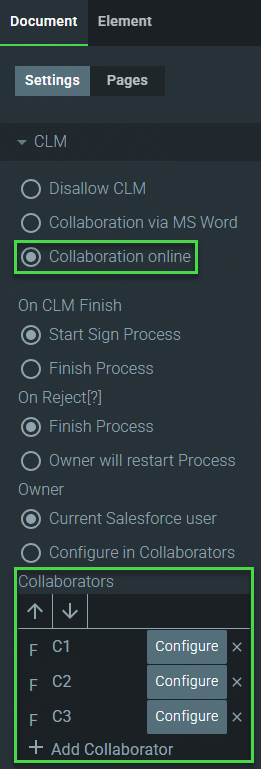
The collaborator(s) must have a valid email address in your Salesforce environment.
- Click the One-on-One checkbox.
The following options cannot be used together with the One-on-One option.
- Allow collaborators to add other collaborator
- Allow custom rounds
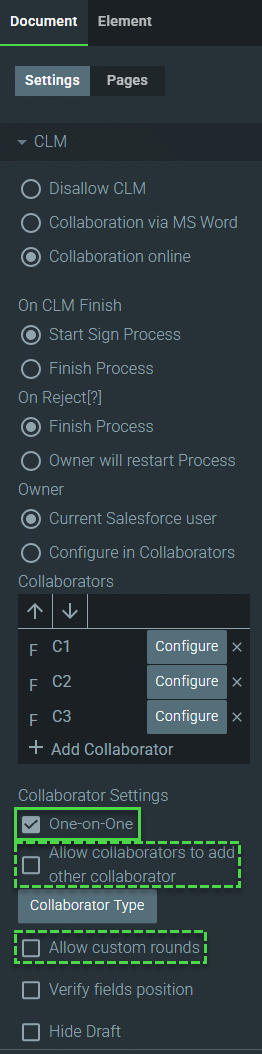
- If necessary, configure the collaborator(s) email template.
- If necessary, configure the owner’s email template.
- Save the CLM project.
- Trigger the CLM process, for example, using the FT Generate Document button in Salesforce or a Salesforce flow.

