Remind Collaborators
Business Background
Remind collaborators to review or comment on a contract using the dynamic configuration.
Titan Solution
- Remind the collaborators per contract by sending them an email to prompt them to edit the contents of a document or add comments.
How to Video
Video Coming Soon!
How to Guide
Note:
Prerequisite:
Set up the collaborator permissions. Click here for more information.
Configure reminder emails for collaborators as follows:
- Under Settings, click on the Limit/Reminder tab to open it.
- Click in the Collaborator Auto Reminder checkbox. The status “Not Set” is shown, and a Configure button is added.
- Click on the Configure button. The Auto Reminder screen opens.
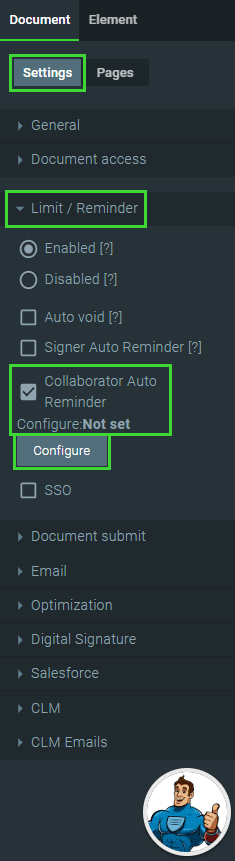
- Add the number of days for the first and second reminders. The reminders will be sent these set number of days after the first email for collaboration was sent.
Note:
Only natural numbers can be added (N=1, 2, 3 …).
- Click on the Apply button.
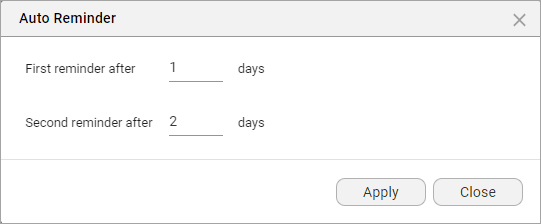
Note:
The configure status is changed to “Set”:
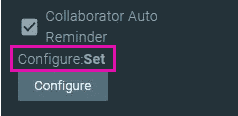
- Under Settings, click on the Emails tab yo expand the options.
- Scroll down to the Collaborator Reminder option.
- Click in the Collaborator Reminder checkbox. The status “Not Set” is shown, and an Edit button is added.
- Click on the Edit button. The Custom Message screen opens with a default email message.
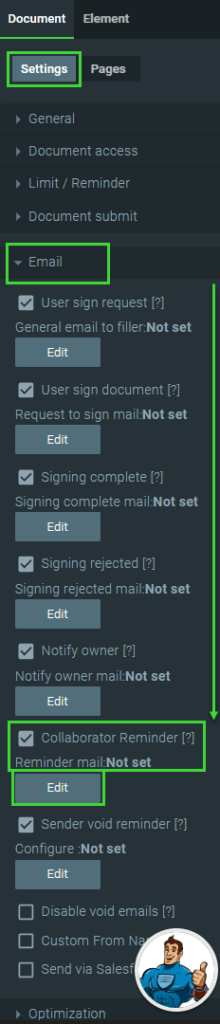
- Edit the subject line and/or body of the email, if necessary.
Note:
The Document URL is mandatory.
- Click on the Apply button.
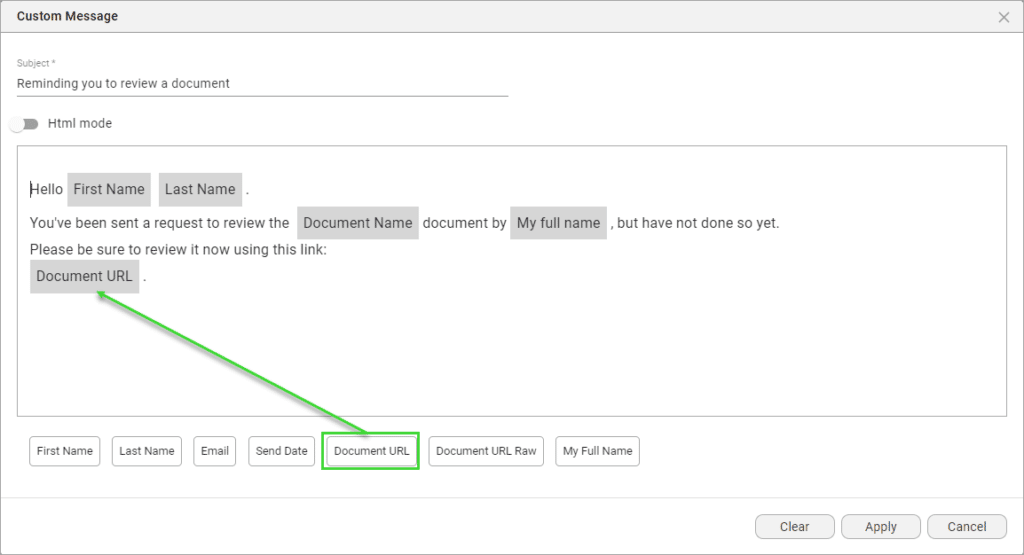
The reminder email status is changed to “Set.”
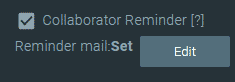
Hidden Title
Was this information helpful?
Let us know so we can improve!
Need more help?
Book Demo

