SmartV Registration Settings
The SmartV attributes are configured using the SmartV settings screen. Here, you change the settings of the Registration screen.
The following options are available:
Overview
Customize the Overview options for the SmartV Registration screen.
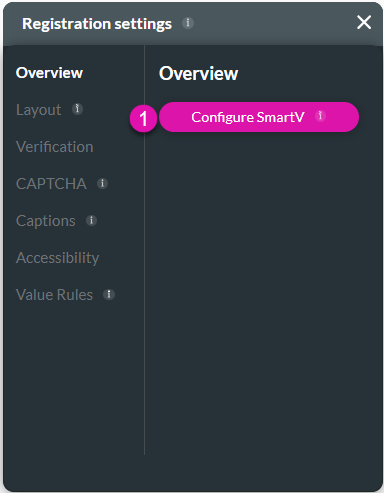
| # | Option | Function |
|---|---|---|
| 1 | Configure SmartV | Determine the session duration for a SmartV web project. The user will have access to the web project for the configured number of minutes. Alternatively, you can choose not to add a session duration, and the user will be allowed unrestricted time on the web project. |
Layout
Use the Layout option to change the layout of the login, verification and/or registration page:
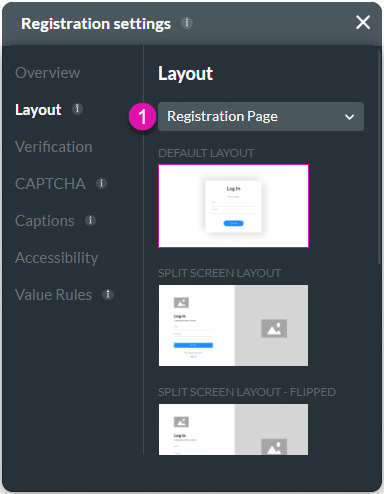
| # | Option | Function |
|---|---|---|
| 1 | Layout | Determine the layout of the log-in, verification, and/or registration pages for a SmartV web project. You can add images and/or logos in various ways to make your pages unique and in line with your company branding. |
Verification
Use the Verification option to configure two-factor authentication:
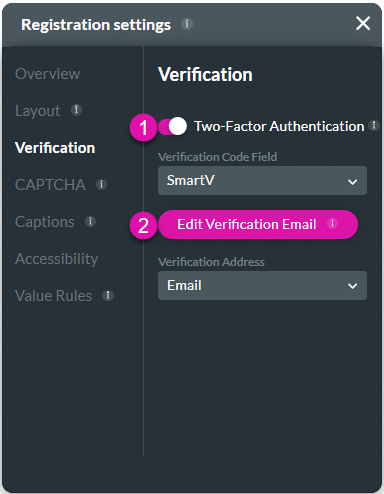
| # | Option | Function |
|---|---|---|
| 1 | Two-Factor Authentication | Configure the two-factor authentication on the Registration screen. |
| 2 | Edit Verification Email | Configure the contents of the verification email on the Registration screen. |
CAPTCHA
Configure the CAPTCHA:
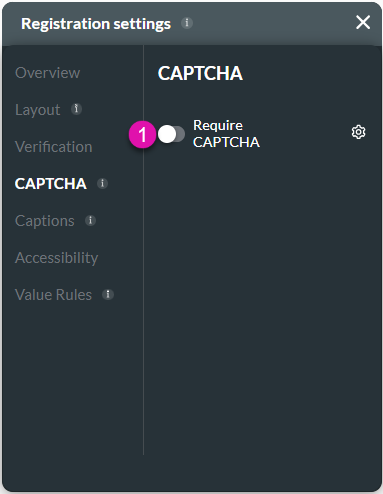
| # | Option | Function |
|---|---|---|
| 1 | CAPTCHA | Add a seamless fraud detection service that stops bots and other automated attacks while approving valid users with Google reCAPTCHA. |
Captions
Captions – Use the Captions to provide instructions and context to users. There are different caption options available per element that will help guide the user.
Accessibility
Accessibility – Ensure people with disabilities can perceive, understand, navigate, and interact effectively with your websites.
Value Rules
Value Rules – Use the Set Value Rules function to set the acceptable values for an input field. This can improve efficiency and accuracy when capturing information.

