Verification Email
Business Background
Configure the contents of the verification email on the Login screen.
How to Guide
- Click the Edit Verification Email button to change the verification email. The Edit Verification Email screen opens.
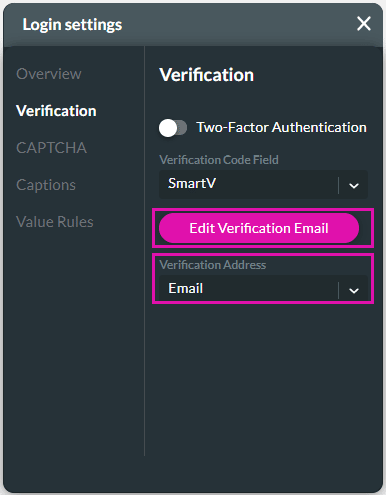
- Add a the following:
- From field. This is what users will see as the sender in their inbox.
- Subject: You can change the subject.
- Message Body. You can change the message body.
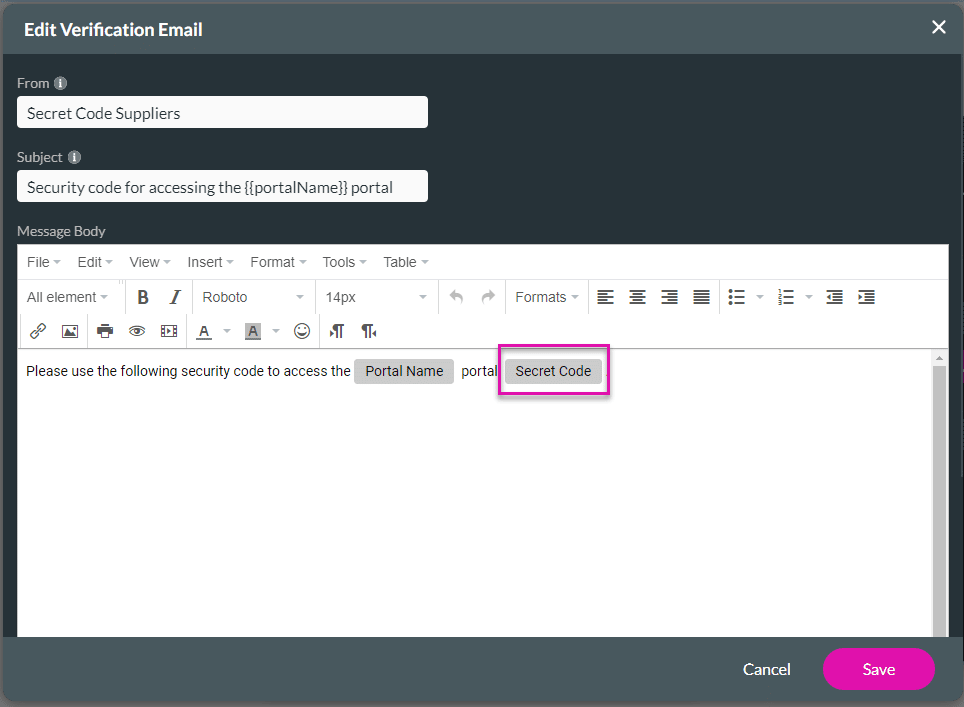
Note:
Use the All element drop-down list to add fields. The Secret Code is mandatory.
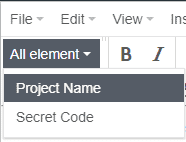
- Add the Verification Address: Email is the default option.
- You can change the verification address by opening the drop-down list and selecting Static Text.
- If you select Static Text, add the text in the added field.
Note:
If you select Email, the user’s email will be shown on the Verification screen.
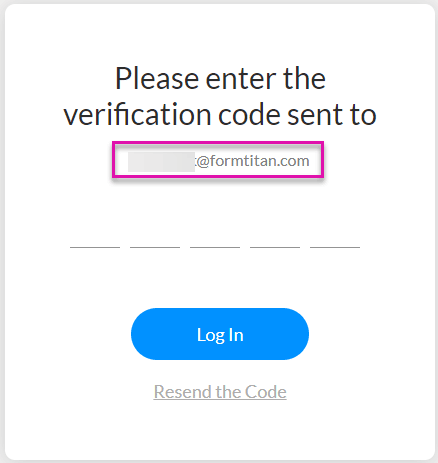
If you add Static Text, the static text will be shown on the screen, for instance:
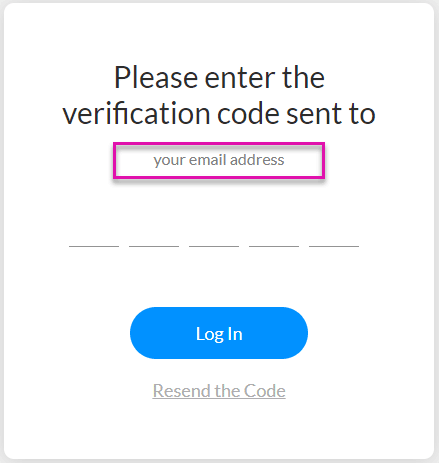
This doesn’t change the method where the verification code will be sent, it only changes the text on the Verification screen.
- Click the Save button.
Hidden Title
Was this information helpful?
Let us know so we can improve!
Need more help?
Book Demo

