Search Settings
The search attributes are configured using the Search settings screen.
The following options are available:
Content
Determine what text appears in this element.
- User tip
- Height and Width (Only on Titan Survey)

Interactivity
Determine how your user is able to interact with this element.

Salesforce
Configure Integrations -You can use this option to link your input fields to Salesforce data. This syncs the data to update/retrieve Salesforce records directly.
Conditions
Configure Conditions -You can use this option to set criteria (or a list) that a user must meet to trigger a resulting action.
Value Rule
Set Value Rules – Use this function to set the acceptable values for an input field. This can improve efficiency and accuracy when capturing information.
Animation
Animation – This option allows you to add visual interest to your screen. The In and Out Animation option is available for different types of elements. Create the illusion of movement in the element when it shows on the screen. You can set the duration and delay to control the movement and preview by default.
Accessibility
Accessibility – Aria (Accessible Rich Internet Applications) is a set of attributes that can be added to HTML elements to provide additional information to assistive technologies, such as screen readers, which helps in making web content more usable and understandable for users with various disabilities. Add a label to the field to increase the accessibility.
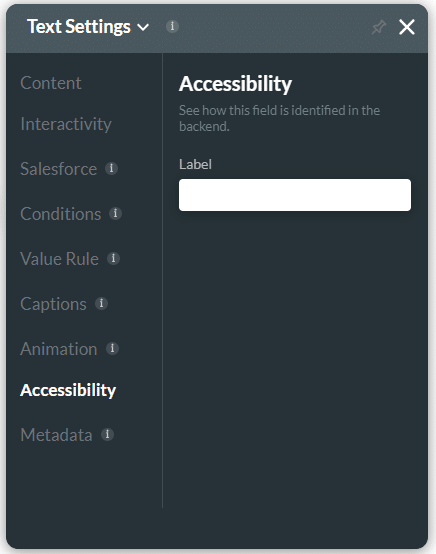
Metadata
Metadata – You can use this option to enhance accuracy and efficiency by categorizing relevant data. There are different metadata options available per element. The options will help track information provided for the input fields.

