Show Clear Icon
Business Background
You can choose to show or hide the Clear Icon in your search element. The user can clear any search term that they added to the field.
How to Video
- 0:02 An Introduction to the Search Trigger element.
- 0:17 Navigate to the Index Settings page.
- 0:22 We show you the Hide Onload option.
- 0:35 Learn about selecting the different Variant Options.
- 1:05 Adding Labels and Placeholder text to your Search Bar.
- 1:40 Showing and hiding the Clear icon.
- 6:20 Conclusion.
How to Guide
- Click the + icon to open the list of elements.
- Select the Input option from the list.
- Drag-and-drop the Search element to the canvas.
- Click the Search settings Gear icon. The Search Setting screen opens.
- Select the Interactivity option from the list.
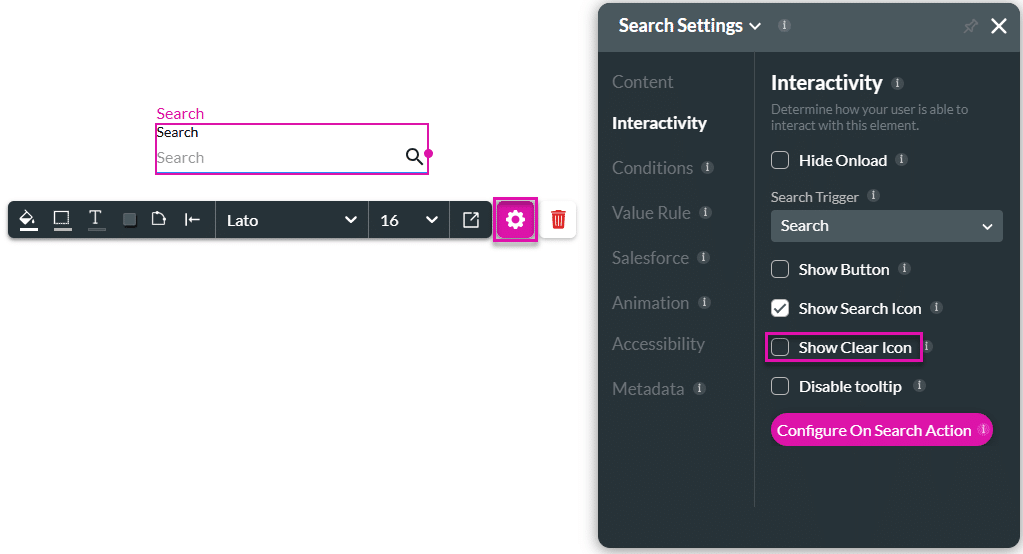
- Enable the Show Clear Icon checkbox. The X icon is shown in the Search field. The user can click the Clear icon to clear any search term that they added to the field.
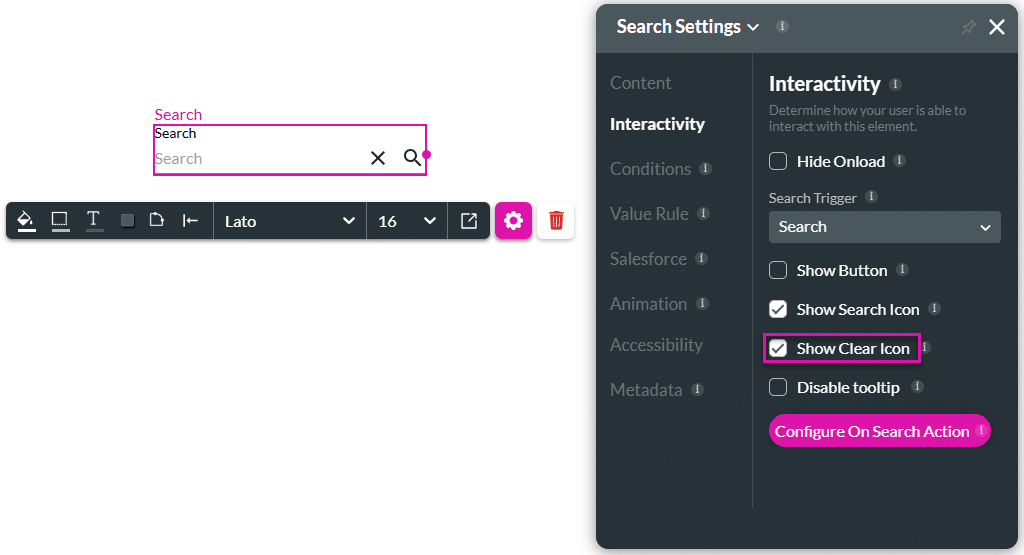
Hidden Title
Was this information helpful?
Let us know so we can improve!
Need more help?
Book Demo

