Signature in Titan Survey
Business Background
Signature question types provide a business the advantage of retrieving customer signatures quickly.
Titan Solution
- Titan Survey offers the option to add signature questions to your survey.
- The signature question allows respondents to electronically sign a survey with a simple scribble of the mouse.
How To Video
Use Titan Survey to easily create web or email surveys for Salesforce. In this video, we will show you how to add a signature type to the survey.
- 0:16 Add signature question type: The signature question type is one of the miscellaneous (misc) types.
- 0:26 Add question and description: You can add your question and description.
- 0:32 Edit Mapping: Learn how to set different content styling for the signature, such as changing the placeholder, adding a line underneath the signature, or adding a user tip.
- 0:52 Add Interactivity: You can add interactivity, configure conditions, add value rules, and view the metadata.
- 1:01 Publish Survey: Learn how to publish the survey and add objects, such as contact.
- 1:09 Add Conditions: We show you how to add conditions, such as your Last Name.
- 1:19 Choose Content: Choose content such as an Email Template or Custom Email.
- 1:35 Send Survey: We show you how to send the survey.
- 1:46 View Survey Email: Learn how to view the survey link in your email and see how it works.
- 2:05 Salesforce: View your questions and responses in Salesforce. You can view the signed response and an image of the signature.
How to Guide
- Create a new Web Survey.
- Add a question slide and click the Next button.
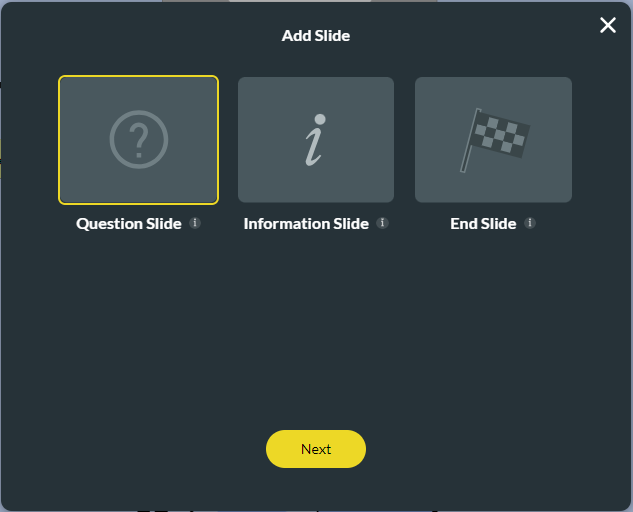
- Select the Misc category and click the Signature option.
- Click the Insert button.

- Type your question in the text field.
- Type the description if necessary.

The signature file will be stored under the survey taker’s response record.
Note:
You can change the settings and the styling of the slider.
- Set the signature settings.
- Set the signature styling.
Hidden Title
Was this information helpful?
Let us know so we can improve!
Need more help?
Book Demo

