Store Error Messages in Variables
Business Background
Do you want to audit and monitor transactions performed through Titan using your business logic and store these transactions in your own systems? Now you can!
Titan Solution
You can map the error information into a Titan variable for any Salesforce action (Get and Push) and then send this information to your auditing and monitoring systems. For example, you can now represent a group of Salesforce actions into a single audit record or have an audit record per Salesforce action.
Titan’s solution provides you with the ability and flexibility to achieve your auditing objectives.
You can use this feature together with disabled integration and account logs.
How to Guide
Add variables in Titan Web
- Open the Pages drop-down list and click the Kebab icon.
- Click the Configure Actions button. The Configure Actions screen opens.
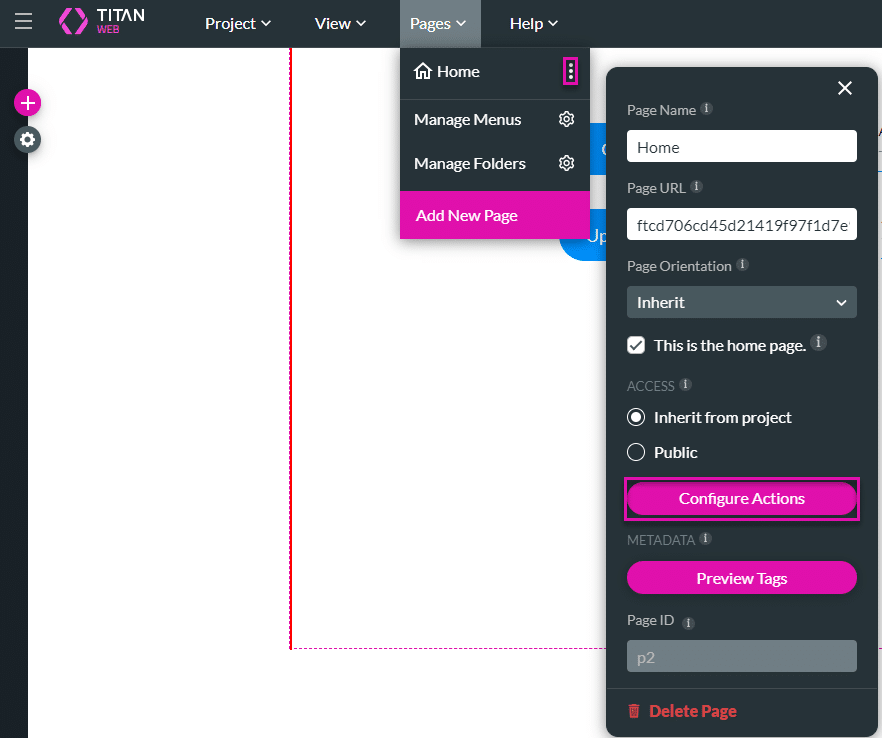
- Click the Static option and add the necessary variables. In this example, the following variables were added:
- get_error_message
- update_error_message
- Click the Apply button.

- Click the Gear icon to open the Project Settings.
- Click the Salesforce option.
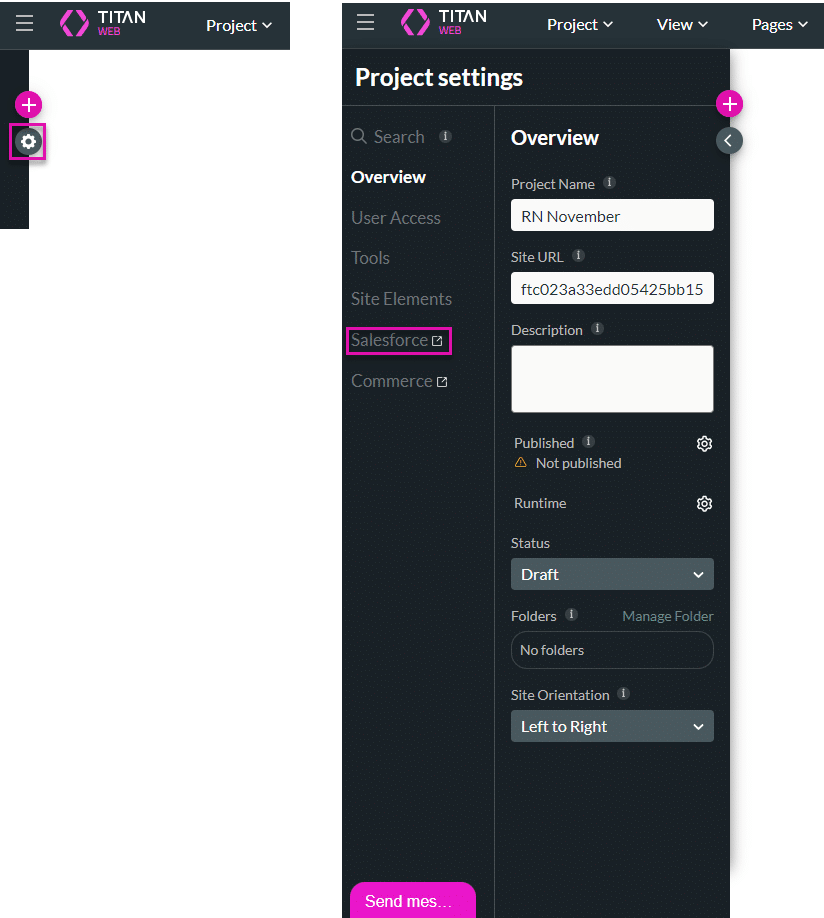
Use a Salesforce Get
- Create a new Get integration or edit an existing one. Learn more about Salesforce integrations.

- Click the Advanced option.
- Click the Map error to checkbox and use the drop-down list to select the variable. In this example, the error is mapped to the following variable:
- get_error_message

Use Salesforce Push
- Create a new Push integration or edit an existing one. Learn more about Salesforce integrations.

- Click the Advanced option.
- Click the Map error to checkbox and use the drop-down list to select the variable. In this example, the error is mapped to the following variable:
- update_error_message

You can use the mapped variables in an Action Flow to send an email with the error message. Alternatively, you can configure the Generate File node in Titan Flow to generate the error message and push it to external cloud storage services.
See an example of how to use the Generate File Flow in Titan Web.
Learn more about System Variables and how to use variables in Titan.

