Form Element – Set as Mandatory
Business Background
Mandatory fields on a web form are input fields that users must fill out before they can successfully submit the form. These fields ensure that essential information is collected, helping businesses, organizations, or developers capture the data they need to proceed with actions like user registration, lead generation, or service requests.
Titan Solution
The form element lets you mark all the fields in a form as mandatory instead of marking the individual elements on a form as mandatory. You can use it with any conditional logic.
How to Guide
Learn more about the different types of form interactivity.
Prerequisite:
- Add a form and populate it with a few elements.
- Alternatively, use the Titan Genie to configure a form.
- Add a name for the form under Metadata > Tag. This helps you to select the correct form.
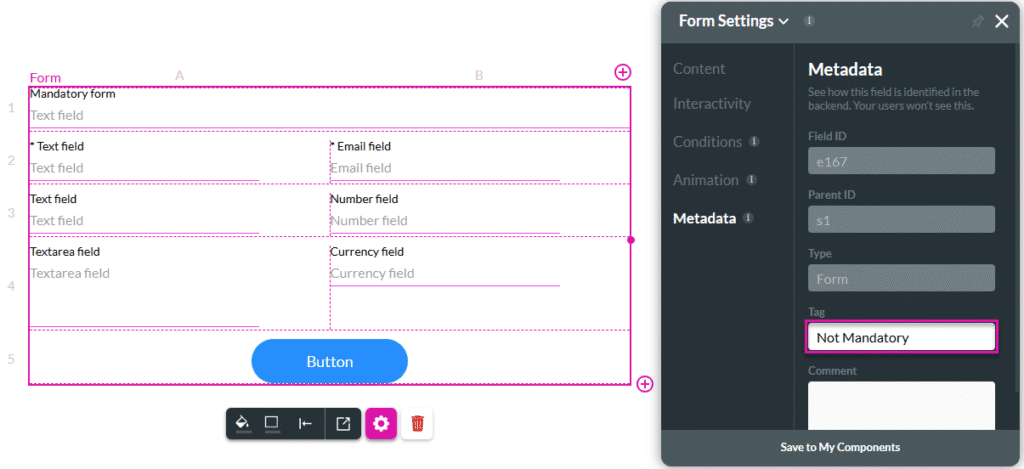
In this example, we add form interactivity to a button.
- Click the On Click Action icon. The On Click Action screen opens.
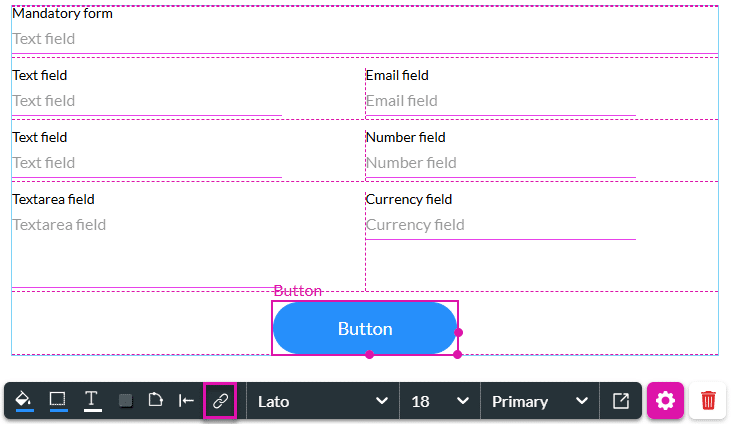
- Click the + icon. The Add Node screen opens.
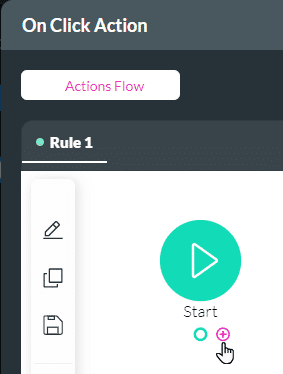
- Under Element Interactivity, select the Form Interactivity option and click the Next button. The Add Node/Form Interactivity screen opens.

- Use the Form element drop-down list to select the form. This is the name you added as a tag as part of the prerequisites.
- Click the Set as mandatory radio button and then click the Next button.
- If necessary, add a tag and click the Insert button. The Form Interactivity is added to the On Click Action screen.
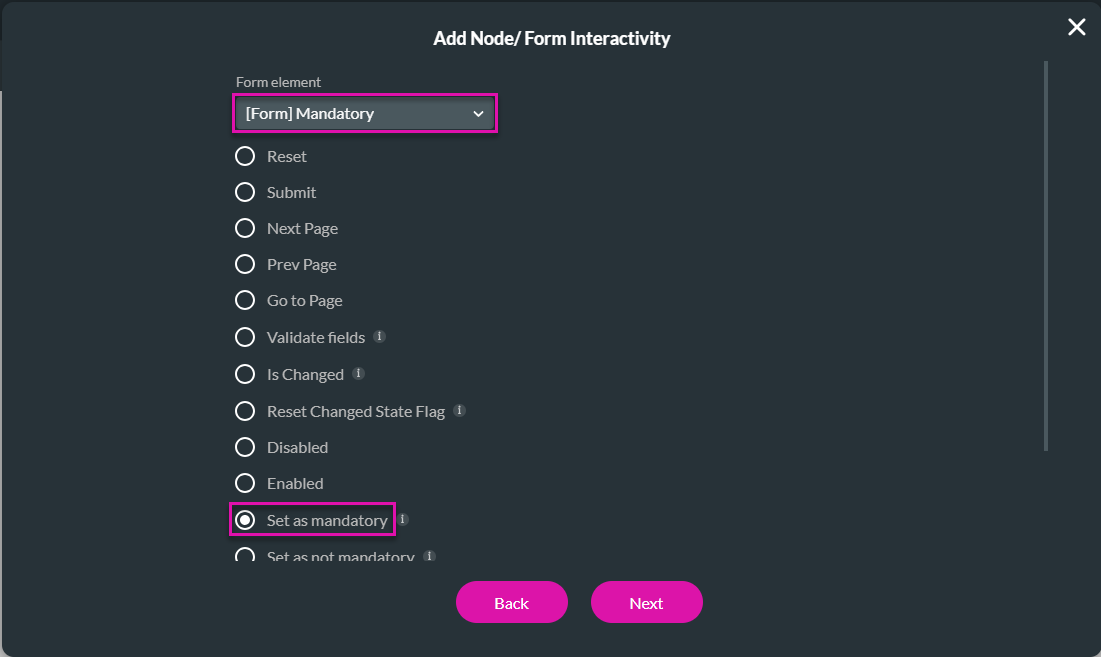
- Click the Apply button.
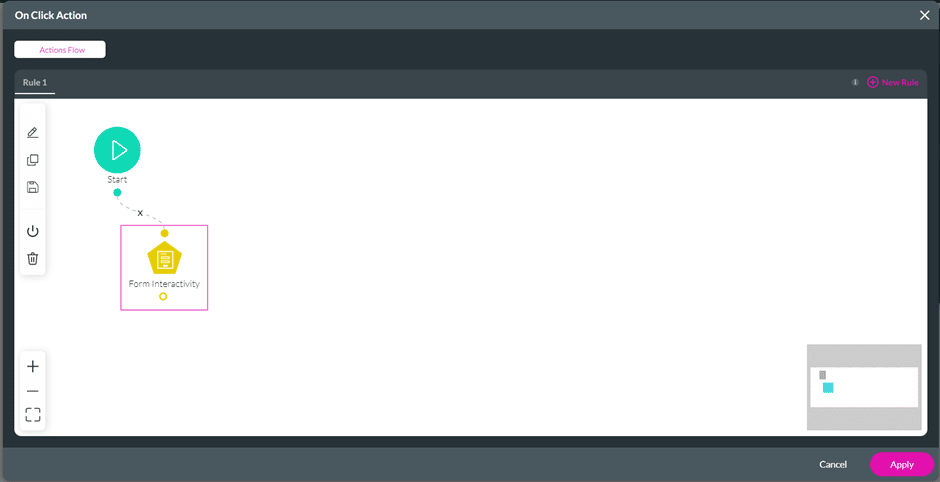
- Save and Preview the project. When the user clicks the button, all the fields in the form will be marked as mandatory. This option overrides any individual mandatory settings.
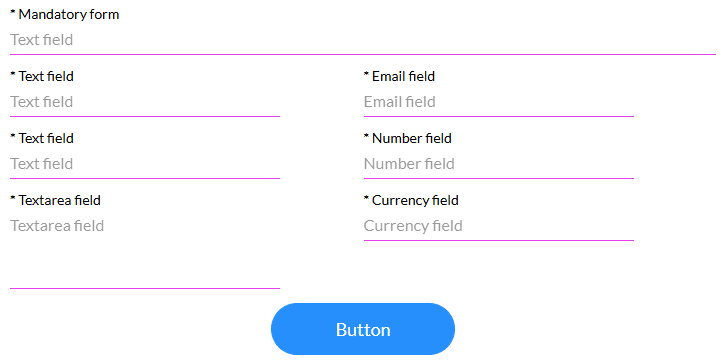
Learn more about the different types of form interactivity.
Want to learn more about our Titan/ Salesforce Integration? Read about our forms for Salesforce.

