Interactive Document Settings
The interactive document widget’s attributes are configured using the Interactive Document Settings screen.
The following options are available:
Content
Customize the content options and determine how other elements appear in the Interactive Document widget.
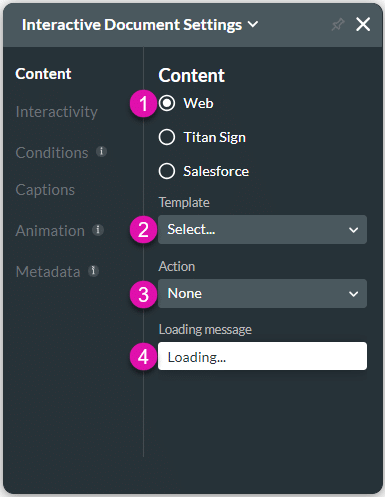
| # | Option | Function |
|---|---|---|
| 1 | Web | You can use an interactive document from Titan Web. |
| 2 | Template | Use the drop-down list to select the template. This is the template that was configured using document generation. |
| 3 | Action | Use the drop-down list to select an action for the document. The options are Interactive Doc, Preview, or Edit. |
| 4 | Loading message | If necessary, change the loading message here. This message is shown when the document loads on the web page. |
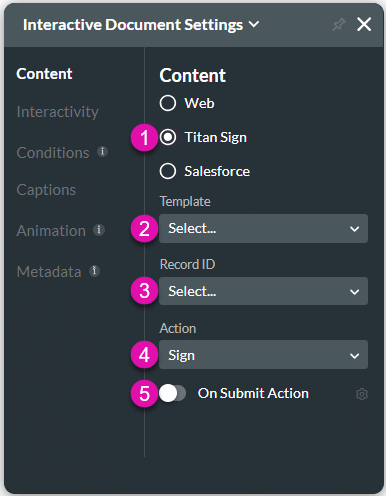
| # | Option | Function |
|---|---|---|
| 1 | Titan Sign | You can use an interactive document from Titan Sign. |
| 2 | Template | Use the drop-down list to select the required Titan Sign project. |
| 3 | Record ID | Link the template selected to the corresponding Record ID to ensure all data displays correctly when configuring the interactive document widget. |
| 4 | Action | Use the drop-down list to select an action for the document. The options are Preview or Sign. |
| 5 | On Submit Action | Configure the next steps after the end user completes their interaction with the interactive document. |
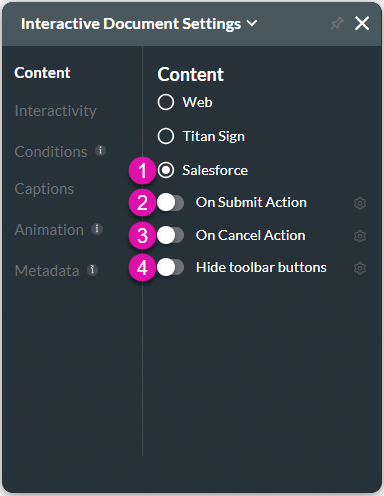
| # | Option | Function |
|---|---|---|
| 1 | Salesforce | This option allows you to edit and save a document with interactive fields to Salesforce as a draft and then bring that document back to Titan Web to complete the fields. |
| 2 | On Submit Action | Configure the next steps after the end user completes their interaction with the updated document. |
| 3 | On Cancel Action | Configure the next steps after the end user cancels the action on the interactive document. |
| 4 | Hide toolbar buttons | Use this option to hide some elements on the editing toolbar. |
Interactivity
Customize the interactivity options and determine how your user can interact with the Interactive Document widget.

| # | Option | Function |
|---|---|---|
| 1 | Hide onload | Use the Hide Onload option to hide specific elements on load to control what the user sees. It allows you to hide an element when the page is loaded. |
| 2 | Custom Zoom | Set a custom zoom level for interactive documents. The document will automatically be zoomed to the selected percentage when the web page is opened. Custom zoom is only available for Titan Web templates. |
| 3 | Confirmation | Use the Confirmation function to add customized confirmation messages to clickable elements. Only after the user confirms will the element’s action be triggered. |
| 4 | Configure On Click Action | Use the Configure On Click Actions to run actions upon clicking. |
Conditions
Configure Conditions – Determine what will happen when your user interacts with this element.
Captions
Captions – Use the Captions to provide instructions and context to users. There are different caption options available per element that will help guide the user.
Animation
Animation – This option allows you to add visual interest to your screen. Create the illusion of movement when the element shows on the screen. You can set the duration and delay to control the movement and preview by default.
Metadata
Metadata – See how this element is identified in the backend, such as its purpose, content, or function. Your users won’t see this.

