Review & Send
Business Background
You can automate review, signing processes and speed up contract approvals in minutes. Sync all data with Salesforce in real time using zero code.
Titan Solution
Use Titan Sign Wizard to automate and speed up signing processes. The Sign wizard lets you quickly review the template and send it to the signers.
How to Video
Video Coming Soon!
How to Guide
Prerequisites:
- Ensure you have completed the Sign Project setup process before proceeding.
- Select a project source.
- Add signers.
- Configure the elements.
- Configure document settings.
The settings made in the Sign Wizard override the settings made in the Titan Sign project.
The Titan Sign project is not affected by the Sign Wizard changes.
- Click on the drop-down lists to select the object and then the record to which the process documentation will be stored in Salesforce.
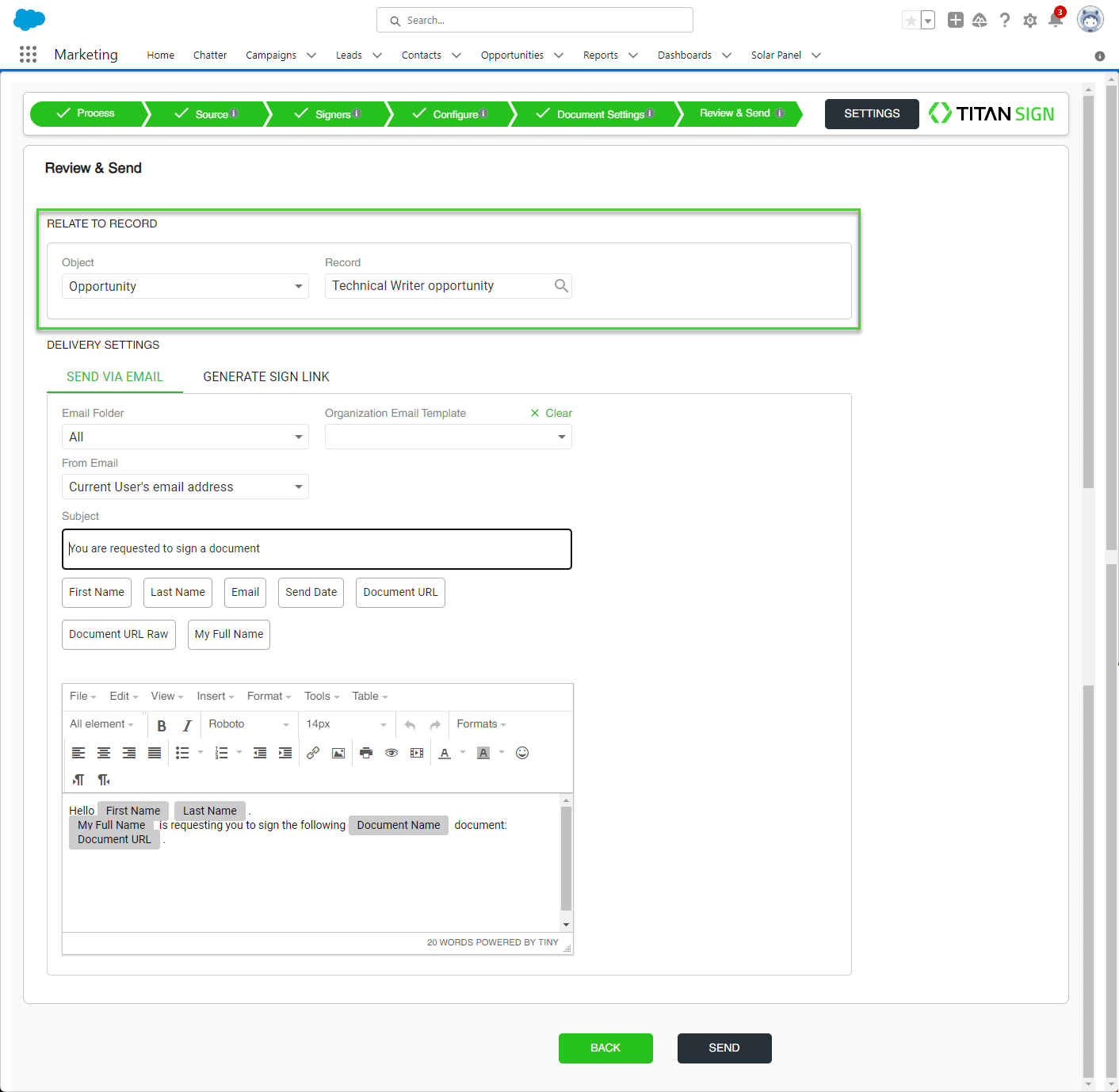
As default, we will use the object and record from which you initiate the Sign process.
- Click on an option to select it:
Send via Email
- Click on the drop-down list to select the from email address. The options in the drop-down list are linked to the object you selected.
- Click on the drop-down list to select the email folder.
- Click on the drop-down list to select the organizational email template, or use the template below to preview or change the contents of the email.

If you select an organizational template, it will override the custom emails you configured. Click on the Clear button to revert to the custom emails you configured.
- Use the interactive field to populate the email body.
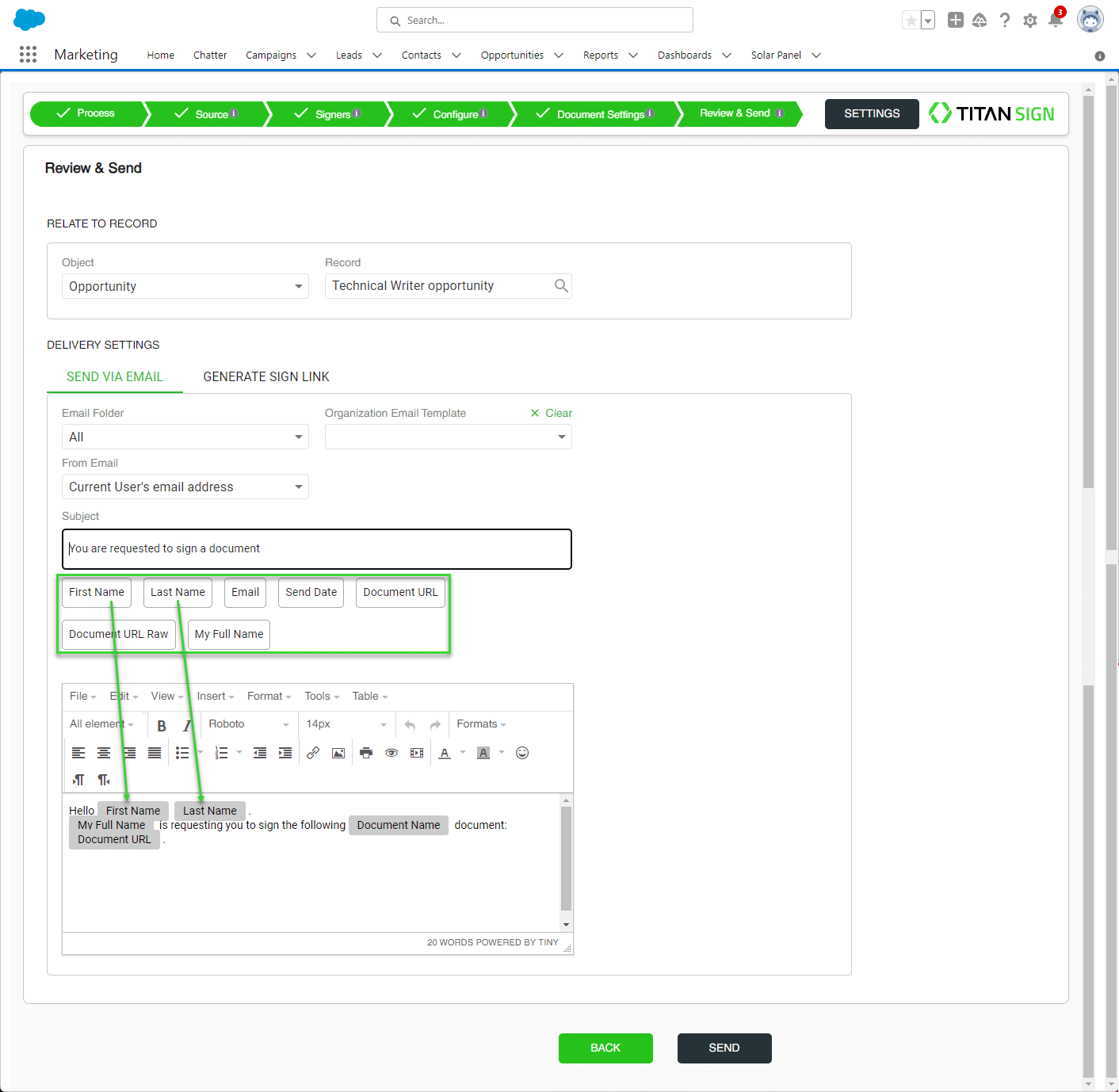
- If you are satisfied with all the settings, click the Send button.
The following message is shown: “Preparing your document, please wait.”
When the process is completed, you will see the following screen:
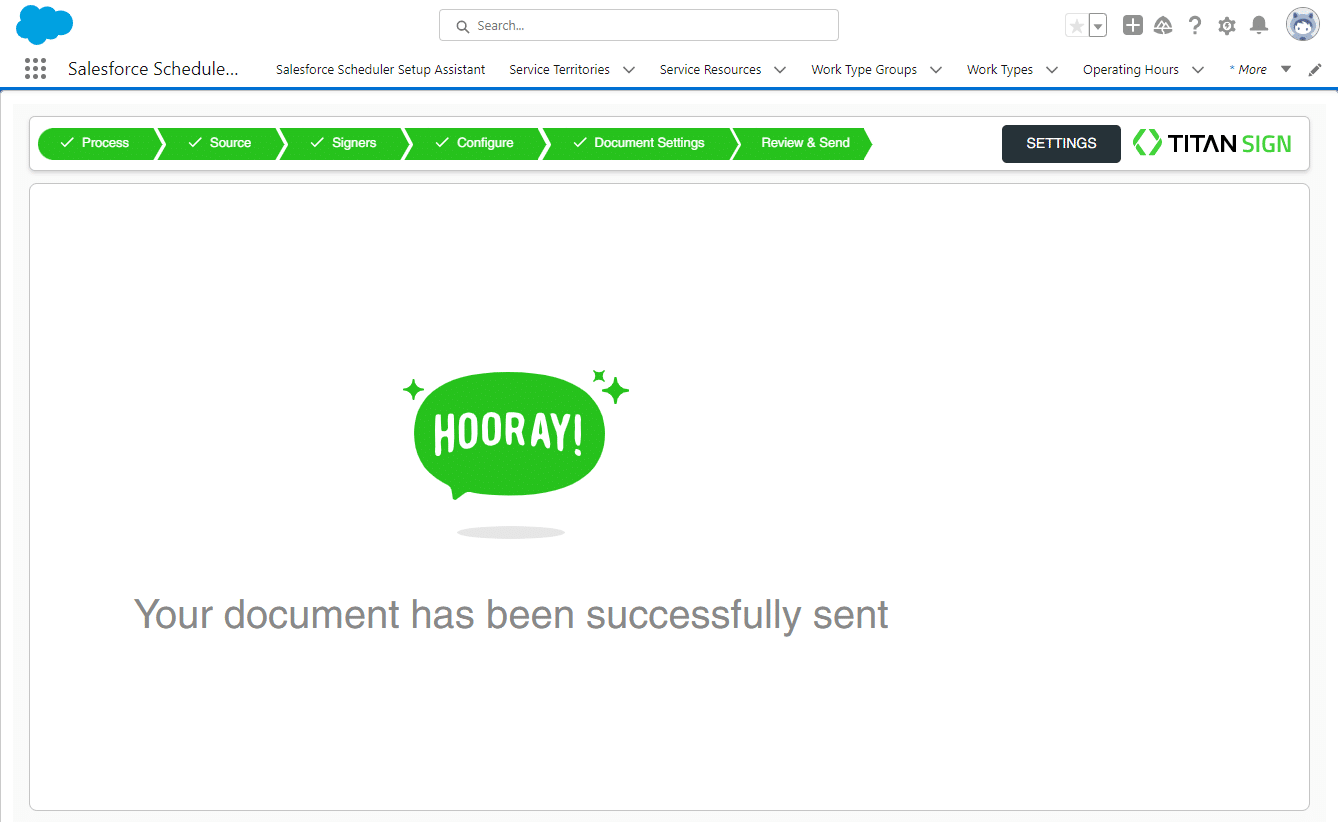
Generate Sign Link
- Click the Generate button. The link is added to the Generated link field.
- Click the Copy option to copy the link. You can send the URL to signers in any way necessary, for instance, via WhatsApp or SMS.
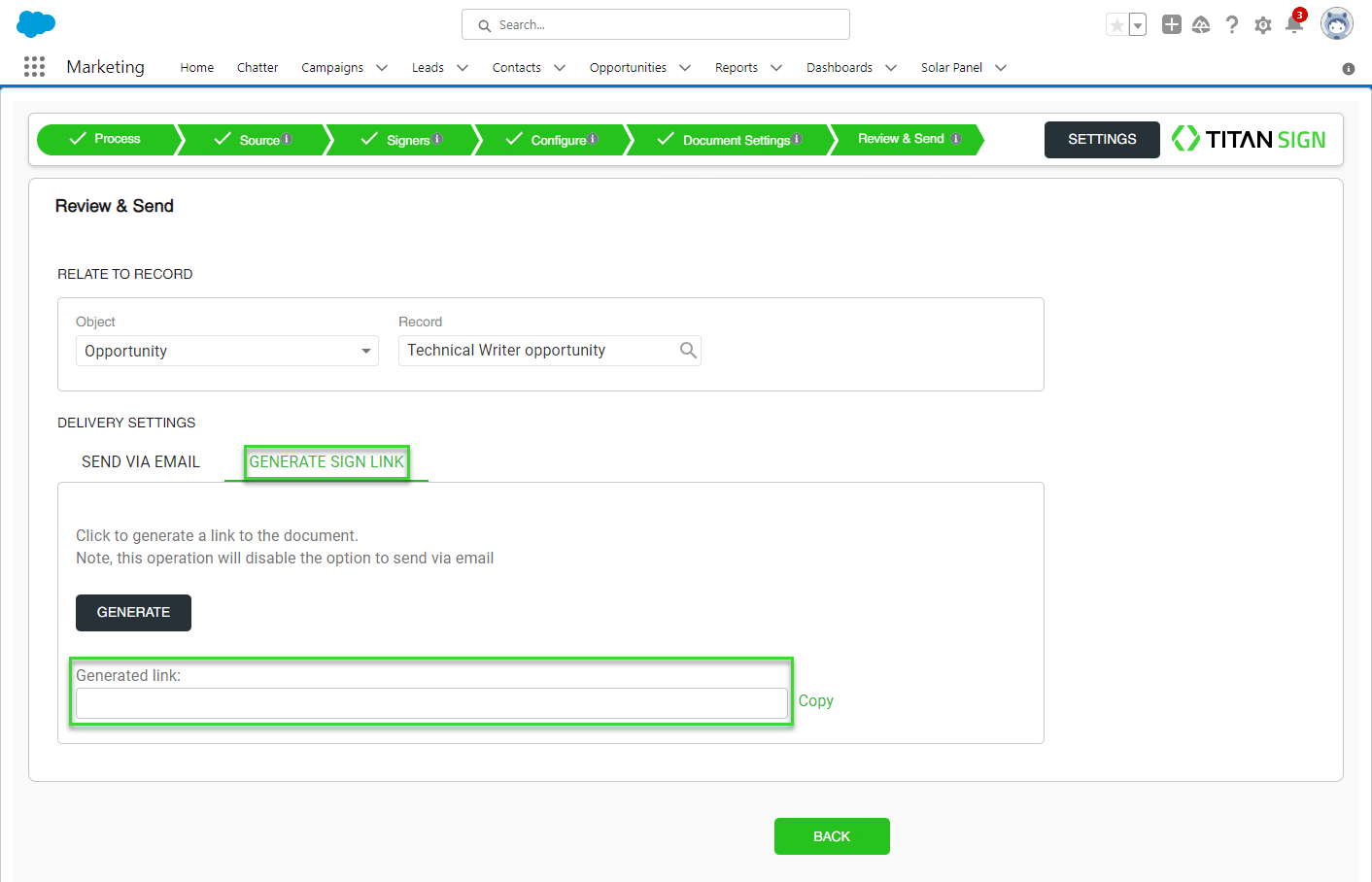
The Send via Email option is now disabled.
Learn more about Titan’s native integration with the Salesforce Experience Cloud.
Easily share, manage, and track the progress of e-signatures directly from Salesforce using Titan’s sign solution.
Create automated and connected contract lifecycle processes for Salesforce using Titan’s zero-code CLM application.

