Re-Order Action Flows
Business Background
Change the order of Re-Order Action Rules with Titan Web.
Titan Solution
Use Titan Web to change the Re-Order Action Flow rules using drag-and-drop functionalities.
How to Guide
This feature introduces an option to change the order of Actions flow rules. You can drag-and-drop a rule.
- Click the + icon to open the list of elements.
- Click-and-drag an element to the canvas, for instance, Text.
- Click the Text element Gear icon and select the Condition option.
- Click the Configure Condition button. The Set Condition screen opens.
- Select a rule and drag-and-drop it to the new position.
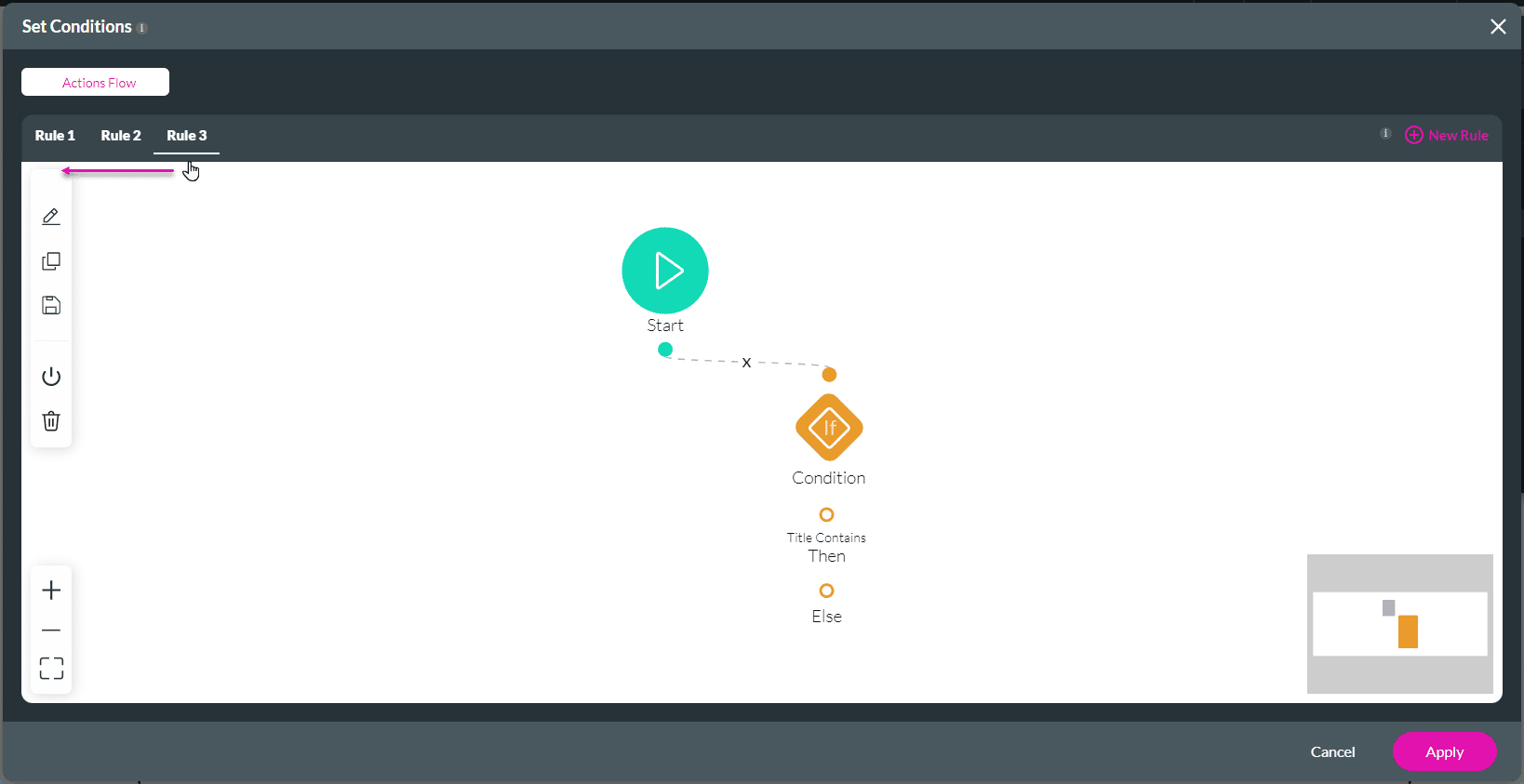
Note:
If rules have the default name (Rule 1, Rule 2 etc…), the order change will affect the name. If Rule 2 is dragged to the first position, the name will become Rule 1.
If the names are customized by the users, the name will not be affected.
Hidden Title
Was this information helpful?
Let us know so we can improve!
Need more help?
Book Demo

