Edit a Rule in Actions Flow Library
Business Background
Actions Flow in Titan are custom actions that render a flow, providing a simple but secure way to build custom functionality without writing code.
Titan Solution
- Titan allows a user to edit a rule in the actions flow library.
- If you’ve set rules in the actions flow library and need to edit them, follow the steps below.
How to Guide
You can save an action flow to the Actions Flow Library for future use on all project pages. You can use a rule of the same flow in different parts of the same project. You can edit and reuse it.
Note:
The library is currently limited to a project and will not be available across different projects.
- Click the Gear icon to open the Project settings screen.
- Select the Tools option.
- Scroll down and click the Action Flow Library Gear icon. The Action Flow Library opens.
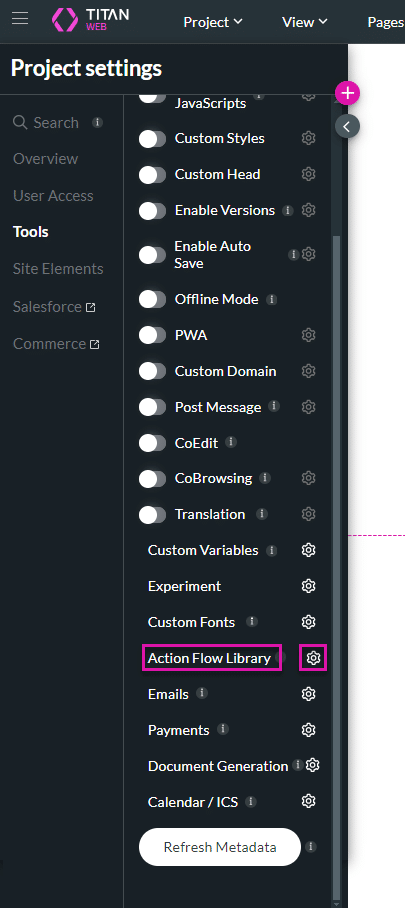
- Click the Edit icon. The Edit Action Flow screen opens.
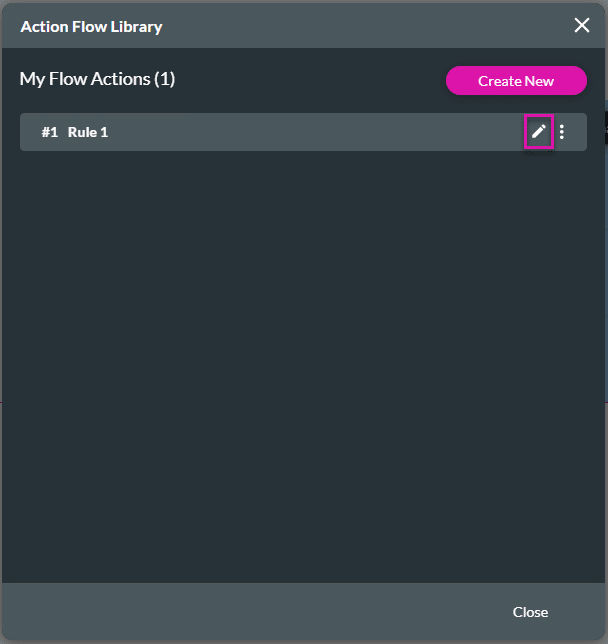
Note:
Any changes made to a rule in the library affect all instances where the rule is used in the project.
- Click the Kebab icon and click the Edit option to change the parameters on the Edit Action Flow screen.
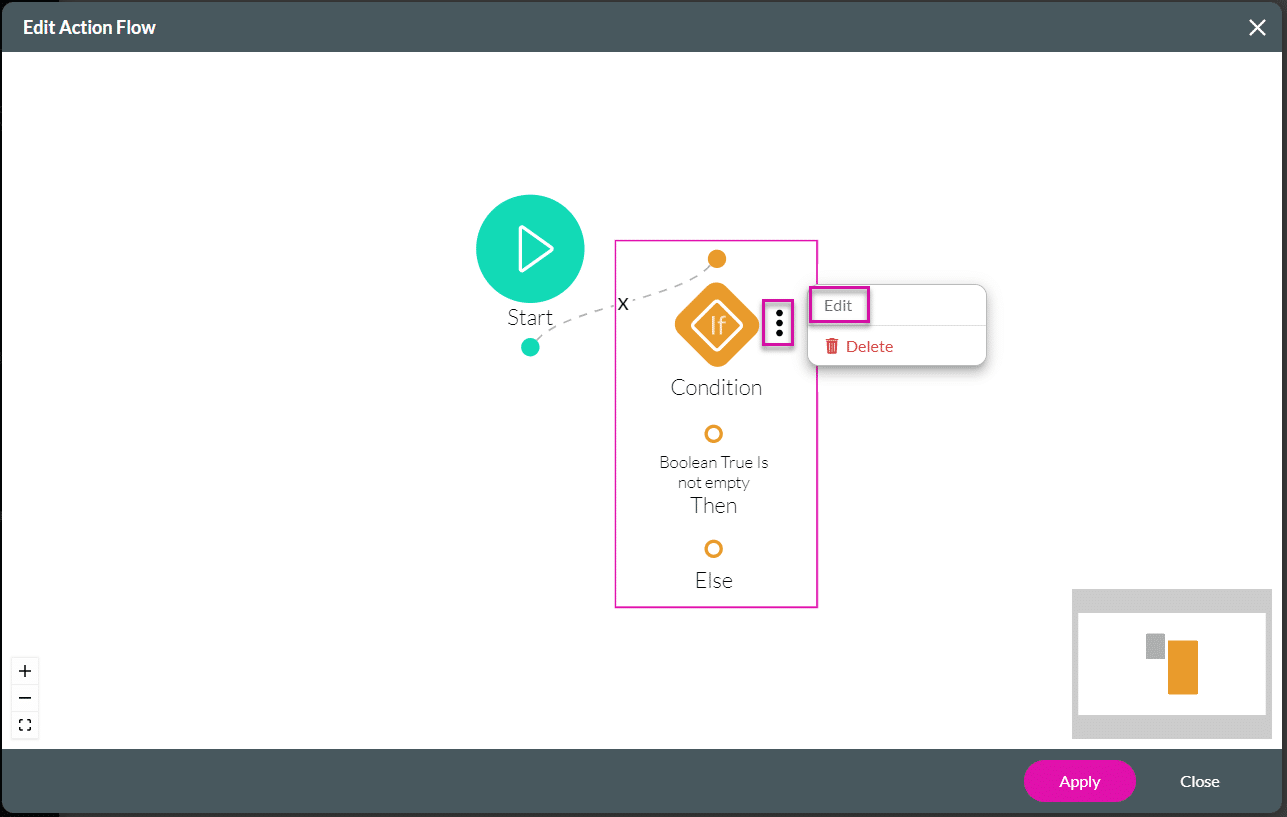
- If necessary, add conditions or variables.
- Click the Next button.
- Add a tag in the Tag field, if necessary, and click the Save button.
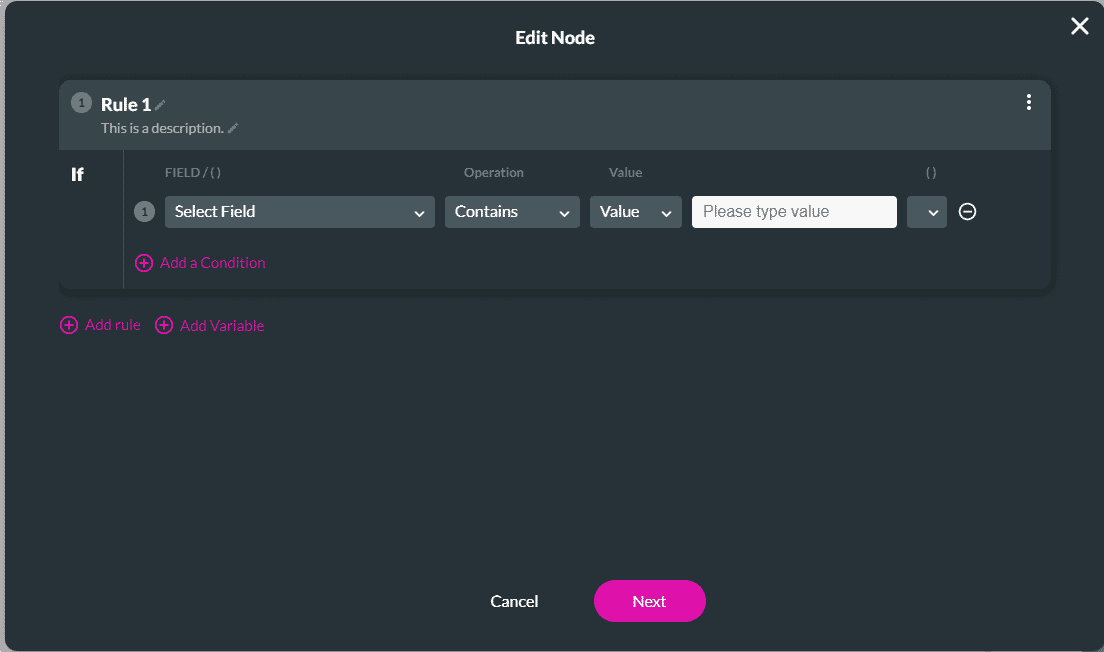
Hidden Title
Was this information helpful?
Let us know so we can improve!
Need more help?
Book Demo

