Hide the Start and/or Finish slide
The user will be able to start the survey immediately without an introductory slide. You can use this, for instance, when you have an email survey with the first question. Depending on the user’s answer, the survey redirects to a web survey and you may not want another start page, but the user to just continue with the survey.
You can also remove the Finish slide to keep the survey shorter. This may increase user interaction.
Hide the Start slide
- Select the Start slide.
- Click the Kebab icon and then click the Hide option. The Start slide will no longer be displayed when a user starts a survey.
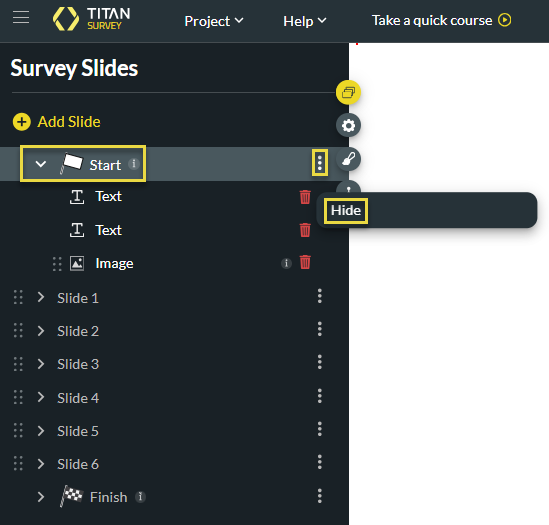
Hide the Start slide
- Select the Finish slide.
- Click the Kebab icon and then click the Delete option. The Finish slide will no longer be displayed at the end of a survey.
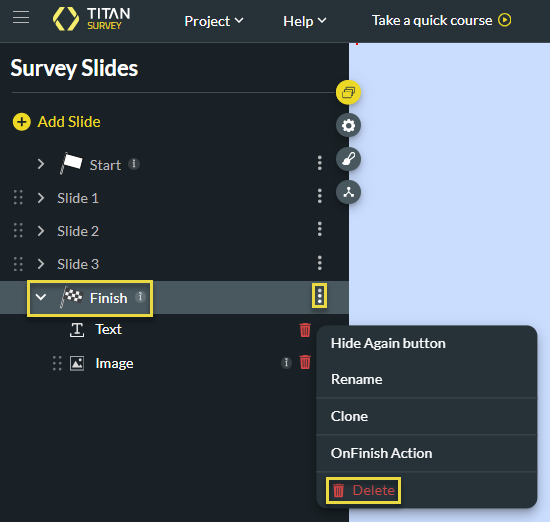
Hidden Title
Was this information helpful?
Let us know so we can improve!
Need more help?
Book Demo

