Add a Survey List
Business Background
Add Survey List question types to enable users to choose one answer from a list of choices presented.
Titan Solution
- Titan Survey offers the option to add a list of questions to your survey.
- The survey list question types allow respondents to answer by selecting an answer from a list.
- You can generate list questions with data pulled directly from Salesforce.
- Customer responses will sync straight back to Salesforce to ensure complete automation for your surveys.
How to Video
Video Coming Soon!
How to Guide
- In Titan, create a new Web Survey Project.
- Click the question slides option.
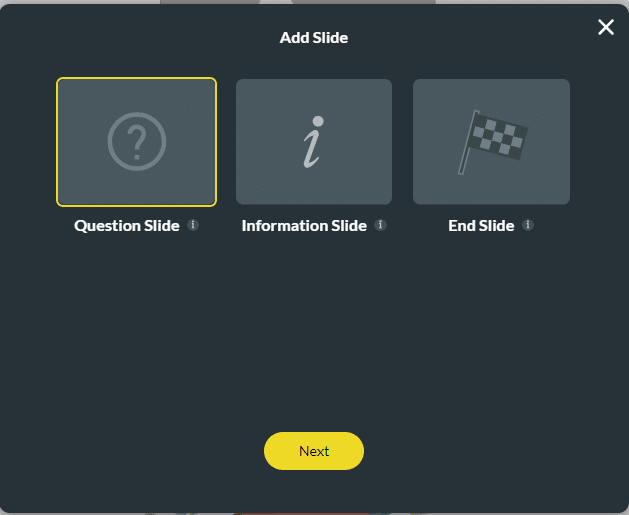
- Select the Survey category and click the Survey List option.
- Click the Insert button. The survey list question slide is added to your survey. The default is three items, but you can add more.
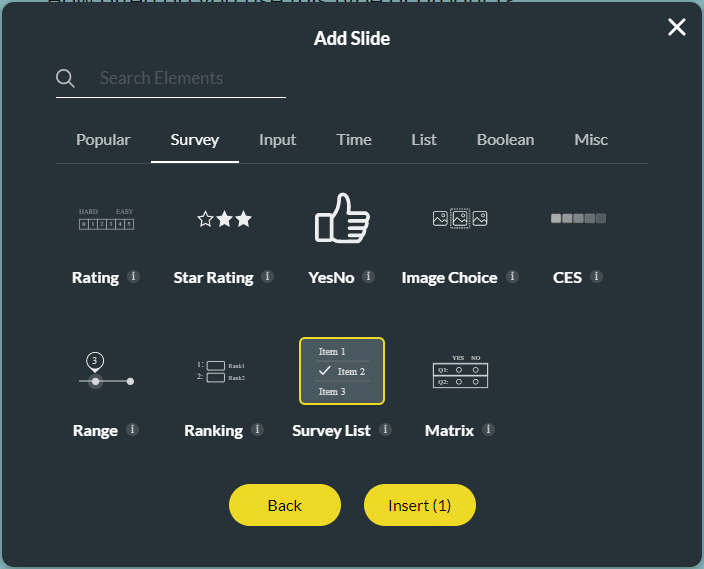
- Type your question in the Text field.
- Type your description in the Text field if necessary.
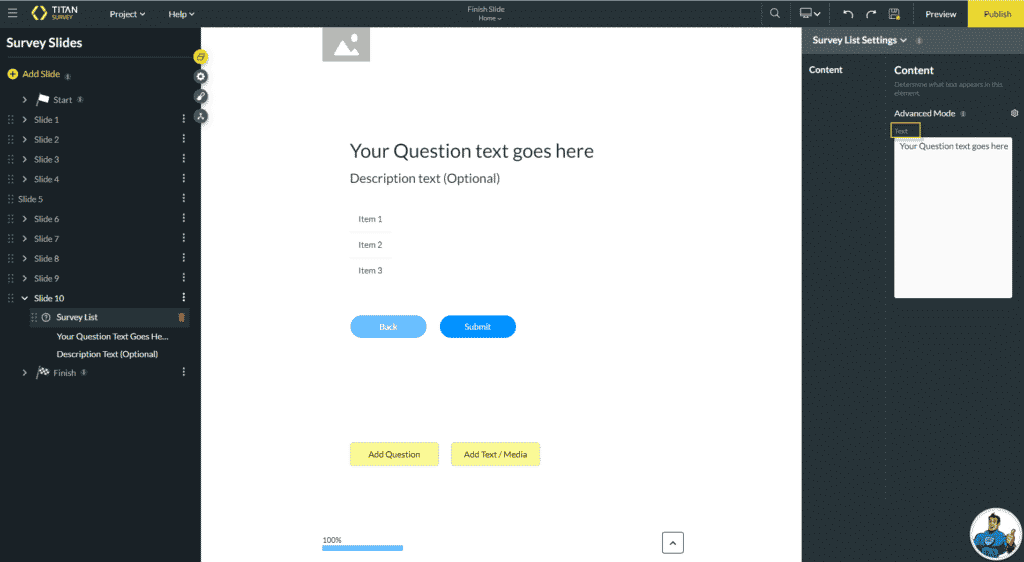
- To use Static Values, click the Edit Mapping option. Type your option in the label or value field on the Configure Items screen.
- Click the Add a choice button to add more choices.
- Click the Clear Default button to delete or remove a choice.
- Click the Apply button.

- To use Dynamic Values, click the Sync from Salesforce option.
- Select an option from the Select an Object drop-down list.
- Select an option from the Select a field drop-down list.
- Click the Apply button.
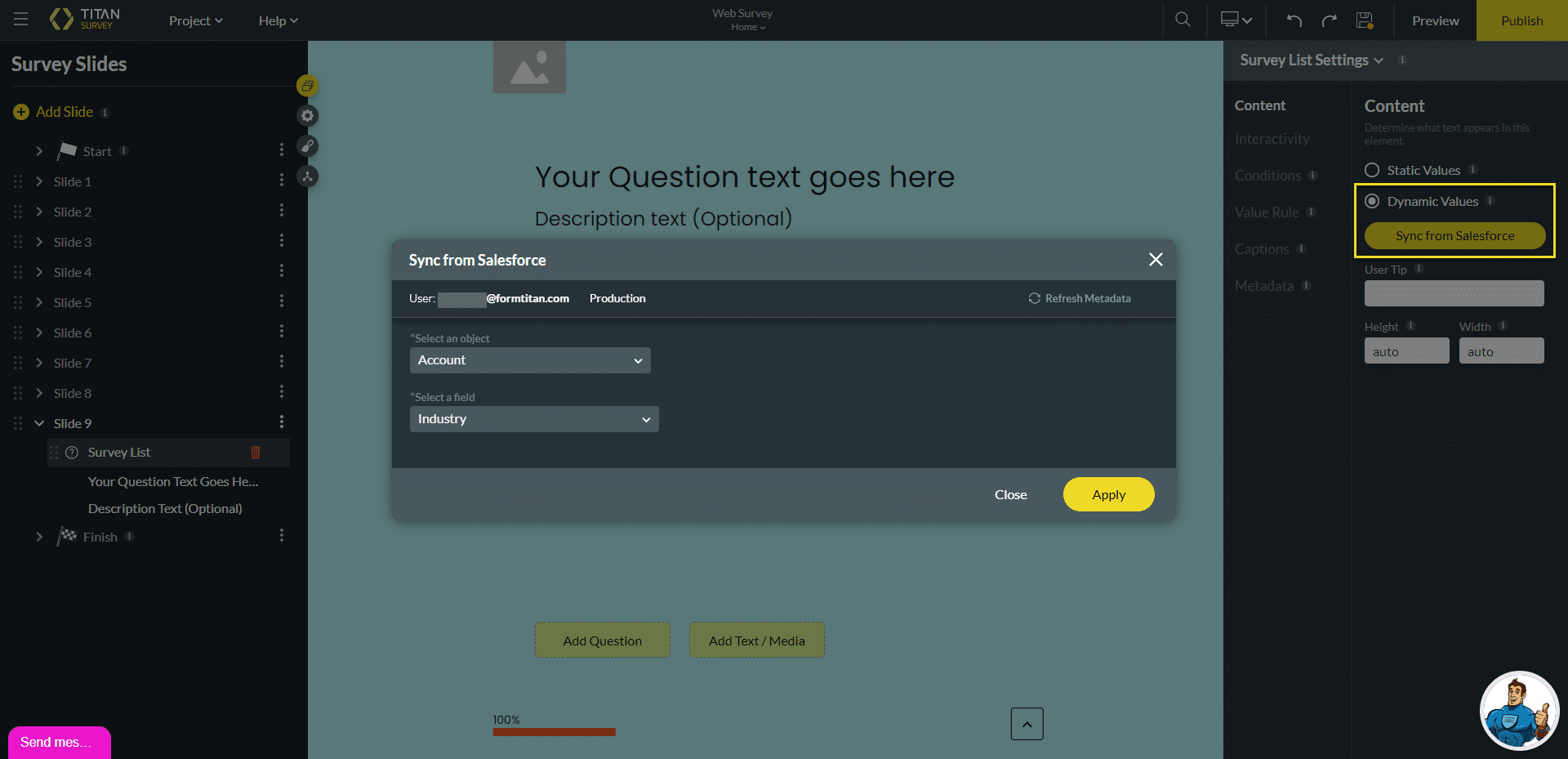
Note:
You can change the settings and the styling of the question.
- Set the survey list settings.
- Set the survey list styling.
Hidden Title
Was this information helpful?
Let us know so we can improve!
Need more help?
Book Demo

