Letter Spacing
Business Background
When your users have to fill in a PDF document, it is necessary to make sure that the fields that you add are spaced properly on the PDF fields.
Titan Solution
You can style the letter spacing to ensure that your users can fill the form clearly.
How to Video
Video Coming Soon!
How to Guide
- Create a new Sign project with a PDF document.
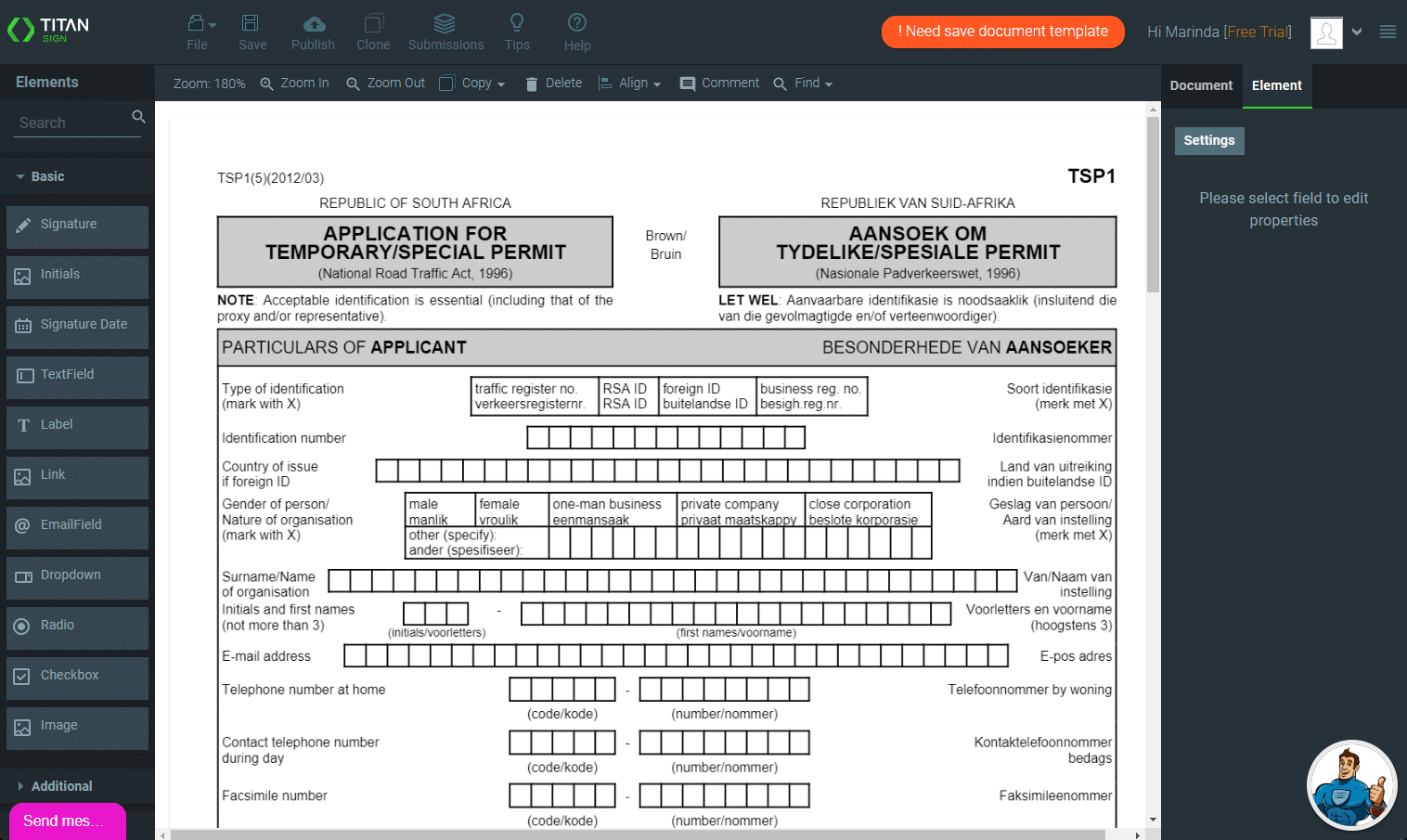
- Drag a text field element to the required position.
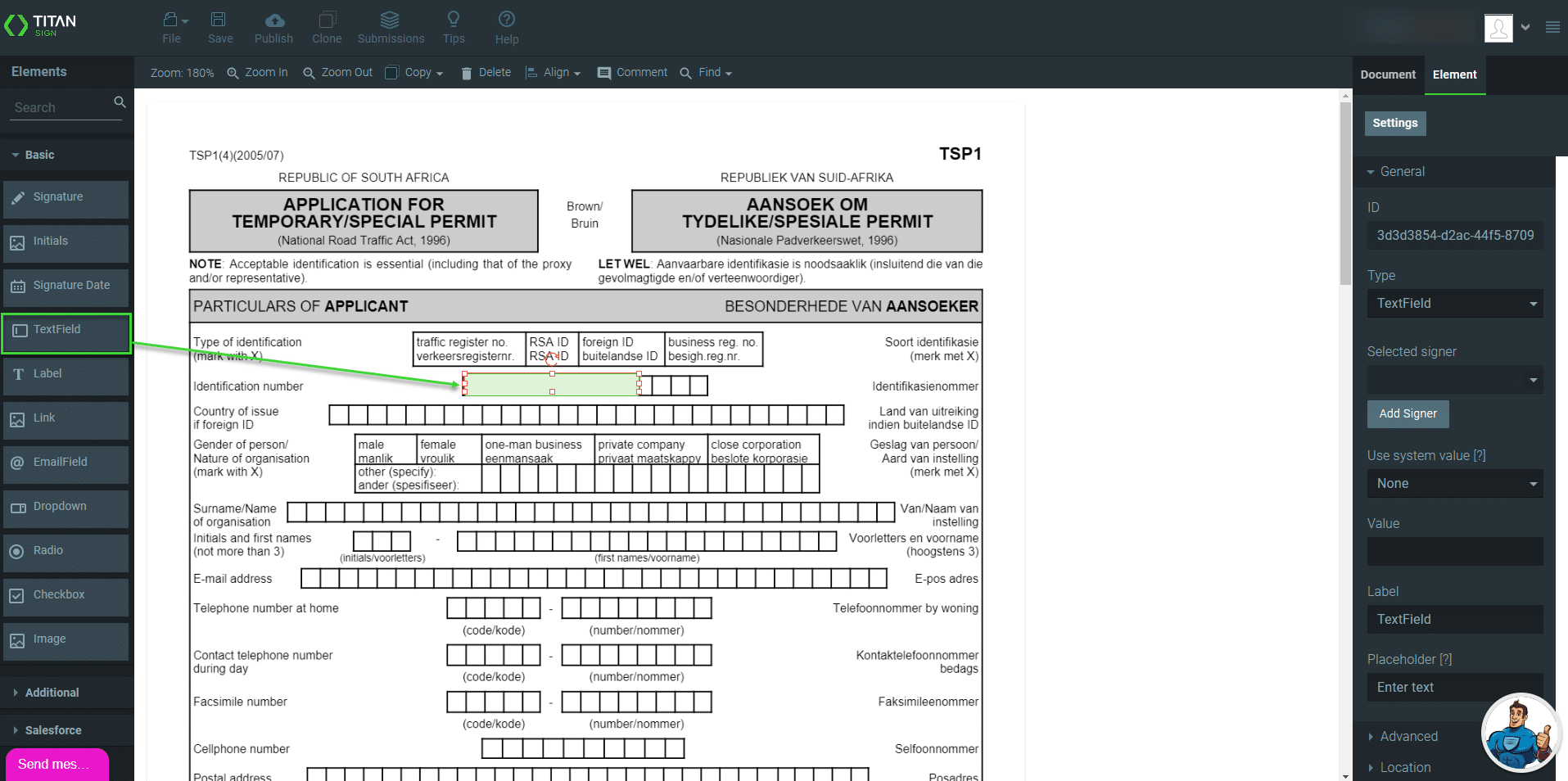
- Select the Element tab and open the Style options.
- Click the Background color and make sure that the opacity is 0.
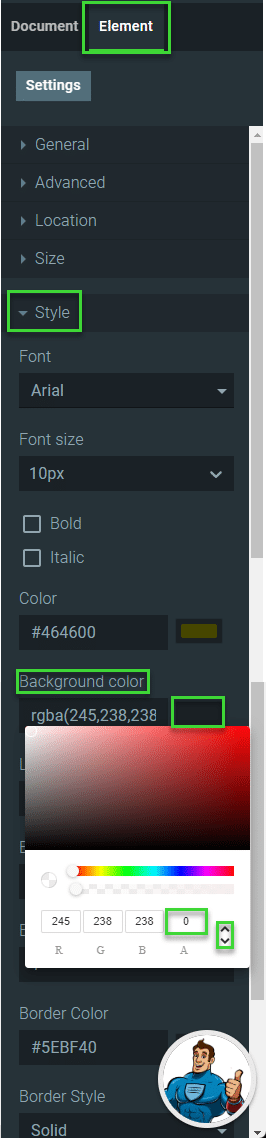
- Change the letter spacing to at least 1 to ensure that the text field element is completely opaque.

- Add the number of alphanumeric characters as needed to the text field element’s Value field. This will guide you to match the characters in the text field element with the background. Remember to delete the value before you send the form to signers.
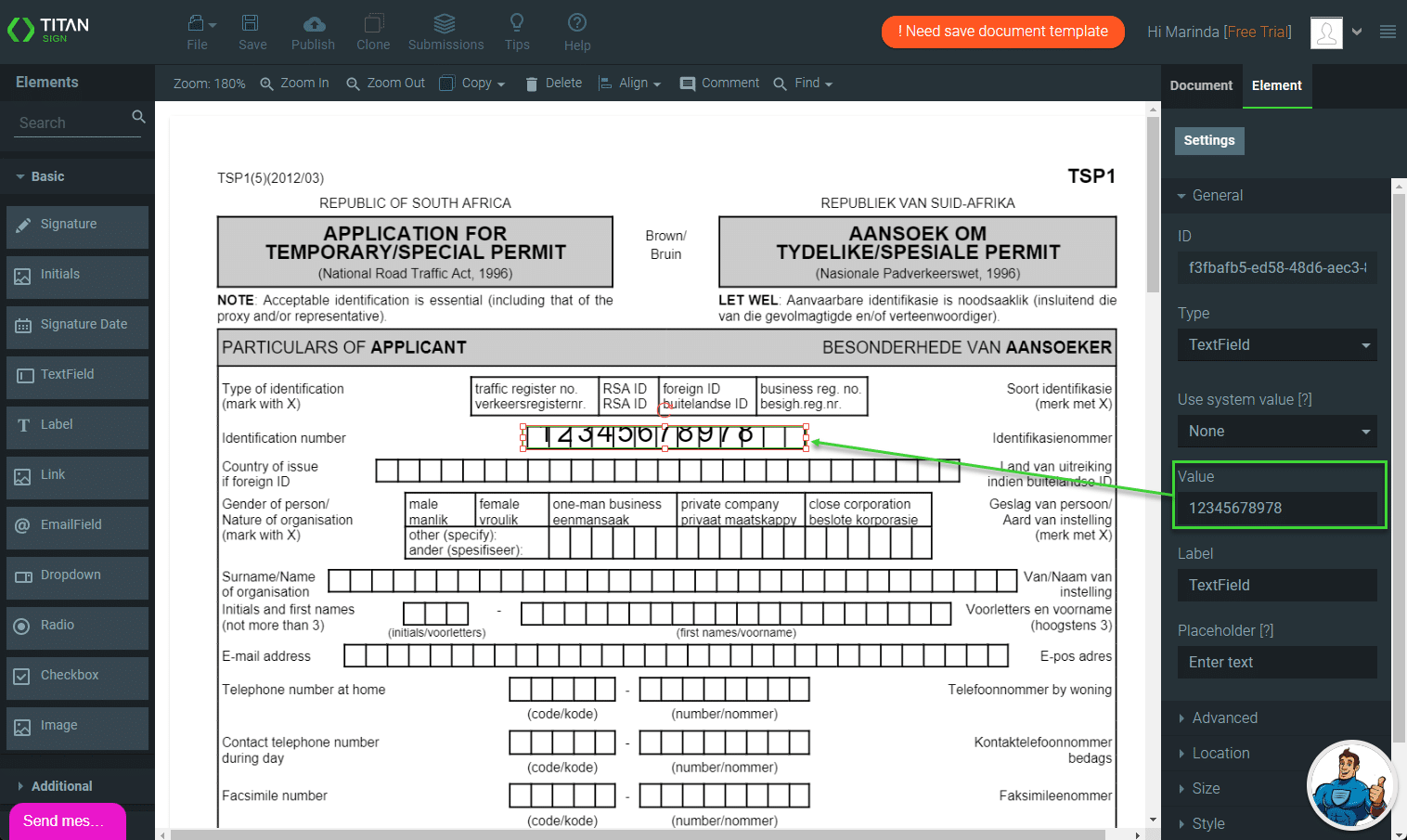
- Change the font size and letter spacing until you get a match. You may need to try different combinations.
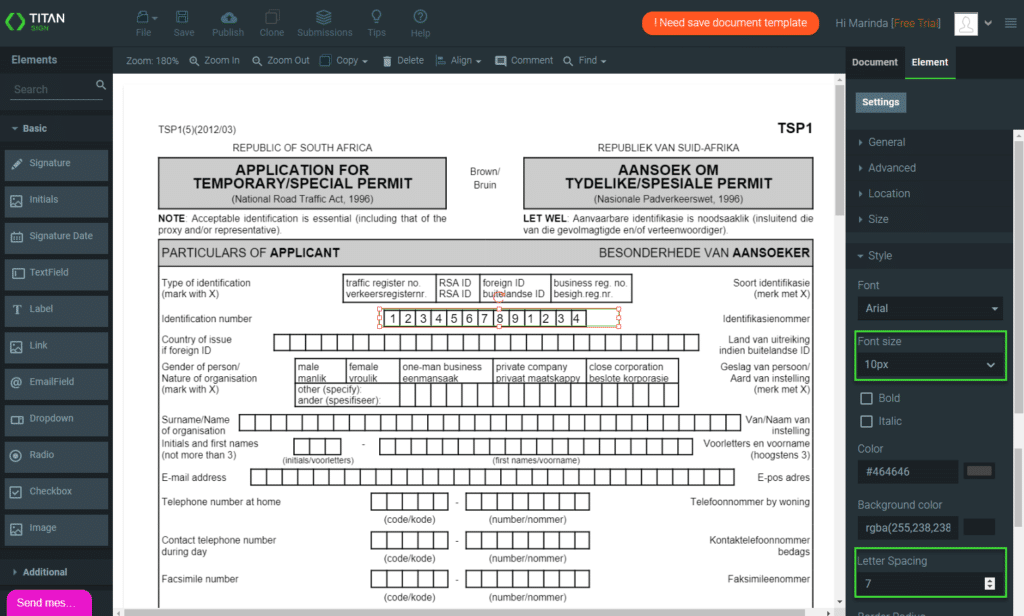
- Delete the text field element’s Value.
- Save the project
Hidden Title
Was this information helpful?
Let us know so we can improve!
Need more help?
Book Demo

