Word Add-in: Read Only Fields
Business Background
Use the Read-only fields when sending a contract for collaboration by marking specific sections as read-only. Collaborators with editing rights can view these fields and make edits.
Titan Solution
- Use the Titan add-in for Word to create read-only fields in your contracts in a few steps.
- Read-only fields can be viewed, but no one can edit them.
How to Video
Video Coming Soon!
How to Guide
You can mark text in a Word template as read-only. This can, for instance, be a word, part of a sentence, a sentence, a paragraph, or part of a template. Read-only fields cannot be edited by the owner, collaborator/s, or signer/s during the CLM process.
Note:
Prerequisites:
- Make sure you have installed and are signed in to the Titan Word add-in.
- Create a document, for instance, a contract.
- Select the text you want to highlight as read-only.
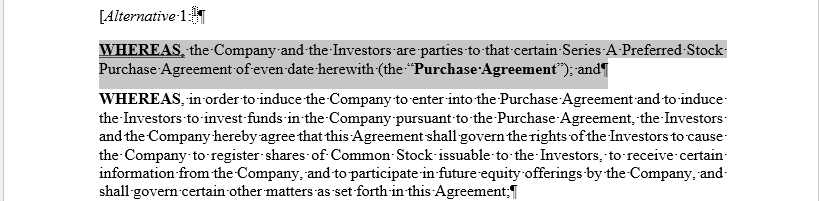
- Click the Insert/Edit condition option on the Titan toolbar. The Insert Conditions screen opens.

- Check the Titan Sign Read Only checkbox and click the Insert button. A condition tag is added on both sides of the read-only text:


Hidden Title
Was this information helpful?
Let us know so we can improve!
Need more help?
Book Demo

