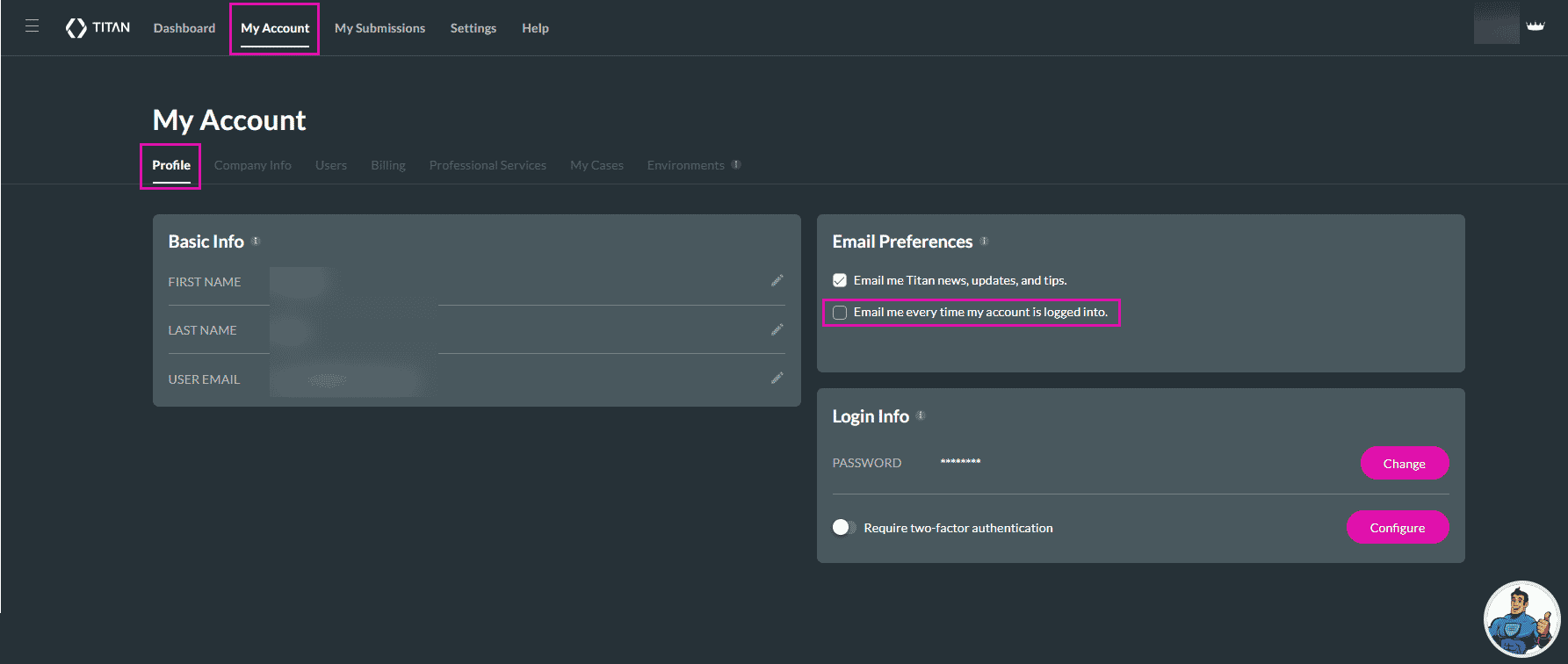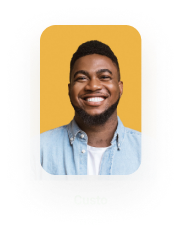Install Titan Documents Word Add-in
Business Background
Use the Titan add-in for Microsoft Word to create document templates with dynamic data from Salesforce or from a Titan project. Send documents to collaborators to comment or edit and/or be signed.
Titan Solution
Titan lets you create templates and documents with dynamic data from Salesforce directly in Microsoft Word. Install the add-in in a few clicks with no code. You can start a sign or CLM process.
How to Guide
- Open Microsoft Word.
- Under Insert, select the Get Add-ins option. The Office Add-ins screen opens.

- Search for Titan in the search field and click on the Titan – Sign and Send Documents for Salesforce option.
- Click the Add button. You must agree to the provider’s license terms and privacy policy:

- Click the Continue button. The Titan Documents tab is added to the standard Word ribbon.
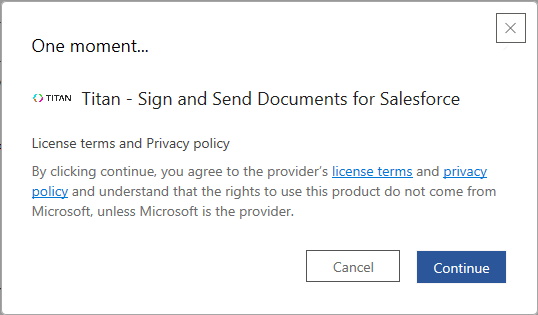
- Click the Got It button.

- Click the new Titan Documents tab to open it.
- Click the Login option. The Titan Word Composer screen opens on the right side of the document.

You must have a Titan username and password.
- Click on Let’s Start. The Sign-in screen opens.

- Type your email (username) and password in the relevant fields and click the Sign In button. You may have to verify CAPTCHA images.

If your email is associated with a few accounts, please select the account by using a radio button and then select the Sign In button.
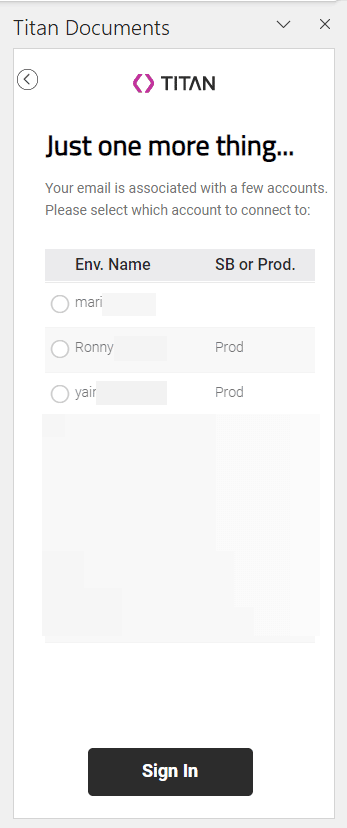
You are now signed in to the Titan Documents Word add-in.

You will also receive an email notification that your account was used to sign in. You don’t have to do anything unless you don’t recognize the activity.

You can choose not to receive the notification emails:
- Browse to My Account on Titan.
- Under Profile, uncheck the option “Email me every time my account is logged into” and you will no longer receive the notification email.