Form Element – Set as Not Mandatory
Business Background
Mark all the fields in a form as not mandatory.
Titan Solution
The form element lets you mark all the fields in a form as not mandatory instead of marking the individual elements on a form as mandatory or not. Any individual fields in the form that were marked mandatory will be marked as not mandatory when you use this option.
You can use it with any conditional logic.
How to Guide
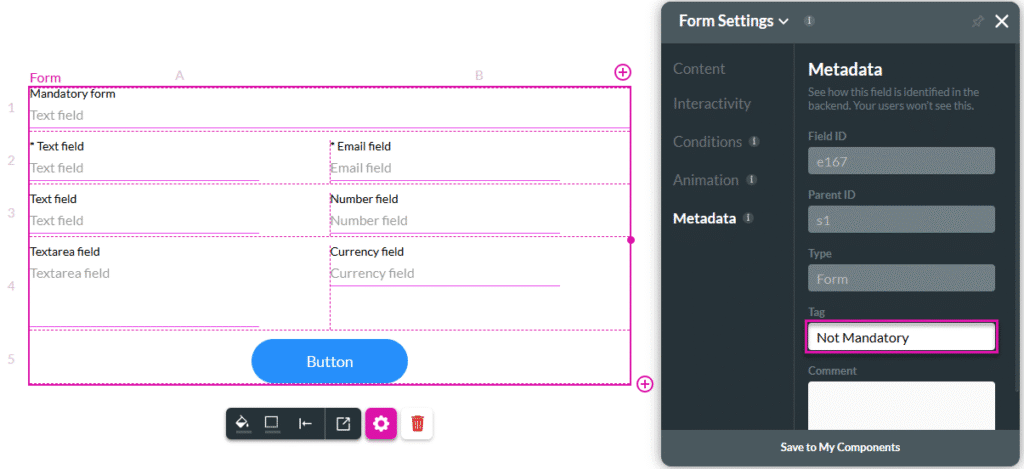
Note:
Learn more about the different types of form interactivity.
Note:
Prerequisite:
- Add a form and populate it with a few mandatory elements.
- Alternatively, use the Titan Genie to configure a form.
- Add a name for the form under Metadata > Tag. This helps you to select the correct form.
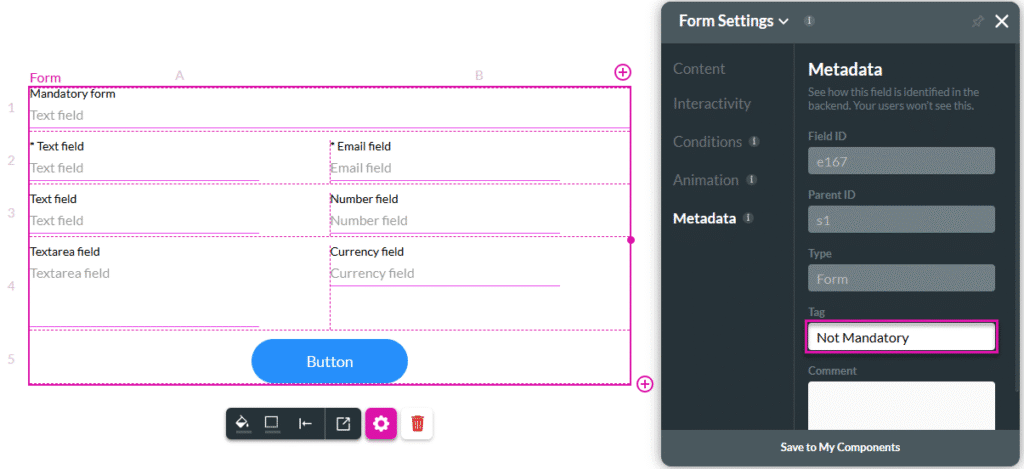
In this example, we add form interactivity to a button.
- Click the On Click Action icon. The On Click Action screen opens.
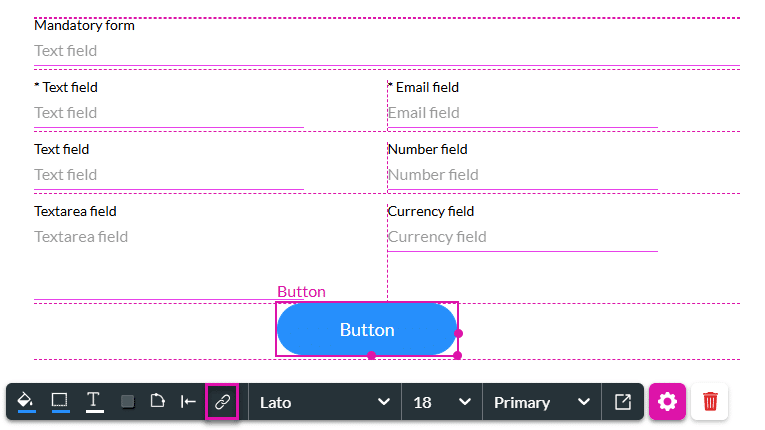
- Click the + icon. The Add Node screen opens.
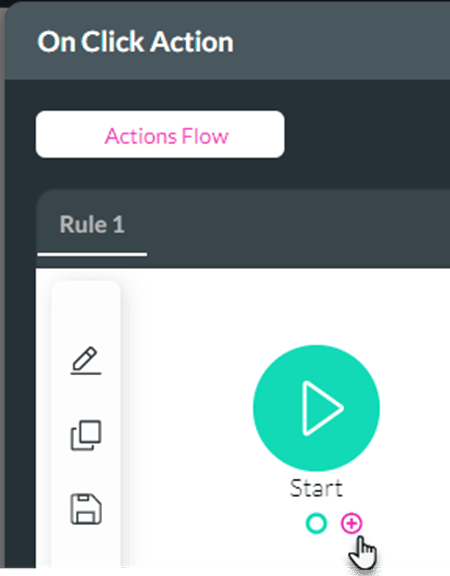
- Under Element Interactivity, click Form Interactivity and then click the Next button. The Add Node/Form Interactivity screen opens.

- Use the Form element drop-down list to select the form. This is the name you added as part of the prerequisites.
- Click the Set as not mandatory radio button and then click the Next button.
- If necessary, add a tag and click the Insert button. The Form Interactivity is added to the On Click Action screen.
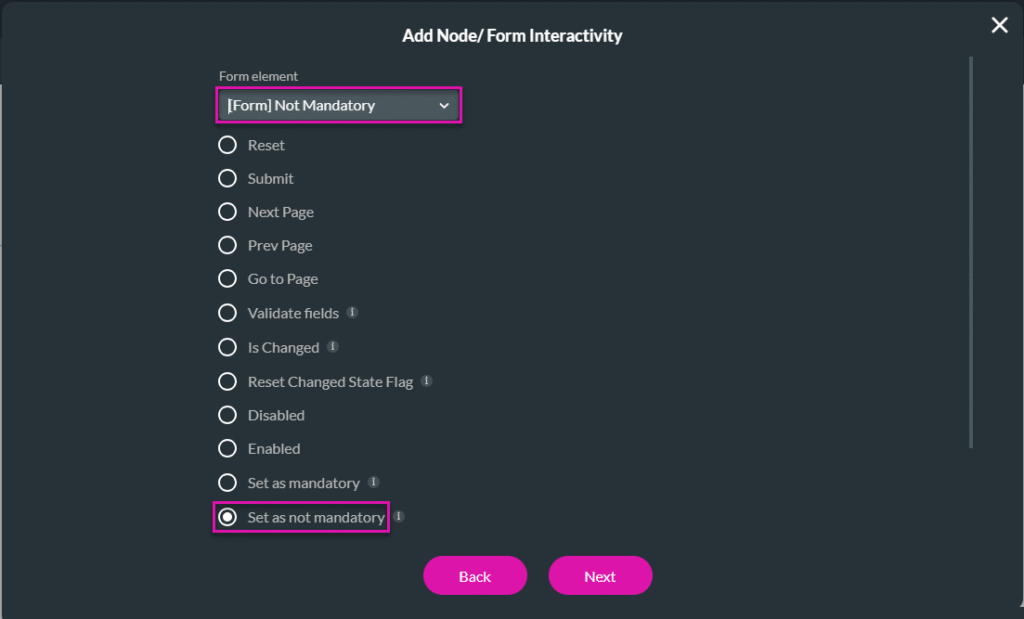
- Click the Apply button.
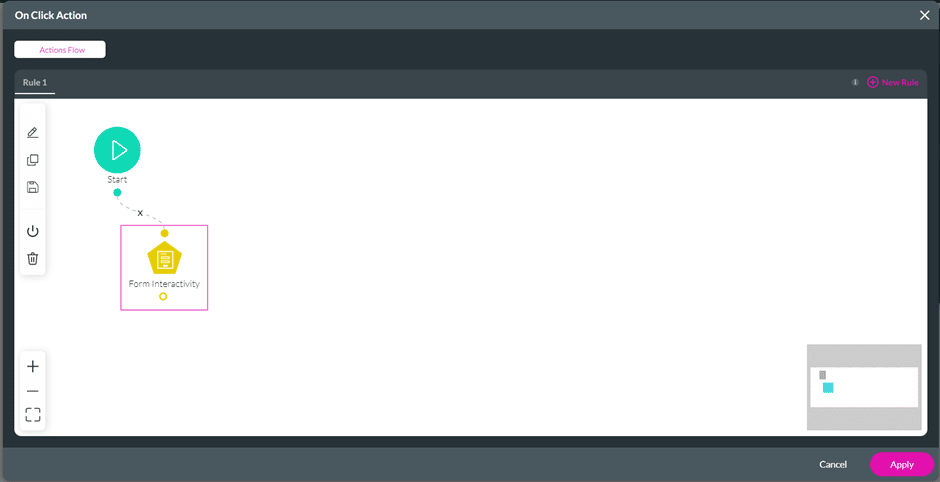
- Save and Preview the project. When the user clicks on the button, all the fields in the form will be marked as not mandatory. This option overrides any individual field settings.
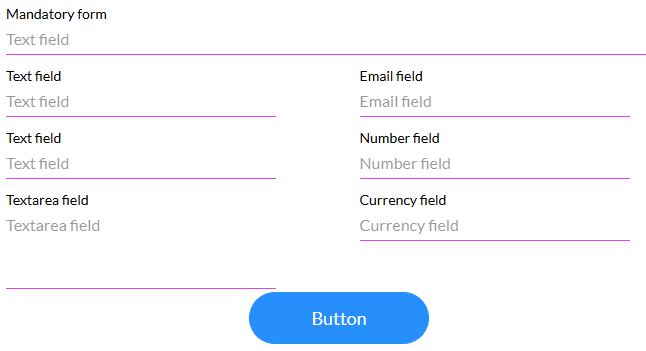
Note:
Click here for more information on the different types of form interactivity.
Hidden Title
Was this information helpful?
Let us know so we can improve!
Need more help?
Book Demo

