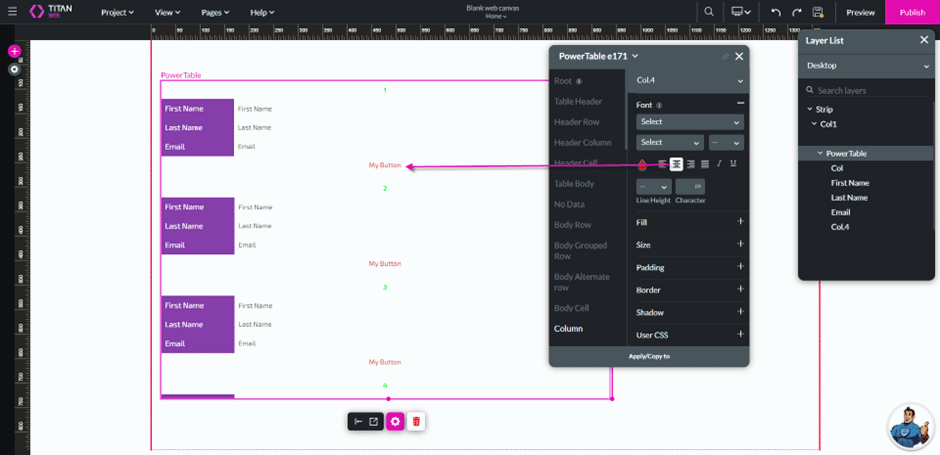Hide an Empty Header
Business Background
Hide and empty header in a power table in card mode in Titan, with just a few clicks.
Titan Solution
- Titan offers your business the option to hide an empty header in a power table in card mode with no code.
- This feature lets you create clear tables with no clutter.
How to Video
Video Coming Soon!
How to Guide
You can hide the header when you have a power table with an empty header in card mode.
Power Table Settings > Content > Edit Mapping
- Click the + icon to open the list of elements.
- Select the Table option from the list.
- Click-and-drag the Power Table element to the canvas. The Salesforce Configuration screen opens.
- Ensure the Index column is empty (delete the Col.1 text).
- Click the Apply button.
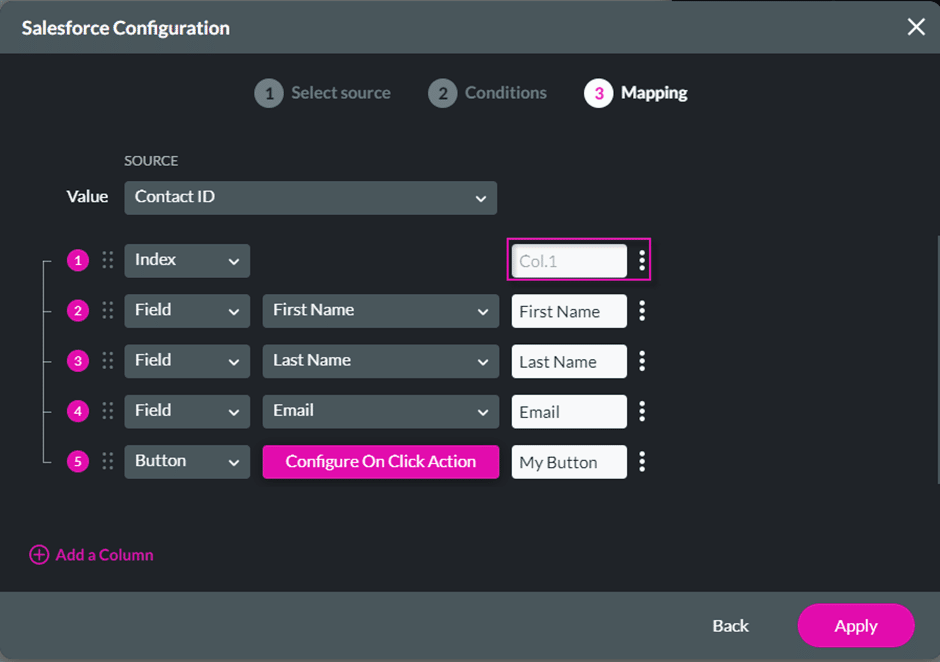
- Click the Power Table settings Gear icon. The Power Table settings screen opens.
- Select the Interactivity option and navigate to Hide Empty Header Column.
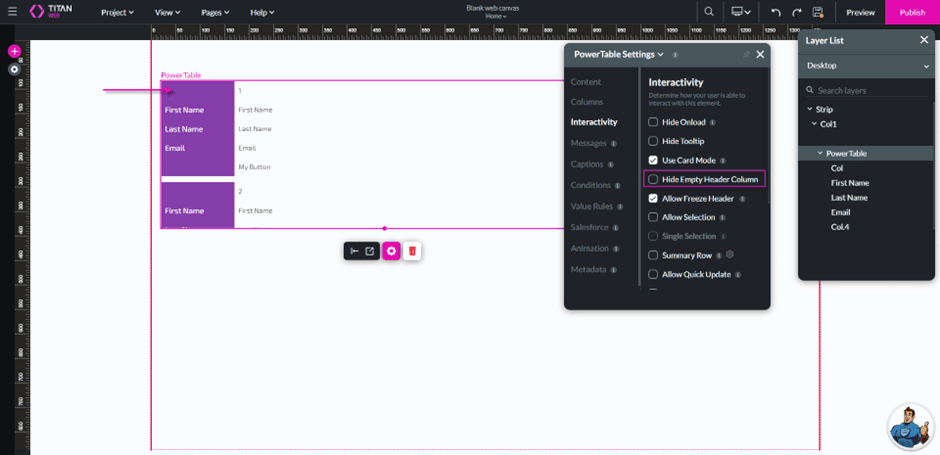
You will see that the Header row is empty.
- Click the Hide Empty Header Column checkbox.
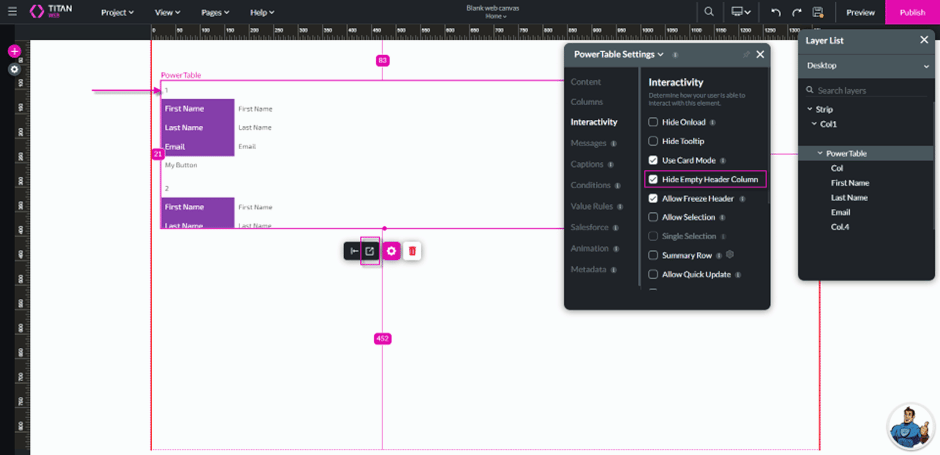
- Click the Styling button.
- Under Column, select Column (Col) from the drop-down list.
- Open, for instance, the Font option.
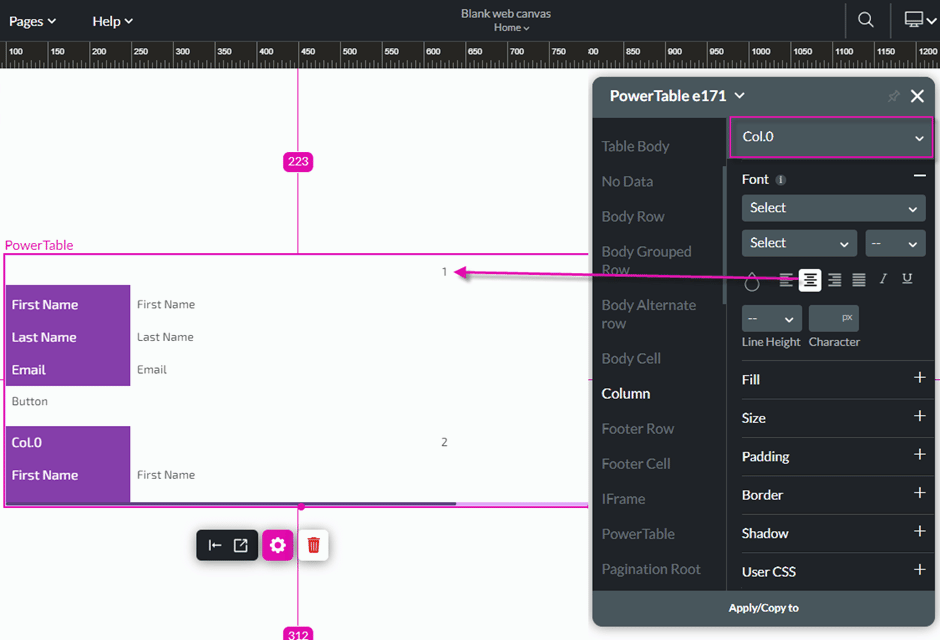
- Select the Center text option. The text in the first column is centered.