Custom Section
Business Background
Add a custom form to the scheduler widget for greater flexibility. Customize the form so the user can add additional information you may need to schedule a meeting. You can add any of the elements available on Titan Web.
How to Video
- Coming soon.
How to Guide
- Configure the Scheduler widget using either static or Salesforce data.
- Click the Scheduler element settings Gear icon. The Scheduler Settings screen opens.
- Select the Form option. The Custom Section toggle switch is off by default.
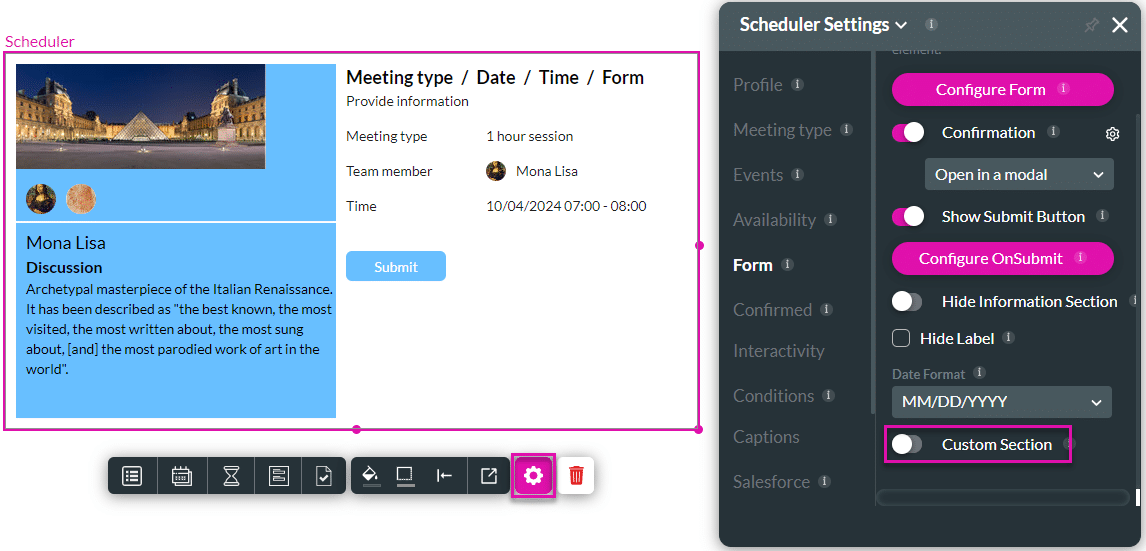
It is suggested that you use either the Configure Form option or the Custom Section, but not both.

- Click the Form icon on the toolbar and use the Custom Section toggle switch to enable the option. An autofit container is added to the Form screen.
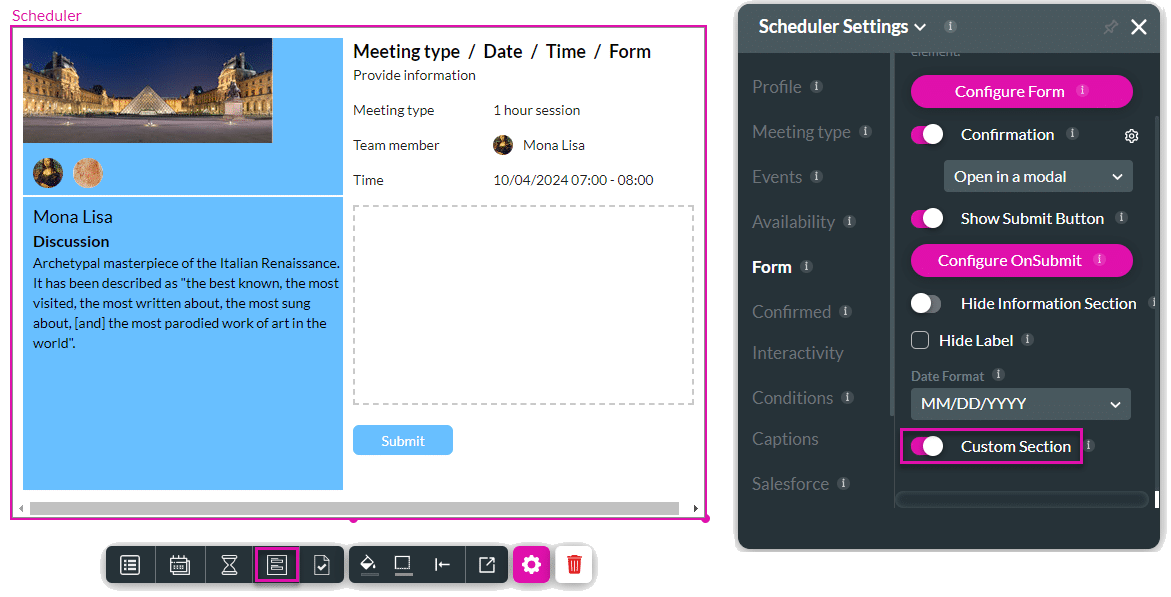
An autofit container is added to the Form screen.
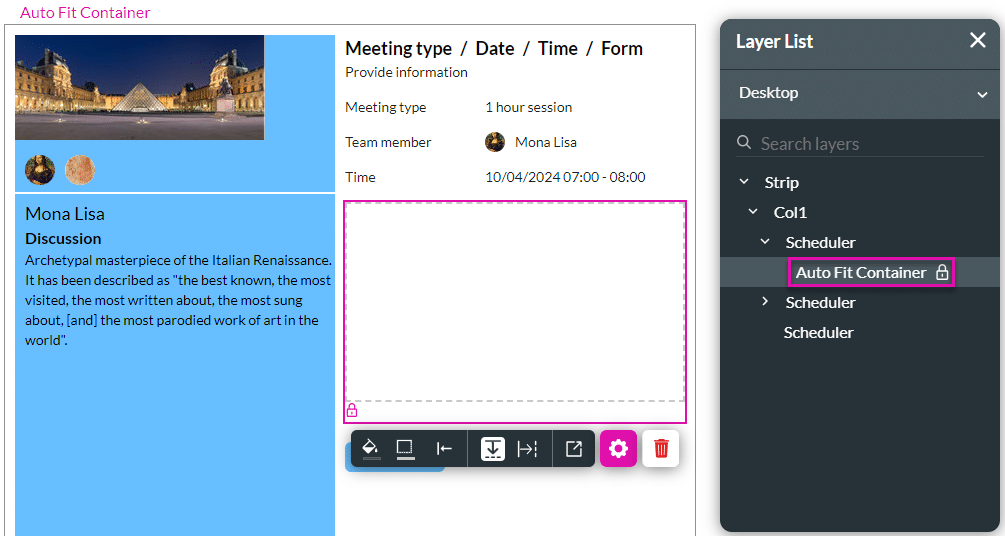
Best practice is to add a form element and then add any Web elements in the form.
- Add a form element.
- Add any Web elements to the form.
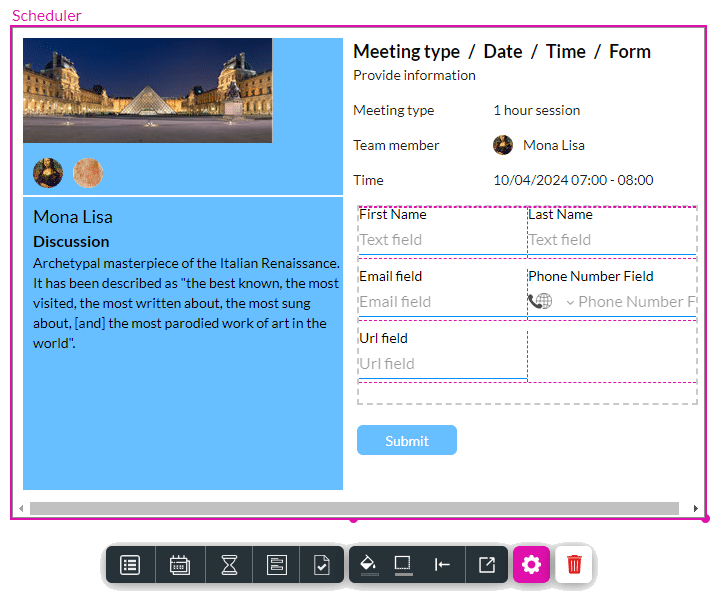
- Save and Preview the project. The custom section shows the form and the custom fields.
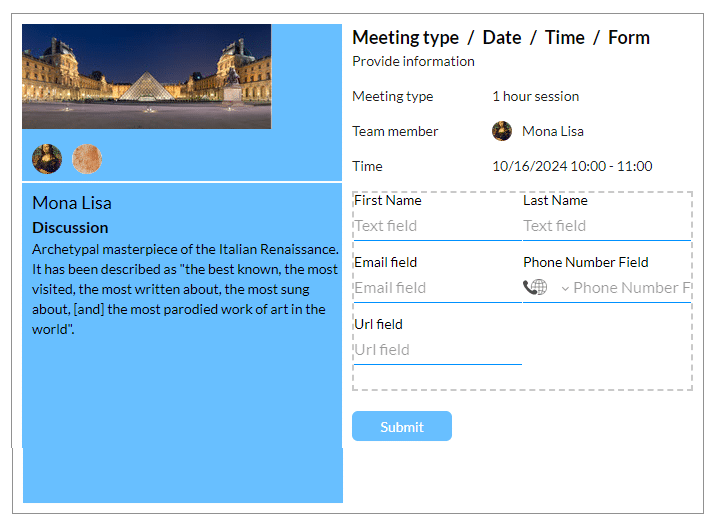
Learn how to hide the information section.

