Hide Information Section
Business Background
Hide the information section on the Scheduler widget to streamline and unclutter the display.
How to Guide
- Configure the Scheduler widget using either static or Salesforce data.
- Click the Scheduler element settings Gear icon. The Scheduler Settings screen opens.
- Select the Form option. The Hide Information Section toggle switch is off by default.
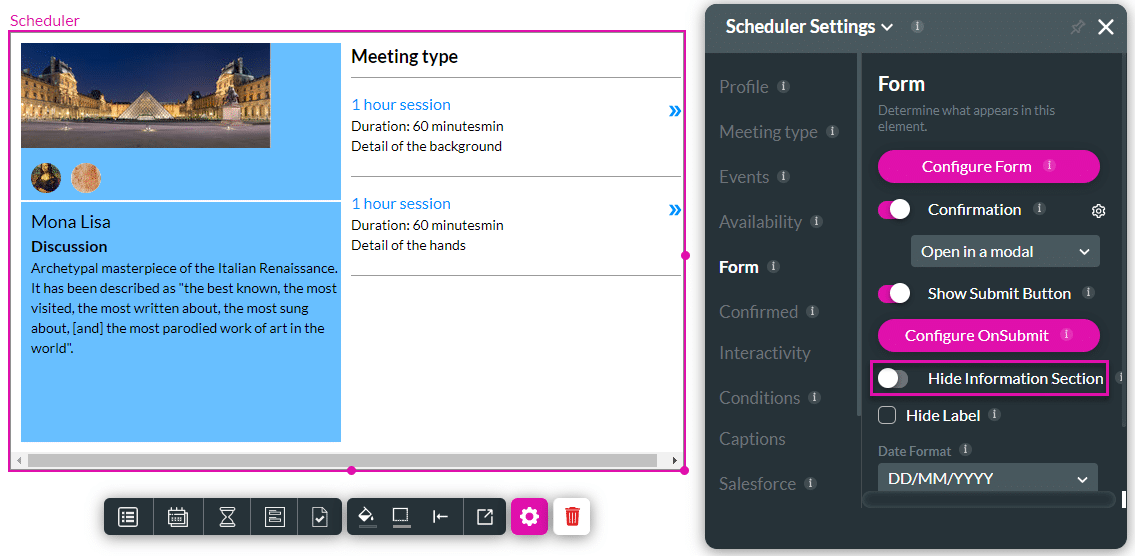
- Toggle the Hide Information Section switch to the on position. The information section is hidden.
- Save and Preview the project.
The information section is shown on the left and hidden on the right below.

If you want to still show the information section but without the labels, you can do so:
- Select the Form option. The Hide Label checkbox is disabled by default.

- Click the Hide Label checkbox.

- Save and Preview the project.
The labels are shown on the left and hidden on the right below.
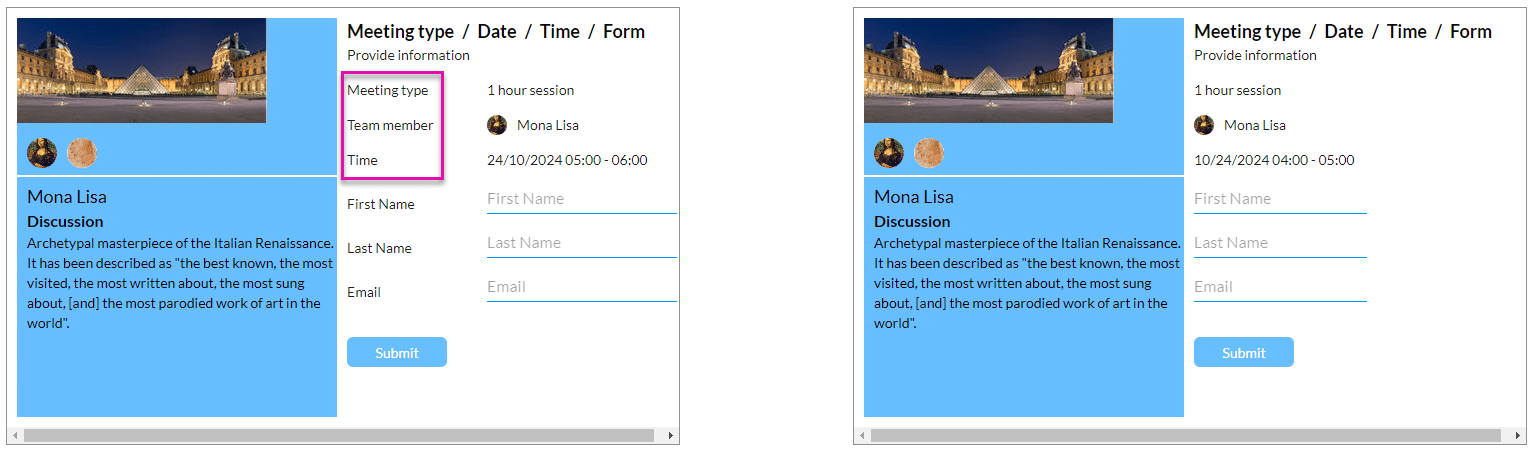
Learn how to add a custom section.
Hidden Title
Was this information helpful?
Let us know so we can improve!
Need more help?
Book Demo

