Time Format
Business Background
Easily choose and customize the Time Format that best suits your business needs. The Time Format option is available for the time elements.
How to Video
- 0:02 An introduction to Time Formatting.
- 0:27 We show you how to edit the Time Format.
- 0:42 Preview the updated project.
- 0:49 Learn about the different time formats.
How to Guide
- Click the + icon to open the list of elements.
- Select the Input option from the list.
- Click-and-drag the Time element to the canvas.
- Click the Time settings Gear icon. The Time Setting screen opens.
- Set the Time Format as one of the following:
- Set the format to 12 hours, for example, 12 noon and then from 1 p.m. to 12 midnight.
- Set the format to 24 hours; for example, the 24-hour clock uses the numbers 00:00 to 23:59. Midnight is 00:00.
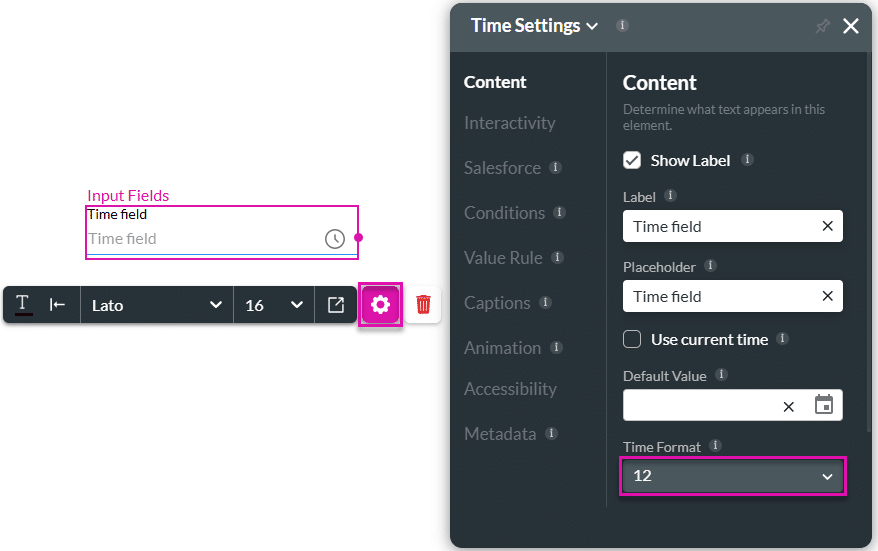
Hidden Title
Was this information helpful?
Let us know so we can improve!
Need more help?
Book Demo

