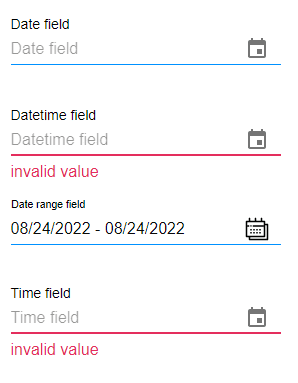Disable Past
Business Background
Disallow a user to select dates or times in the past.
Titan Solution
Titan Web lets you disable the past dates and times so that a user is forced to select a date and time from today or now onward.
How to Video
Video Coming Soon!
How to Guide
You can disable any past dates and times on the following elements:
- Date field
- Date/Time field
- Date Range field
- Time field
- Select the expand (+) icon next to the settings icon in Titan Web. A list of elements will show.
- Select the Input option from the list.
- Select and drag the Date field, Date/Time field, Date Range field, or Time field element to the canvas.
- Select the settings Gear icon. The Settings screen opens.
- Under the Interactivity option, scroll down and select the Disable Past checkbox.
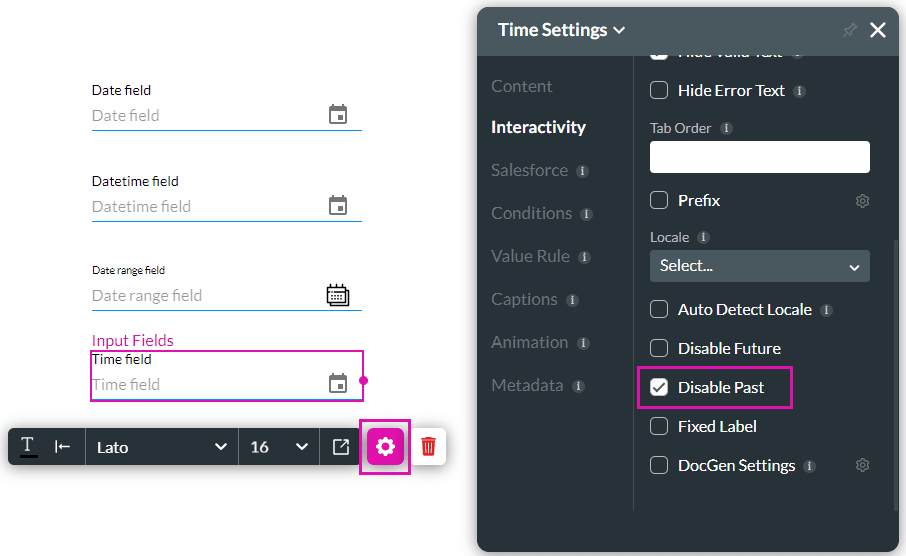
- Save and Preview the project.
For Date fields, past dates are greyed out and cannot be selected:
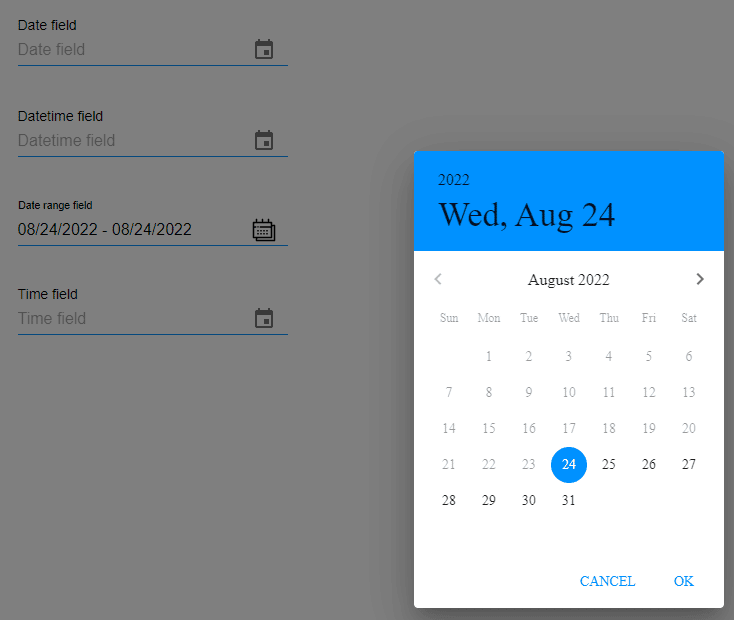
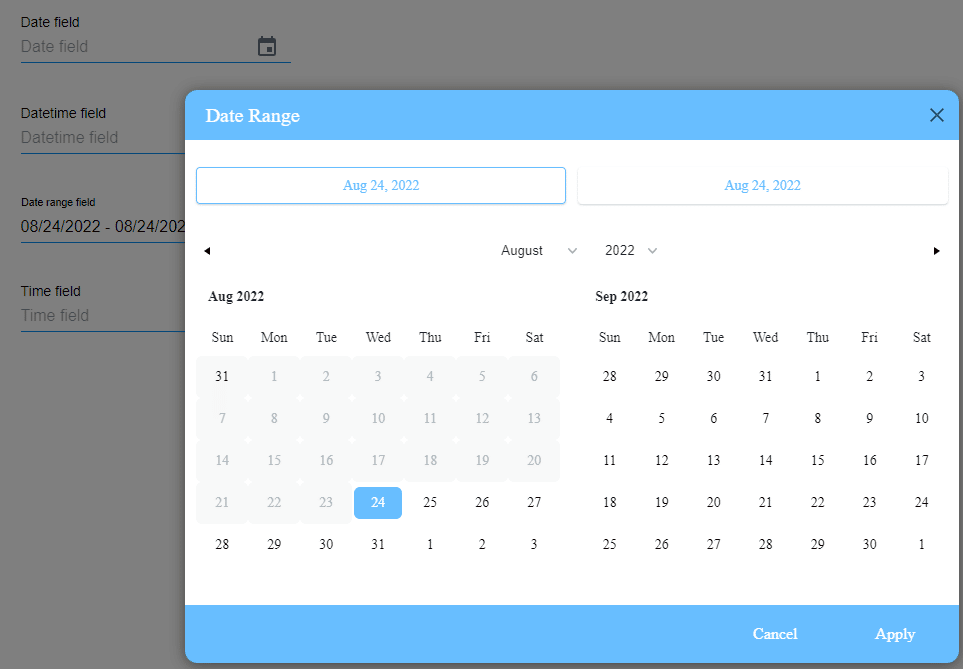
For Time fields, a user will not be able to add a time in the past. An “Invalid value” message is shown if they try to select a past time.