Use Current Date and Time
Business Background
The Use current date and time option is available for the date and time elements. This setting automatically selects the current date and time, which means the data captured is accurate.
How to Video
- 0:02 An introduction to Use Current Date and Time.
- 0:26 Navigate to the Index Settings.
- 0:34 We show you how to enable Use Current Date and Time.
- 0:50 Preview the updated project.
How to Guide
- Click the + icon to open the list of elements.
- Select the Input option from the list.
- Click-and-drag the Date Range element to the canvas.
- Click the Date Range settings Gear icon. The Date Range Setting screen opens.
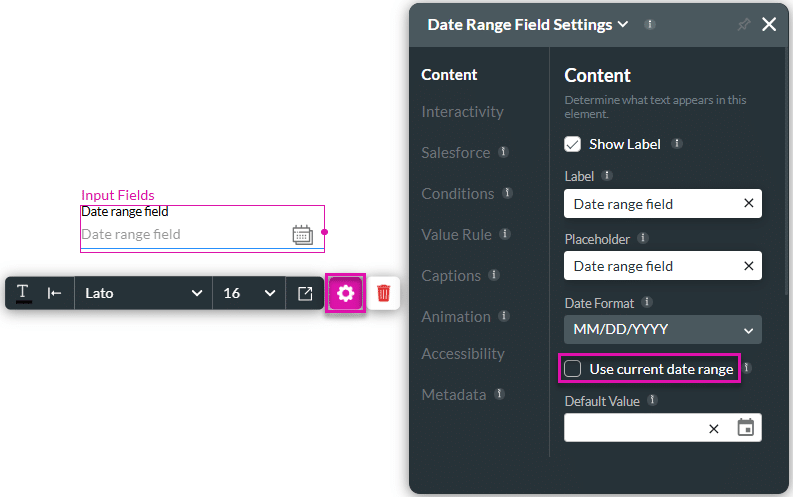
- Click the Use current date and time checkbox. The current date and time will be set automatically.
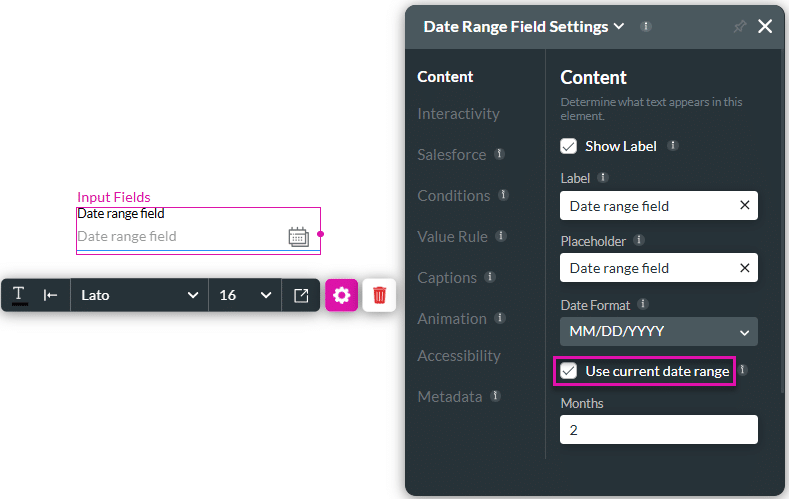
Hidden Title
Was this information helpful?
Let us know so we can improve!
Need more help?
Book Demo

