Auto Detect Locale
Business Background
Use the Auto Detect Locale function to auto-translate inputs into the users’ locale, as defined in their operating system. The Auto Detect Locale option is available for elements such as Date, Time, and Date Time elements.
How to Video
- 0:02 An introduction to setting up Auto Detect Locale.
- 0:36 Navigate to Index Settings.
- 1:28 Learn how to enable Auto Detect Locale.
- 1:46 Discover how the Auto Detect Locale works.
How to Guide
- Click the + icon to open the list of elements.
- Select the Input element option from the list.
- Click-and-drag the Date Range element option to the canvas.
- Click the Date Range element settings Gear icon. The Date Range Settings screen opens.
- Select the Interactivity option.
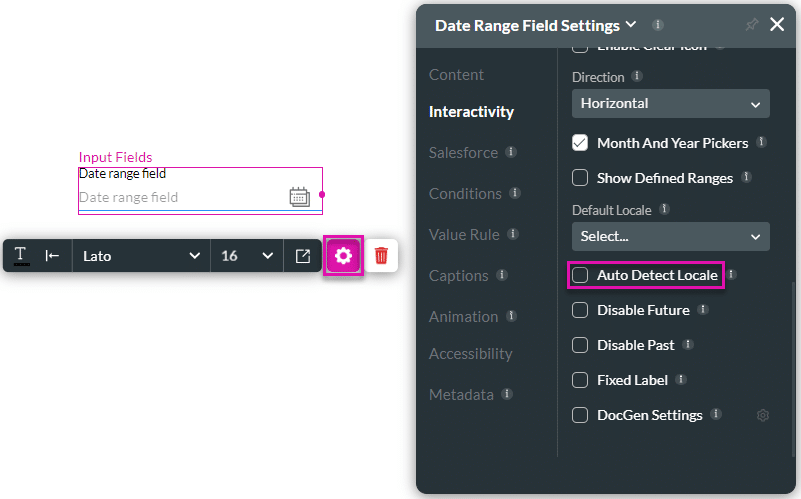
- Select the Auto Detect Locale checkbox. The language changes to the current default system or computer language of the user.
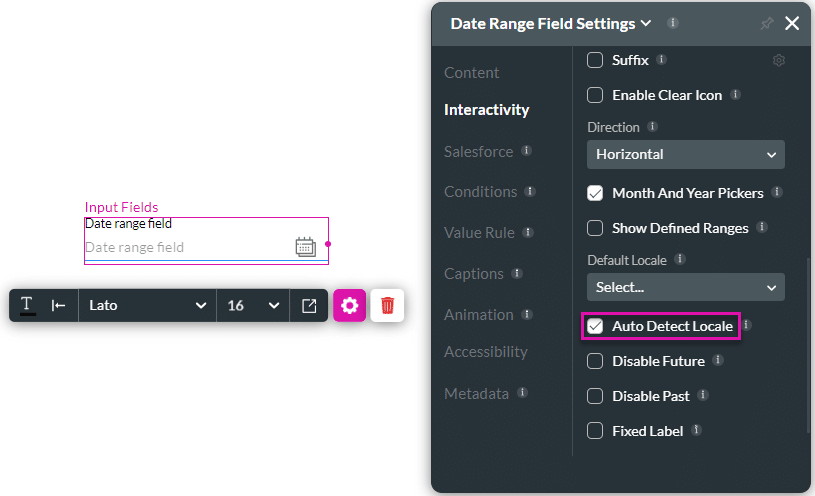
Hidden Title
Was this information helpful?
Let us know so we can improve!
Need more help?
Book Demo

